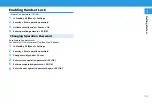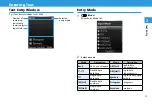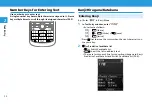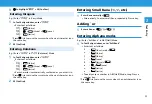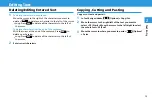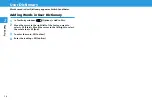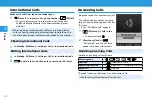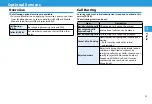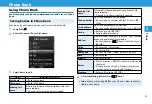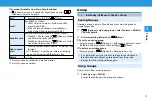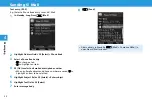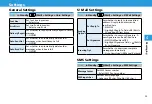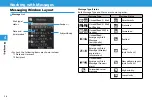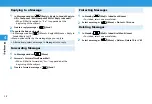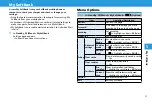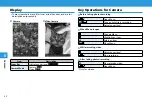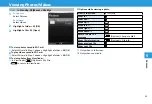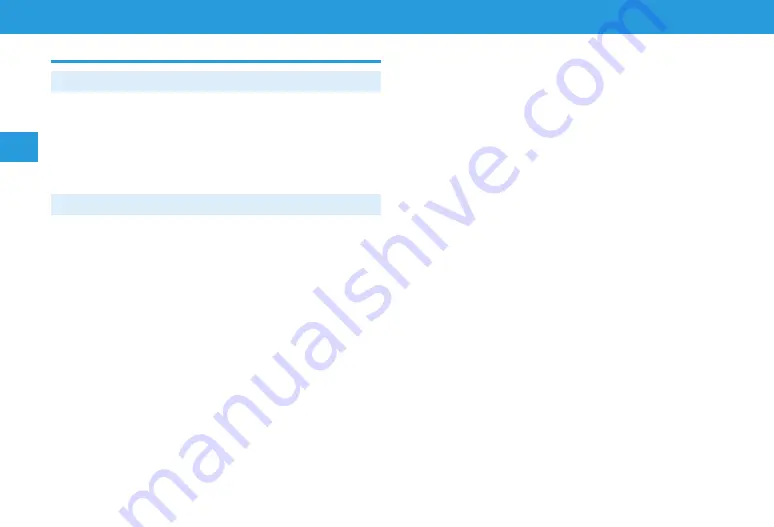
3-8
Phone
Phone
3
3
Backing Up Phone Book
Back Up Phone Book
Back up entries in Phone Book to SD Card.
y
Insert SD Card beforehand.
1
In Standby,
◉
(Menu) >
Phone
2
Address book back-up
>
Back up
3
Enter operation password >
Yes
Restoring
Replace entries in handset Phone Book with a backup file.
1
In Standby,
◉
(Menu) >
Phone
2
Address book back-up
>
Restore
3
Enter operation password > Select a backup file >
◉
(OK) >
Yes
Summary of Contents for 301Z
Page 1: ......