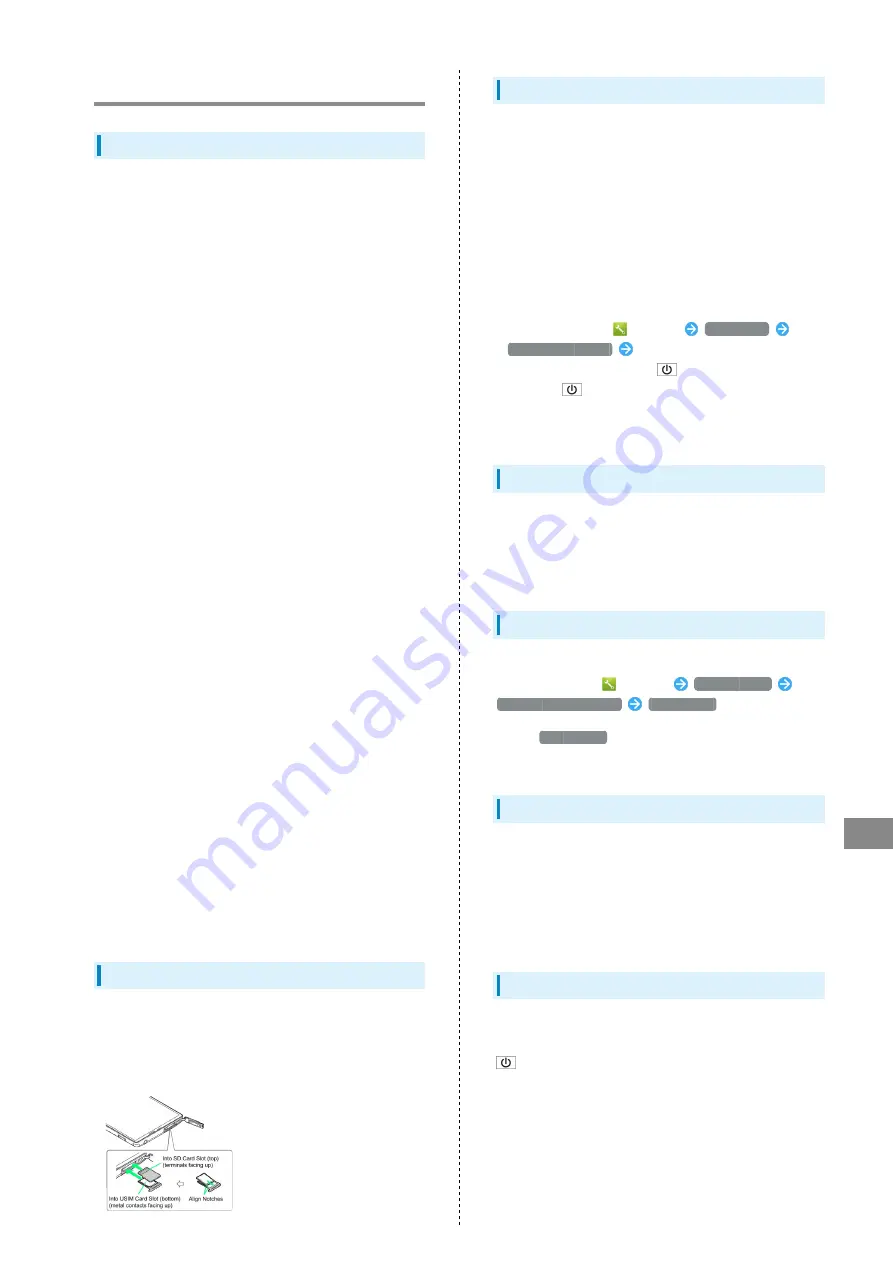
117
Safety Precautions
SoftBank 302SH
Handset & Hardware Care
Handset & Hardware Care
・During periods of disuse, charge handset to approximately
40% at least once every 6 months; if left uncharged, files/
settings may be affected or handset may become unusable.
SoftBank Mobile Corp. is not liable for any resulting
damages.
・Use handset within 5
o
C - 35
o
C (up to 40
o
C for brief
periods in bathrooms, shower rooms, etc.) and 35% - 90%
humidity.
・Avoid extreme temperature or direct sunlight.
・Handset/Internal Battery may become warm during operation
or while charging. This is normal.
・Warranty does not cover malfunctions resulting from
misuse.
・Handset may not charge properly if charging terminals are
obstructed by dust, debris, etc. Clean with a dry cloth,
cotton swab, etc.
・Clean handset with a soft dry cloth. Alcohol/solvent use
may fade color/print.
・Avoid scratching Display.
・Avoid heavy objects or excessive pressure. May cause
malfunction or injury.
・Do not sit on handset in back pants pocket.
・Do not place heavy objects on handset inside handbags,
packs, etc.
・Handset back cover is not removable. Do not try to remove
it; may cause damage or malfunction, or affect water
resistance.
・Connect only specified products to Port. Other devices may
malfunction or cause damage.
・Do not power off while using SD Card; may result in data
loss or malfunction.
・When walking outside, moderate handset Volume to avoid
accidents.
・Avoid covering Earpiece, Mics and Speaker while using
handset.
・Proximity Sensor prevents Touchscreen misoperation during
calls. Do not cover or place a sticker/label over Proximity
Sensor; Display may remain off during calls, disabling
handset operation.
・Do not cover Proximity Sensor or place a sticker/label
over it; may hinder ambient light detection, resulting in
malfunction of Proximity Sensor.
SD/USIM Card Slot
SD Card Slot is located above USIM Card Slot. Insert each card
into correct opening in correct orientation.
・Always power off before card insertion/removal.
・Place USIM Card in USIM Tray beforehand.
Touchscreen
・Touchscreen may not respond in these situations:
・Use with gloves/long fingernails
・Use of pens, pencils or sharp objects
・Use with objects on/against Display
・To prevent malfunctions, do not:
・Touch Display with wet fingers
・Use if Display is wet
・Subject Display to force/pressure
・Place labels or stickers over Display
・If Display is wet, wipe it with a soft cloth.
・To improve response, calibrate Touchscreen as follows.
In application sheet,
(Settings)
Device info
Adjust touch panel
Follow onscreen prompts
・In the following cases, Press
to activate Screen lock,
then Press
again to cancel it.
・Handset operates automatically without touch input
・Handset does not respond to touch input
TV Antenna
Pulling TV Antenna by its top, extend it fully; adjust angle
to find best reception. After use, straighten TV Antenna and
gently retract it from the bottom. Do not carry handset with
TV Antenna extended; damage may result.
Saving Battery Power
Reduce battery consumption as follows.
In application sheet,
(Settings)
Energy saving
Energy saving settings
Energy save
・When
Energy save
is enabled, Energy save symbol appears
green.
Headphones
Headphones with Mic (SHLDL1) are available for separate
purchase. Other headphone mics may not function properly on
handset.
・Do not subject Headphone Port to strong impact while using
Headphones with Mic; water resistance may be affected.
Forcing Power Off
If handset has stopped processing or won't respond to
operation, power off forcibly as follows.
(Long Press for at least 8 seconds)
・Release finger after vibration; handset powers off.
Summary of Contents for 302SH
Page 1: ...302SH User Guide...
Page 2: ......
Page 6: ...4...
Page 18: ...16...
Page 34: ...32...
Page 45: ...Phone Calling 44 Optional Services 45 Address Book 50...
Page 66: ...64...
Page 67: ...Camera Photo Camera 66 Video Camera 67...
Page 70: ...68...
Page 71: ...Music Images Music Images 70 Music Files Music 70 Still Images Video Album 71...
Page 74: ...72...
Page 75: ...Connectivity Wi Fi 74 Tethering Option 76 Bluetooth 77...
Page 83: ...Global Services Global Roaming 82 Calling from Outside Japan 83...
Page 107: ...Appendix Specifications 106 Customer Service 107...
Page 110: ...108...
Page 129: ......



































