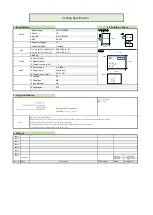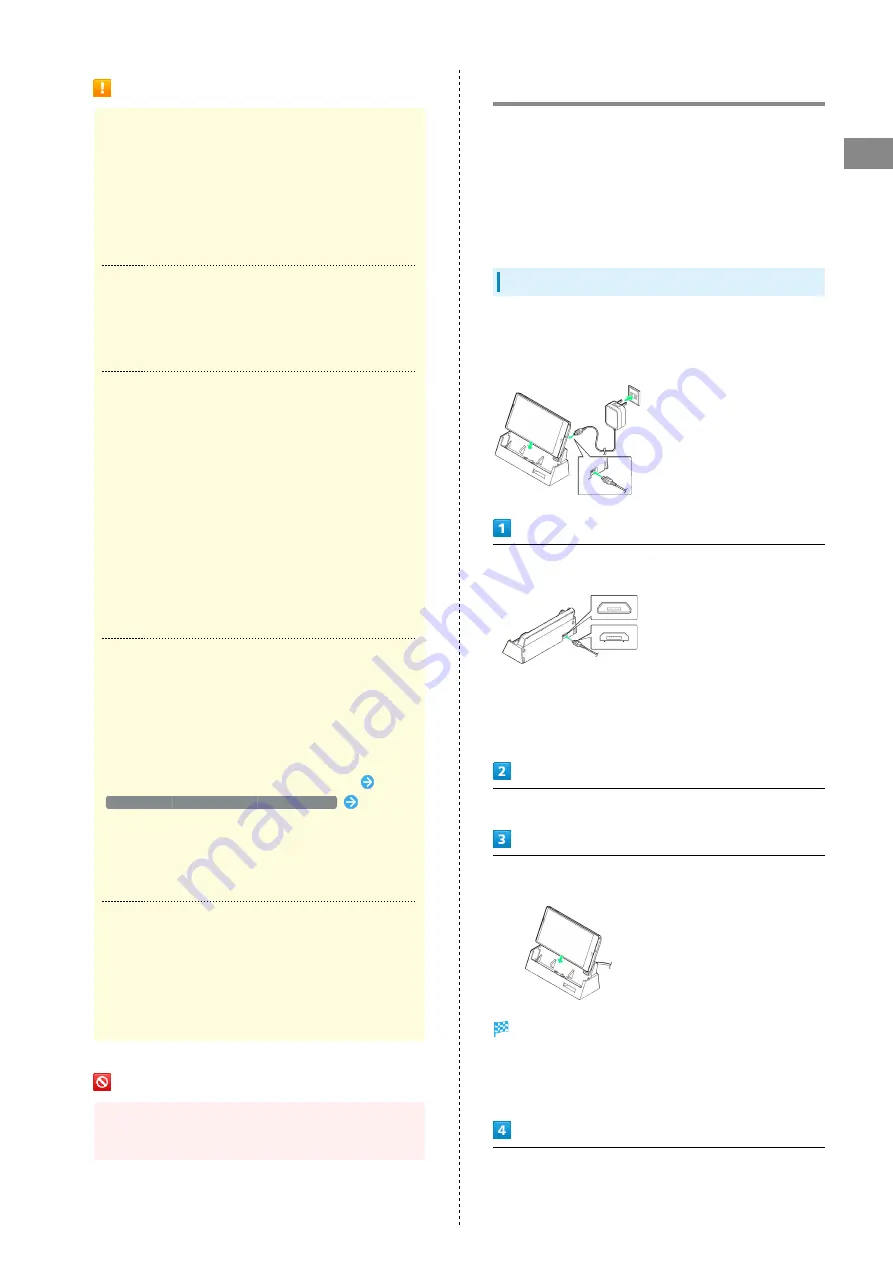
11
Getting Started
SoftBank 302SH
Handset Memory & SD Card Usage Notes
Handset Memory & SD Card Files
Handset memory files and SD Card files may be lost/
altered accidentally. Keep a separate copy of important
information. SoftBank Mobile Corp. is not liable for any
damages resulting from accidental loss/alteration of
information.
・Never power off while files are being accessed.
microSDXC Card
Handset supports microSDXC Cards (SDXC-compatible SD
Cards). microSDXC Cards are supported by SDXC-compatible
devices only.
Exchanging Files with Non-SDXC-Compatible
Devices
To exchange files between handset and non-SDXC-
compatible devices, use SD Cards (microSD/microSDHC
Cards) supported by handset and those devices. Inserting a
microSDXC Card used on handset in a non-SDXC-compatible
device may corrupt card files. In such cases, do not format
the microSDXC Card on that device even if prompted to do
so.
・Formatting deletes all microSDXC Card files and changes
the file system. The original memory capacity may
be unavailable after formatting. To use a corrupted
microSDXC Card, format it on an SDXC-compatible device.
Handling SD Cards Used on Other Mobiles
After installing SD Card used on other mobiles (such as
previously used handsets) into handset, the notification
Application data is present in the microSD. may appear on
Status Bar. To use files on such SD Cards on handset, copy
files to handset memory as follows.
Drag Status Bar down for Notifications Window
Application data is present in the microSD.
Follow
onscreen prompts
・If the same folder/file name exists in handset memory,
overwrite confirmation appears. Handset memory files
cannot be restored once overwritten.
Handset Memory
Photos and videos shot on handset are saved to handset
memory by default. Depending on downloaded application
(sold separately), corresponding files are saved to handset
memory even if SD Card is specified as their save location
in application description.
SD Card Caution
Keep SD Card away from infants; may cause choking if
swallowed.
Charging Handset
Battery is built into handset.
Desktop Holder, AC Charger, Micro USB Cable (optional
accessory), Micro USB Charging Adapter (optional accessory)
and In-Car Charger (optional accessory) are not water
proof. Never charge handset while it is wet; may cause fire,
malfunction or burns due to electric shock or short-circuiting.
Be sure to dry it before use.
Desktop Holder
Use Desktop Holder (SHEFD1/2/3/4) with AC Charger
(SHCEJ1).
・Never charge handset while it is wet.
Insert Micro USB plug of AC Charger into connector port of
Desktop Holder
・Insert Micro USB plug in correct orientation; otherwise,
connector port of Desktop Holder may be damaged. Check
contours and orientation of Micro USB plug before inserting
it.
Extend blades and plug AC Charger into AC outlet
Place handset into Desktop Holder with Charging Terminals
facing down
Notification Lamp goes out when charge is full.
・Push handset down to set it in place and check that
Notification Lamp illuminates red. (Notification Lamp
illuminates green when charge is almost full.)
After charging, remove handset and then Micro USB plug from
Desktop Holder, then unplug AC Charger and retract blades
Summary of Contents for 302SH
Page 1: ...302SH User Guide...
Page 2: ......
Page 6: ...4...
Page 18: ...16...
Page 34: ...32...
Page 45: ...Phone Calling 44 Optional Services 45 Address Book 50...
Page 66: ...64...
Page 67: ...Camera Photo Camera 66 Video Camera 67...
Page 70: ...68...
Page 71: ...Music Images Music Images 70 Music Files Music 70 Still Images Video Album 71...
Page 74: ...72...
Page 75: ...Connectivity Wi Fi 74 Tethering Option 76 Bluetooth 77...
Page 83: ...Global Services Global Roaming 82 Calling from Outside Japan 83...
Page 107: ...Appendix Specifications 106 Customer Service 107...
Page 110: ...108...
Page 129: ......