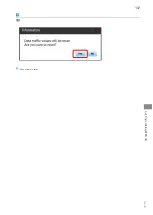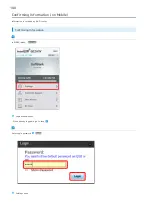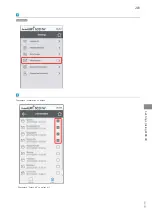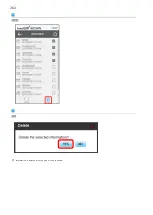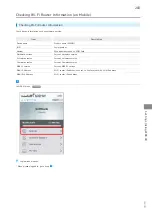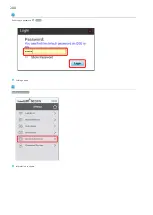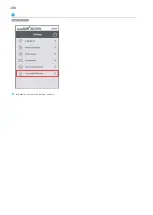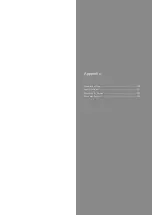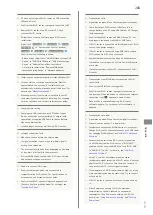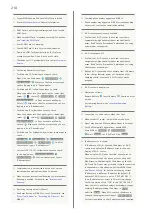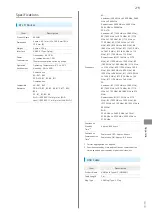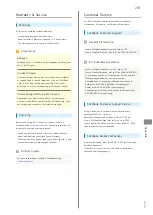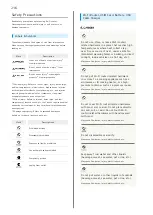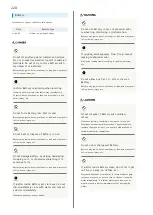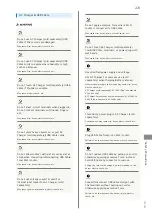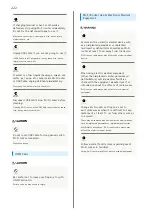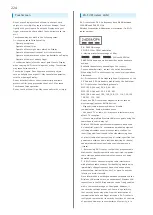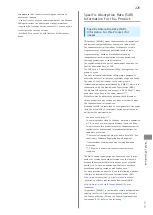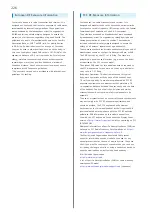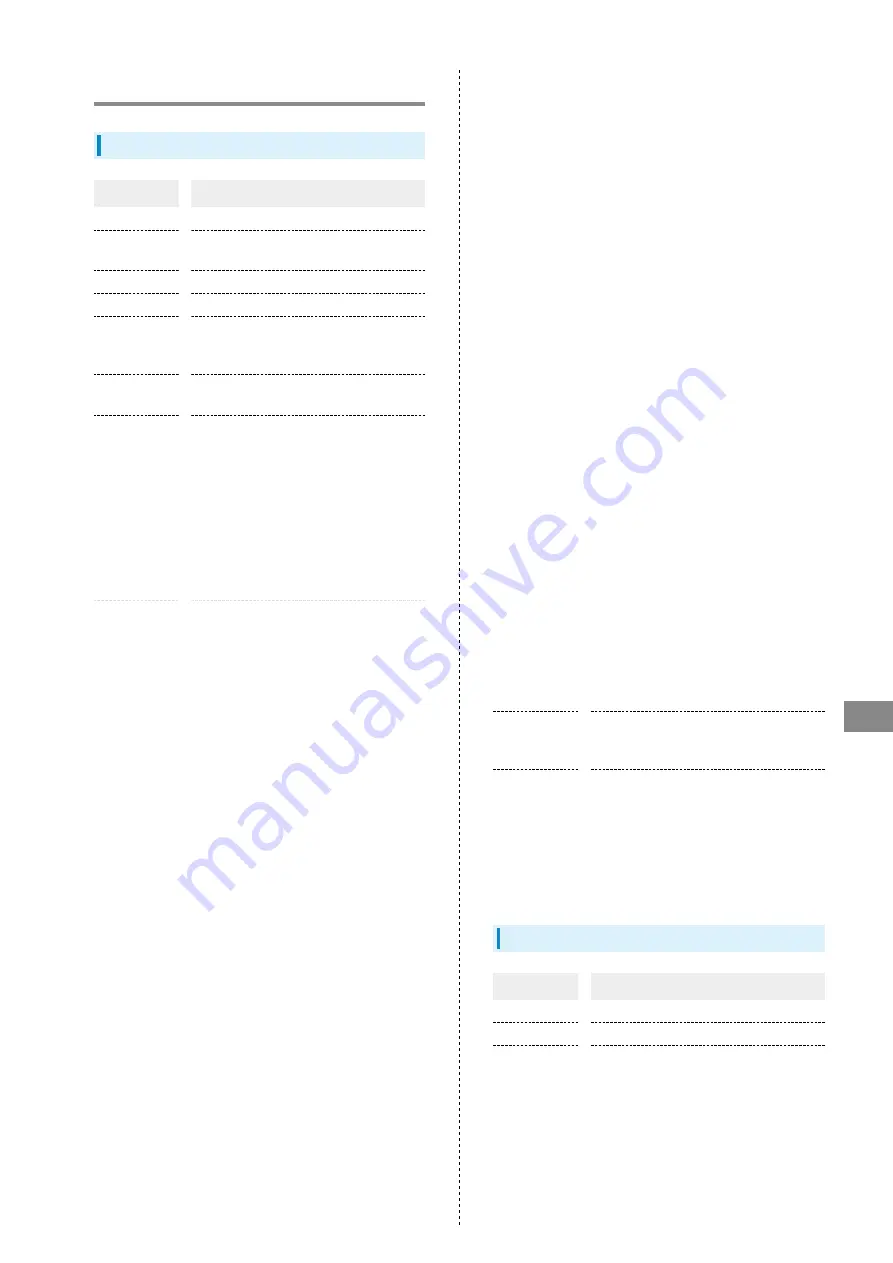
211
Appendix
602HW
Specifications
Wi-Fi Router
Item
Description
Product Name
602HW
Dimensions
Approx. 65.1 mm (H) × 109.9 mm (W) ×
15.5 mm (D)
Weight
Approx. 135 g
Interface
USB 3.0 (Type-C plug)
Power
Consumption
On standby: 0.015 W
In communication: 1.3 W
*Power consumption varies by usage
Operation
Environment
Operating Temperature: 0°C to 35°C
Humidity: 5% to 95%
Compatible
Networks
Domestic use
4G: B41, B42
FDD-LTE: B1, B3, B8, B11
Overseas use
4G: B41, B42
FDD-LTE: B1, B2, B3, B4, B12, B17, B25,
B26
3G: B1, B2, B4, B8
Wi-Fi: IEEE 802.11a/b/g/n/ac (Wi-Fi
spot), IEEE 802.11 a/b/g/n/ac (LAN Wi-Fi)
Frequency
4G:
Upstream: 2496 MHz to 2690 MHz, 3480
MHz to 3600MHz
Downstream: 2496 MHz to 2690 MHz,
3480 MHz to 3600MHz
FDD-LTE:
Upstream: B1 (1920 MHz to 1980 MHz),
B2 (1850 MHz to 1910 MHz), B3 (1710
MHz to 1785 MHz), B4 (1710 MHz to
1755 MHz), B25 (1850 MHz to 1915
MHz), B26 (814 MHz to 849 MHz), B8
(880 MHz to 915 MHz), B11 (1427.9 MHz
to 1447.9 MHz), B12 (699 MHz to 716
MHz), B17 (704 MHz to 716 MHz)
Downstream; B1 (2110 MHz to 2170
MHz), B2 (1930 MHz to 1990 MHz), B3
(1805 MHz to 1880 MHz), B4 (2110 MHz
to 2155 MHz), B25 (1930 MHz to 1995
MHz), B26 (859 MHz to 894 MHz), B8
(925 MHz to 946 MHz), B11 (1475.9MHz
to 1495.9 MHz), B12 (729 MHz to 746
MHz), B17 (734 MHz to 746 MHz)
3G:
Upstream: B1 (1920 MHz to 1980 MHz),
B2 (1850 MHz to 1910 MHz), B4 (1710
MHz to 1755 MHz), B8 (880 MHz to 915
MHz)
Downstream: B1 (2110 MHz to 2170
MHz), B2 (1930 MHz to 1990 MHz), B4
(2110 MHz to 2155 MHz), B8 (925 MHz to
946 MHz)
Wi-Fi:
2400 MHz to 2483.5 MHz (all 13ch)
5180 MHz to 5320 MHz, 5500 MHz to
5700 MHz
Continuous
Standby
Time
1, 2
Approx. 850 hours
Continuous
Communication
Time
2
Power save OFF: Approx. 6hours
Power save ON: Approx. 8.5 hours
1 Carrier aggregation not applied.
2 Continuous standby time and continuous communication
time depend on environment, signal conditions, etc.
USB Cable
Item
Description
Product Name
USB Cable TypeA/C (HWDCK1)
Cable Length
1 m
Plug Type
USB Plug/Type-C Plug
Summary of Contents for 602HW
Page 1: ...602HW User Guide...
Page 2: ......
Page 32: ...30...
Page 40: ...38...
Page 82: ...80 Set each item Apply LAN Wi Fi basic settings for Wi Fi name SSID A are made...
Page 87: ...85 Settings Using WEB UI 602HW Set each item Apply LAN Wi Fi advanced settings are made...
Page 91: ...89 Settings Using WEB UI 602HW OK MAC Address Filtering is canceled...
Page 93: ...91 Settings Using WEB UI 602HW Set each item Apply DHCP is set...
Page 95: ...93 Settings Using WEB UI 602HW Apply Network mode is set...
Page 97: ...95 Settings Using WEB UI 602HW Select the network OK Network search is set...
Page 100: ...98 New profile Set each item Apply Created profile appears for profile name...
Page 102: ...100 Enter each item Apply Edited information appears...
Page 117: ...115 Settings Using WEB UI 602HW Set each item Apply Firewall is set...
Page 119: ...117 Settings Using WEB UI 602HW In Filter mode Blacklist Whitelist Add...
Page 122: ...120 Delete OK Apply IP address filtering settings are canceled...
Page 125: ...123 Settings Using WEB UI 602HW Apply Domain Name Filter is set...
Page 127: ...125 Settings Using WEB UI 602HW Delete OK Apply...
Page 128: ...126 OK Domain name filtering settings are canceled...
Page 131: ...129 Settings Using WEB UI 602HW Apply Portmapping is set...
Page 132: ...130 Canceling Portmapping In Menu List Router Setting Portmapping Delete...
Page 133: ...131 Settings Using WEB UI 602HW OK Apply Portmapping settings are canceled...
Page 135: ...133 Settings Using WEB UI 602HW Add Enter each item OK...
Page 136: ...134 Apply Special application settings are added...
Page 138: ...136 OK Apply Special application settings are canceled...
Page 140: ...138 Set each item Apply DMZ host settings are applied...
Page 142: ...140 Set each item Apply SIP ALG settings are applied...
Page 144: ...142 Enable Disable Apply UPnP settings are applied...
Page 146: ...144 Cone Symmetric Enter each item Apply NAT settings are applied...
Page 154: ...152 OK Wi Fi router reboots to its default settings...
Page 155: ...153 Settings Using WEB UI 602HW Rebooting Wi Fi Router In Menu List System Reboot Reboot...
Page 156: ...154 OK Wi Fi router is rebooted...
Page 162: ...160 Resetting Data Traffic In Main Menu Data Traffic Reset...
Page 163: ...161 Settings Using WEB UI 602HW Yes Data traffic volume is reset...
Page 166: ...164 Delete OK Information is deleted after pop up screen is shown...
Page 168: ...166 Delete OK Information is deleted after pop up screen is shown...
Page 177: ...175 Settings Using WEB UI 602HW Enter Login password Login Settings open LAN Wi Fi...
Page 180: ...178 Enter Login password Login Settings open LAN Wi Fi...
Page 183: ...181 Settings Using WEB UI 602HW Enter Login password Login Settings open LAN Wi Fi...
Page 185: ...183 Settings Using WEB UI 602HW OK LAN Wi Fi basic settings for Wi Fi name SSID B are made...
Page 198: ...196 Data Usage Reset...
Page 199: ...197 Settings Using WEB UI 602HW Yes Data volume is reset...
Page 204: ...202 Delete YES Information is deleted after pop up screen is shown...
Page 206: ...204 Enter Login password Login Settings open Device Information Information is shown...
Page 208: ...206 Connected Devices Information of connected devices is shown...
Page 209: ...Appendix Troubleshooting 208 Specifications 211 Warranty Service 213 Customer Service 213...
Page 216: ...214...
Page 231: ......