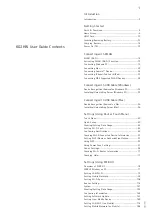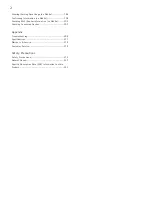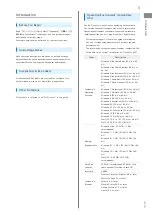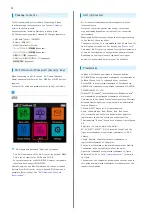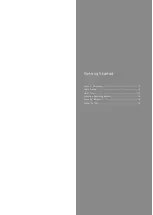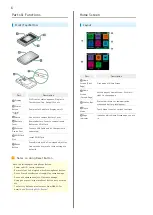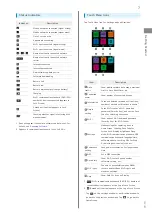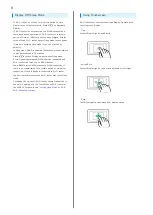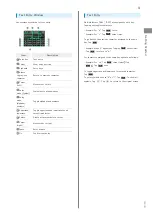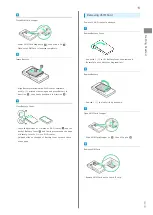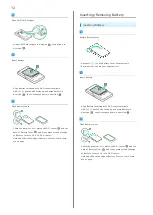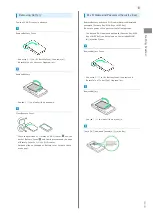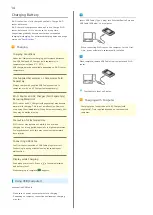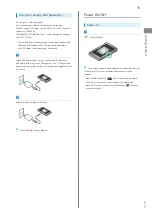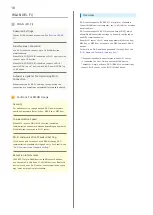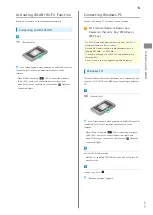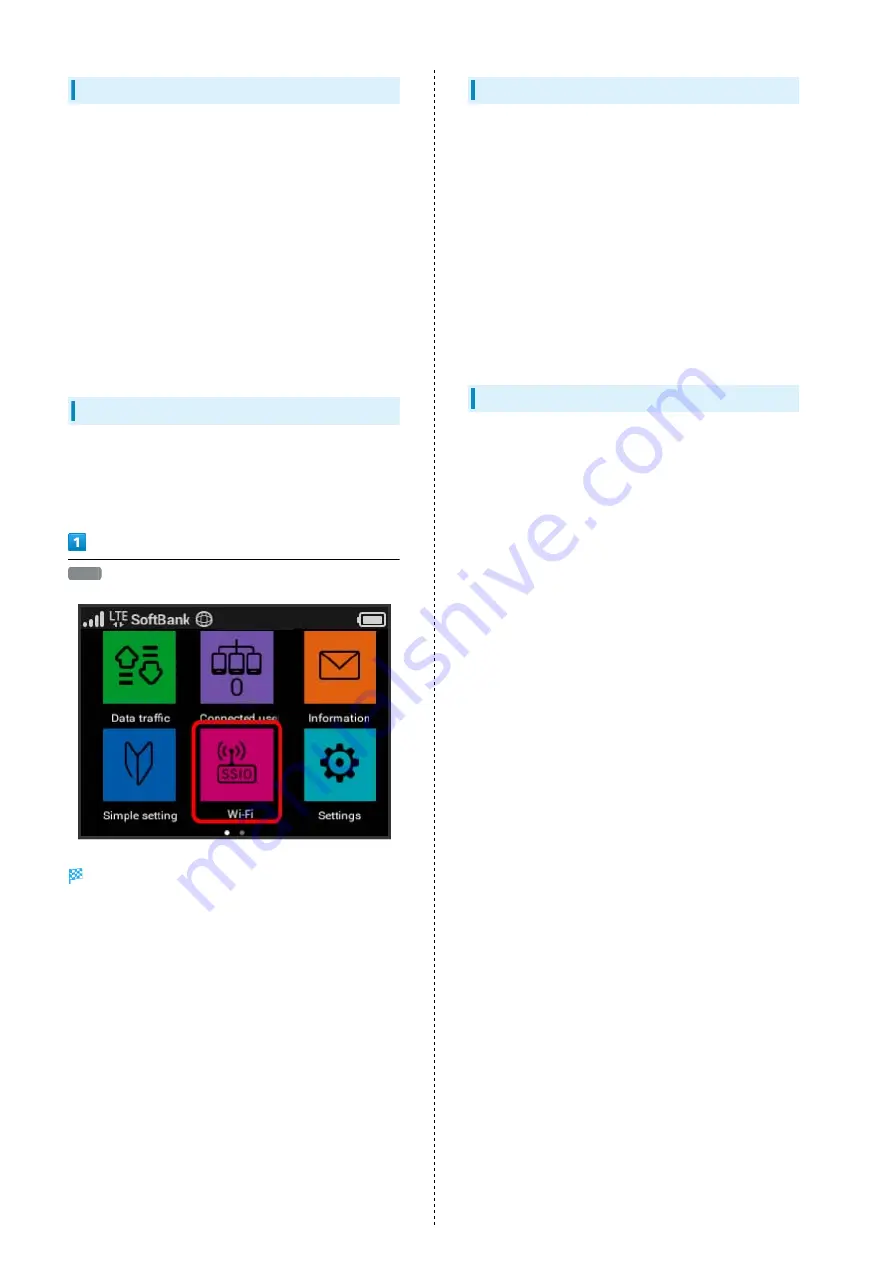
4
Package Contents
The following items are included in the package. Please
confirm package contents before use. Contact
for missing items.
Keep accessories including Warranty in a safe place.
AC Charger is not supplied. Purchase AC Charger separately.
・USB Cable TypeA/C (HWDCK1)
・Battery (HWBCK1)
・WLAN Initialization Sticker
・クイックスタート(準備編) (Japanese)
・クイックスタート(接続編) (Japanese)
・お願いとご注意 (Japanese)
・USIMカードの取り付け方カード (Japanese)
・保証書(本体) (Japanese)
Wi-Fi Name and Password (Security Key)
When connecting to a Wi-Fi device, Wi-Fi name (Network
Name) and password (Security Key: WPA Key or WEP Key) are
required.
Confirm Wi-Fi name and password (Security Key) as follows.
Wi-Fi
Wi-Fi name and password (Security Key) appear.
・Two Wi-Fi names are set to Wi-Fi router. By default, WPA2-
PSK is set as security for SSID A and SSID B.
・For greater security, use WPA/WPA2. However, some game
consoles do not support WPA/WPA2.
Alternatively, see the WLAN Initialization Sticker or remove
Battery from Wi-Fi router to check default Wi-Fi name and
password (Security Key). See "
Getting Started
・Wi-Fi router accommodates software updates. Use the
latest software.
・Note that connection speeds may drop or connections
may be disabled depending on line traffic or connection
environments.
・When using WLAN overseas, change the settings according
to the laws of those countries.
・To enhance security, it is recommended that a Pass Code for
unlocking the screen be set. For details, see "
・This model Wi-Fi router is designed for corporate users, and
allows its functionality to be regulated by administrators.
Depending on how functions are regulated, settings or
operations as described herein may not be available.
Trademarks
・SoftBank, SoftBank's equivalent in Japanese and the
SOFTBANK logo are registered trademarks or trademarks of
SoftBank Group Corp. in Japan and other countries.
・Pocket WiFi is a registered trademark of SoftBank Corp.
・HUAWEI is a trademark or registered trademark of HUAWEI
TECHNOLOGIES CO., LTD.
・Microsoft
®
, Windows
®
, Internet Explorer, Windows Vista
®
are trademarks or registered trademarks of Microsoft
Corporation in the United States/other countries. Microsoft
Windows Operating System is indicated in its abbreviated
form as Windows.
・TM and © 2017 Apple Inc. All rights reserved.
・Apple, the Apple logo, iPad, iPhone, iPod, iPod touch,
Mac, Macintosh, and Safari are trademarks of Apple Inc.
registered in the United States and other countries.
・The trademark "iPhone" is used with a license from Aiphone
K.K.
・App Store is a service mark of Apple Inc.
・Wi-Fi
®
, WPA™, WPA2™, Wi-Fi Protected Setup™ and the
logos are trademarks or registered trademarks of Wi-Fi
Alliance.
・Google, Android, Google Chrome are trademarks or
registered trademarks of Google Inc.
・Firefox is a trademark or registered trademark of Mozilla
Foundation in the United States/other countries.
・Opera is a trademark or registered trademark of Opera
on Opera.
・The names of the companies, products and services used in
this guide are registered trademarks or trademarks of the
respective companies.
Summary of Contents for 602HW
Page 1: ...602HW User Guide...
Page 2: ......
Page 32: ...30...
Page 40: ...38...
Page 82: ...80 Set each item Apply LAN Wi Fi basic settings for Wi Fi name SSID A are made...
Page 87: ...85 Settings Using WEB UI 602HW Set each item Apply LAN Wi Fi advanced settings are made...
Page 91: ...89 Settings Using WEB UI 602HW OK MAC Address Filtering is canceled...
Page 93: ...91 Settings Using WEB UI 602HW Set each item Apply DHCP is set...
Page 95: ...93 Settings Using WEB UI 602HW Apply Network mode is set...
Page 97: ...95 Settings Using WEB UI 602HW Select the network OK Network search is set...
Page 100: ...98 New profile Set each item Apply Created profile appears for profile name...
Page 102: ...100 Enter each item Apply Edited information appears...
Page 117: ...115 Settings Using WEB UI 602HW Set each item Apply Firewall is set...
Page 119: ...117 Settings Using WEB UI 602HW In Filter mode Blacklist Whitelist Add...
Page 122: ...120 Delete OK Apply IP address filtering settings are canceled...
Page 125: ...123 Settings Using WEB UI 602HW Apply Domain Name Filter is set...
Page 127: ...125 Settings Using WEB UI 602HW Delete OK Apply...
Page 128: ...126 OK Domain name filtering settings are canceled...
Page 131: ...129 Settings Using WEB UI 602HW Apply Portmapping is set...
Page 132: ...130 Canceling Portmapping In Menu List Router Setting Portmapping Delete...
Page 133: ...131 Settings Using WEB UI 602HW OK Apply Portmapping settings are canceled...
Page 135: ...133 Settings Using WEB UI 602HW Add Enter each item OK...
Page 136: ...134 Apply Special application settings are added...
Page 138: ...136 OK Apply Special application settings are canceled...
Page 140: ...138 Set each item Apply DMZ host settings are applied...
Page 142: ...140 Set each item Apply SIP ALG settings are applied...
Page 144: ...142 Enable Disable Apply UPnP settings are applied...
Page 146: ...144 Cone Symmetric Enter each item Apply NAT settings are applied...
Page 154: ...152 OK Wi Fi router reboots to its default settings...
Page 155: ...153 Settings Using WEB UI 602HW Rebooting Wi Fi Router In Menu List System Reboot Reboot...
Page 156: ...154 OK Wi Fi router is rebooted...
Page 162: ...160 Resetting Data Traffic In Main Menu Data Traffic Reset...
Page 163: ...161 Settings Using WEB UI 602HW Yes Data traffic volume is reset...
Page 166: ...164 Delete OK Information is deleted after pop up screen is shown...
Page 168: ...166 Delete OK Information is deleted after pop up screen is shown...
Page 177: ...175 Settings Using WEB UI 602HW Enter Login password Login Settings open LAN Wi Fi...
Page 180: ...178 Enter Login password Login Settings open LAN Wi Fi...
Page 183: ...181 Settings Using WEB UI 602HW Enter Login password Login Settings open LAN Wi Fi...
Page 185: ...183 Settings Using WEB UI 602HW OK LAN Wi Fi basic settings for Wi Fi name SSID B are made...
Page 198: ...196 Data Usage Reset...
Page 199: ...197 Settings Using WEB UI 602HW Yes Data volume is reset...
Page 204: ...202 Delete YES Information is deleted after pop up screen is shown...
Page 206: ...204 Enter Login password Login Settings open Device Information Information is shown...
Page 208: ...206 Connected Devices Information of connected devices is shown...
Page 209: ...Appendix Troubleshooting 208 Specifications 211 Warranty Service 213 Customer Service 213...
Page 216: ...214...
Page 231: ......