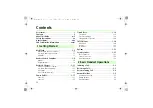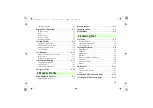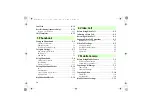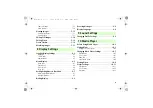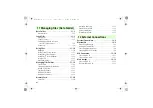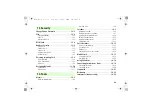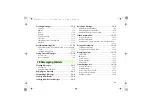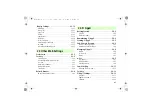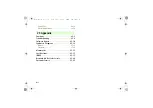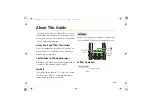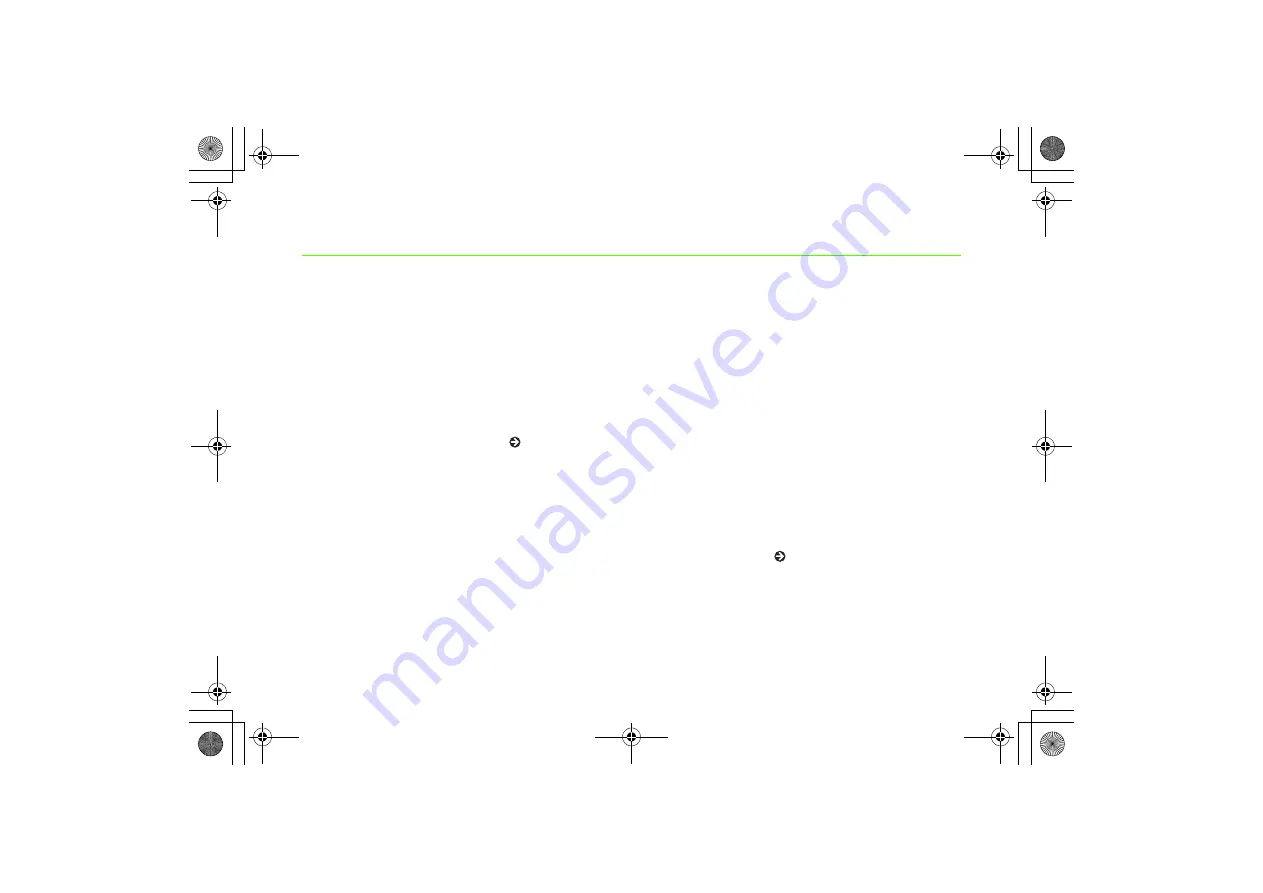
Introduction
Thank you for purchasing the SoftBank 705SC.
●
Read this guide thoroughly before using
705SC to ensure proper usage.
●
After reading this guide, keep it for later
reference.
●
Should you lose or damage this guide,
contact Customer Service ( P.25-25).
●
Accessible services may be limited by
contract conditions or service area.
705SC is compatible with both 3G and GSM
network technologies.
Note
・
Unauthorized copying of any part of this guide
is prohibited.
・
Contents are subject to change without prior
notice.
・
Not all functions and services described in this
user guide are available in Japan.
・
Steps have been taken to ensure the accuracy
of descriptions in this guide. If you find
inaccurate or missing information, contact
Customer Service ( P.25-25).
・
If there are any missing/misplaced pages in this
manual, SoftBank will replace it.
705SC(E).book 0 ページ 2006年11月21日 火曜日 午後1時53分
Summary of Contents for 705SC
Page 38: ...Getting Started 705SC E book 1...
Page 62: ...Basic Handset Operations 705SC E book 1...
Page 77: ...2 16 705SC E book 16...
Page 78: ...Manner Profile 705SC E book 1...
Page 82: ...Entering Text 705SC E book 1...
Page 98: ...Phonebook 705SC E book 1...
Page 114: ...Video Call 705SC E book 1...
Page 121: ...6 8 705SC E book 8...
Page 122: ...Mobile Camera 705SC E book 1...
Page 143: ...7 22 705SC E book 22...
Page 144: ...Display Settings 705SC E book 1...
Page 153: ...8 10 705SC E book 10...
Page 154: ...Sound Settings 705SC E book 1...
Page 161: ...9 8 705SC E book 8...
Page 162: ...Media Player 705SC E book 1...
Page 174: ...Managing Files Data Folder 705SC E book 1...
Page 197: ...11 24 705SC E book 24...
Page 198: ...External Connections 705SC E book 1...
Page 211: ...12 14 705SC E book 14...
Page 212: ...Security 705SC E book 1...
Page 223: ...13 12 705SC E book 12...
Page 224: ...Tools 705SC E book 1...
Page 247: ...14 24 705SC E book 24...
Page 248: ...Advanced Functions 705SC E book 1...
Page 258: ...Optional Services 705SC E book 1...
Page 272: ...Receiving Sending Messages 705SC E book 1...
Page 292: ...Messaging Folders 705SC E book 1...
Page 313: ...18 22 705SC E book 22...
Page 314: ...Server Mail 705SC E book 1...
Page 319: ...19 6 705SC E book 6...
Page 320: ...Other Message Settings 705SC E book 1...
Page 326: ...Mobile Internet 705SC E book 1...
Page 333: ...21 8 705SC E book 8...
Page 334: ...Mobile Internet Files 705SC E book 1...
Page 350: ...Other Web Settings 705SC E book 1...
Page 354: ...S Appli 705SC E book 1...
Page 368: ...Appendix 705SC E book 1...
Page 393: ...25 26 Appendix 25 705SC E book 26...