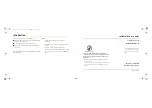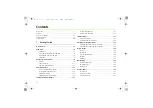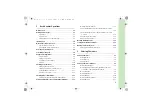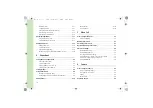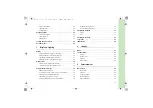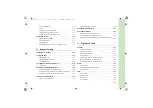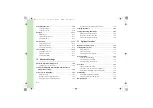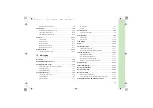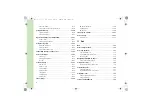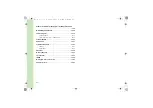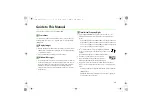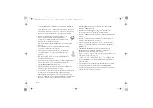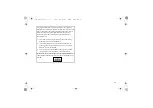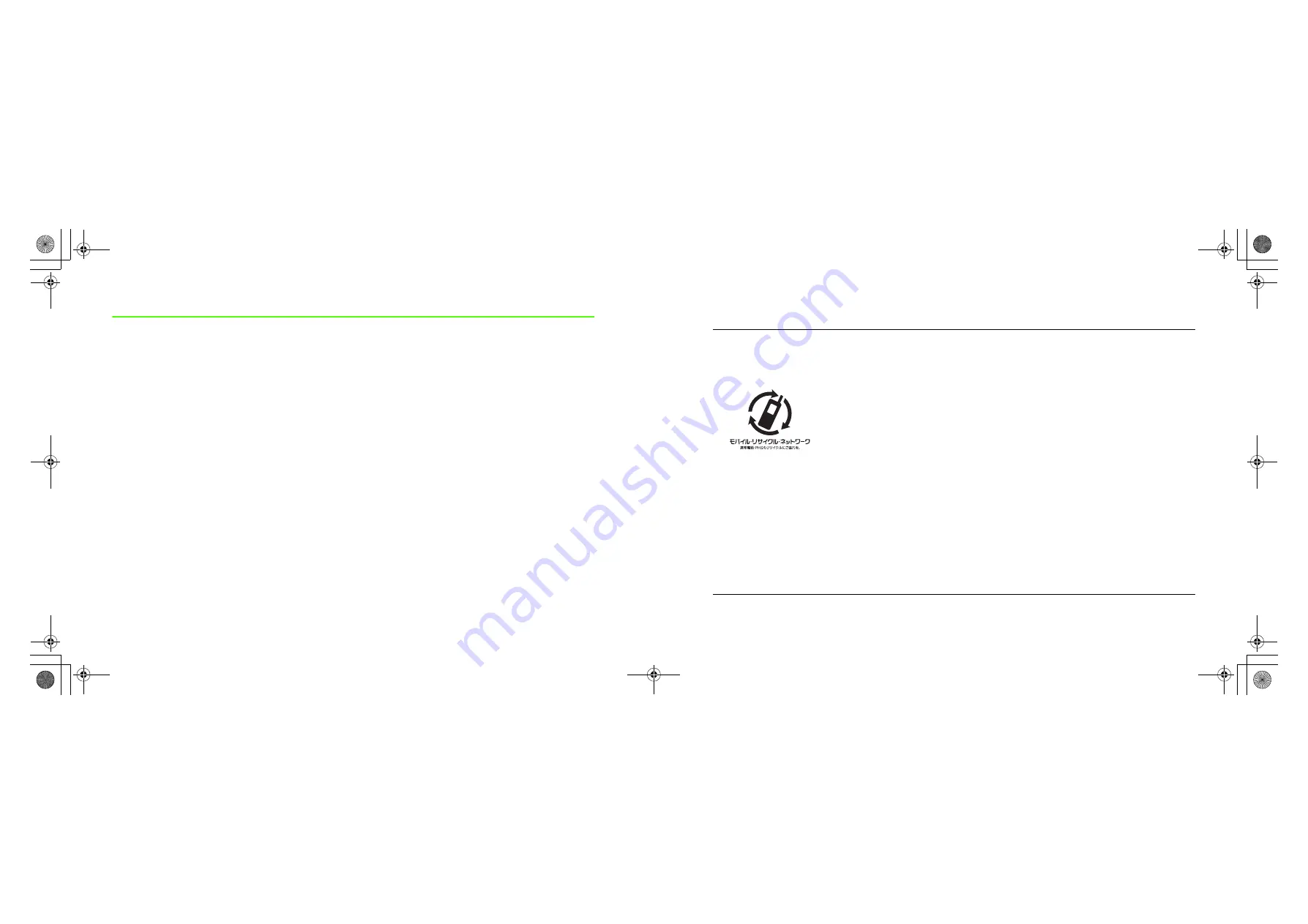
Introduction
Thank you for purchasing the SoftBank 706N handset.
●
Read this guide thoroughly before using the SoftBank 706N
handset to ensure proper usage.
●
After reading this guide, keep it for later reference.
●
Accessible services may be limited to contract conditions or
service area.
The SoftBank 706N handset is compatible with the 3G and GSM
network systems.
Note
• Unauthorized copying of any part of this guide is
prohibited.
• The guide contents are subject to change without prior
notice.
• Steps have been taken to ensure the accuracy of
descriptions in this guide. If you find inaccurate or missing
information, please contact Customer Service (
z
p.19-
43).
SoftBank 706N User Guide
February 2007 Version 1
* For more information, please dial 157
from a SoftBank handset for Customer
Service or visit your nearest SoftBank
Shop.
SOFTBANK MOBILE Corp.
Model name: SoftBank 706N
Manufacturer: NEC Corporation
MDT-000074-EAA0
To help protect the environment and recycle valuable
resources, mobile phone and PHS shops displaying the above
mark accept mobile phones, batteries and chargers of all
manufacturers.
* Mobile phones, batteries and chargers collected for recycling
cannot be returned.
* To protect your privacy, delete any personal information (telephone
numbers, call logs, messages, etc.) before taking your handset to
the shop.
hyo2-3.fm 0 ページ 2007年2月23日 金曜日 午後5時51分
Summary of Contents for 706N
Page 33: ...Getting Started _706N_manual_E book 1...
Page 62: ...Basic Handset Operations _706N_manual_E book 1...
Page 80: ...Entering Characters _706N_manual_E book 1...
Page 100: ...Phone Book _706N_manual_E book 1...
Page 111: ...Video Call _706N_manual_E book 1...
Page 117: ...Camera _706N_manual_E book 1...
Page 126: ...Display Lighting _706N_manual_E book 1...
Page 135: ...Sounds _706N_manual_E book 1...
Page 141: ...Entertainment _706N_manual_E book 1...
Page 159: ...Data Management _706N_manual_E book 1...
Page 171: ...External Connection _706N_manual_E book 1...
Page 180: ...Handset Security _706N_manual_E book 1...
Page 190: ...Organiser Tools _706N_manual_E book 1...
Page 206: ...Advanced Settings _706N_manual_E book 1...
Page 212: ...Optional Services _706N_manual_E book 1...
Page 224: ...Messaging _706N_manual_E book 1...
Page 256: ...Web _706N_manual_E book 1...
Page 273: ...S Appli _706N_manual_E book 1...
Page 281: ...Appendix _706N_manual_E book 1...
Page 308: ...19 28 19 Appendix _706N_manual_E book 28...
Page 311: ...19 19 31 Appendix Enter Emoticon Enter Emoticon Enter Emoticon _706N_manual_E book 31...