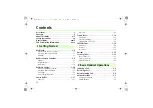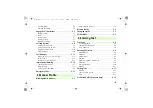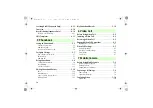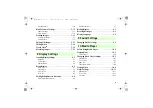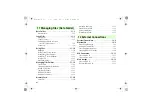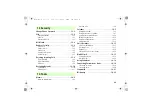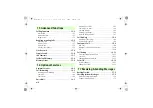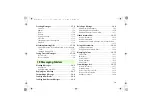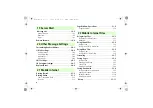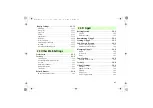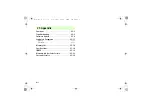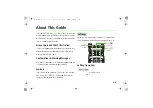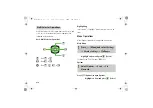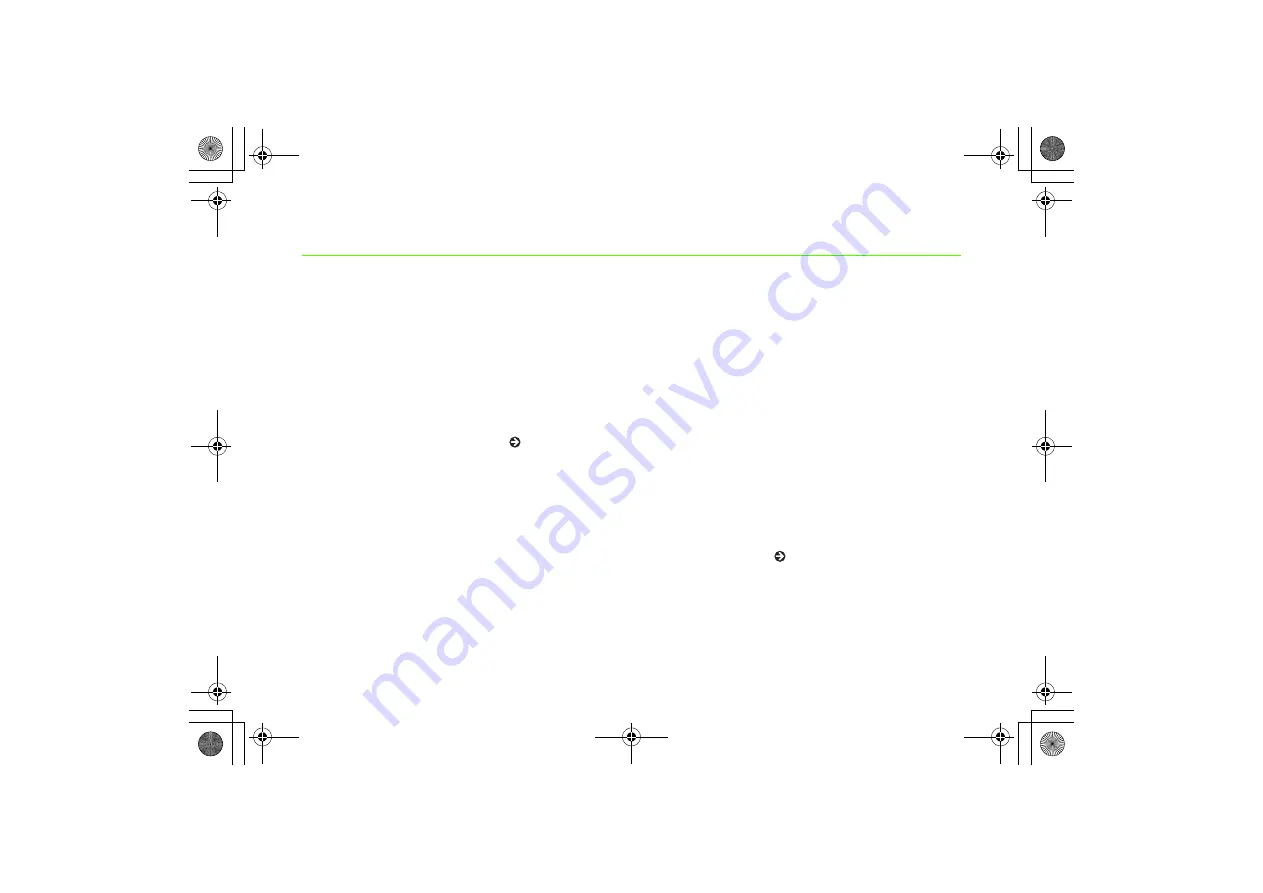
Introduction
Thank you for purchasing the SoftBank 706SC.
●
Read this guide thoroughly before using
706SC to ensure proper usage.
●
After reading this guide, keep it for later
reference.
●
Should you lose or damage this guide,
contact Customer Service ( P.25-24).
●
Accessible services may be limited by
contract conditions or service area.
706SC is compatible with both 3G and GSM
network technologies.
Note
・
Unauthorized copying of any part of this guide
is prohibited.
・
Contents are subject to change without prior
notice.
・
Not all functions and services described in this
user guide are available in Japan.
・
Steps have been taken to ensure the accuracy
of descriptions in this guide. If you find
inaccurate or missing information, contact
Customer Service ( P.25-24).
・
If there are any missing/misplaced pages in this
manual, SoftBank will replace it.
706SC(E).book 0 ページ 2006年11月21日 火曜日 午後5時22分
Summary of Contents for 706SC
Page 37: ...xxxvi 706SC E book xxxvi ページ 2006年11月21日 火曜日 午後5時22分 ...
Page 38: ...Getting Started 706SC E book 1 ページ 2006年11月21日 火曜日 午後5時22分 ...
Page 62: ...Basic Handset Operations 706SC E book 1 ページ 2006年11月21日 火曜日 午後5時22分 ...
Page 77: ...2 16 706SC E book 16 ページ 2006年11月21日 火曜日 午後5時22分 ...
Page 78: ...Manner Profile 706SC E book 1 ページ 2006年11月21日 火曜日 午後5時22分 ...
Page 82: ...Entering Text 706SC E book 1 ページ 2006年11月21日 火曜日 午後5時22分 ...
Page 98: ...Phonebook 706SC E book 1 ページ 2006年11月21日 火曜日 午後5時22分 ...
Page 115: ...5 18 706SC E book 18 ページ 2006年11月21日 火曜日 午後5時22分 ...
Page 116: ...Video Call 706SC E book 1 ページ 2006年11月21日 火曜日 午後5時22分 ...
Page 123: ...6 8 706SC E book 8 ページ 2006年11月21日 火曜日 午後5時22分 ...
Page 124: ...Mobile Camera 706SC E book 1 ページ 2006年11月21日 火曜日 午後5時22分 ...
Page 145: ...7 22 706SC E book 22 ページ 2006年11月21日 火曜日 午後5時22分 ...
Page 146: ...Display Settings 706SC E book 1 ページ 2006年11月21日 火曜日 午後5時22分 ...
Page 154: ...Sound Settings 706SC E book 1 ページ 2006年11月21日 火曜日 午後5時22分 ...
Page 161: ...9 8 706SC E book 8 ページ 2006年11月21日 火曜日 午後5時22分 ...
Page 162: ...Media Player 706SC E book 1 ページ 2006年11月21日 火曜日 午後5時22分 ...
Page 174: ...Managing Files Data Folder 706SC E book 1 ページ 2006年11月21日 火曜日 午後5時22分 ...
Page 197: ...11 24 706SC E book 24 ページ 2006年11月21日 火曜日 午後5時22分 ...
Page 198: ...External Connections 706SC E book 1 ページ 2006年11月21日 火曜日 午後5時22分 ...
Page 211: ...12 14 706SC E book 14 ページ 2006年11月21日 火曜日 午後5時22分 ...
Page 212: ...Security 706SC E book 1 ページ 2006年11月21日 火曜日 午後5時22分 ...
Page 223: ...13 12 706SC E book 12 ページ 2006年11月21日 火曜日 午後5時22分 ...
Page 224: ...Tools 706SC E book 1 ページ 2006年11月21日 火曜日 午後5時22分 ...
Page 246: ...Advanced Functions 706SC E book 1 ページ 2006年11月21日 火曜日 午後5時22分 ...
Page 255: ...15 10 706SC E book 10 ページ 2006年11月21日 火曜日 午後5時22分 ...
Page 256: ...Optional Services 706SC E book 1 ページ 2006年11月21日 火曜日 午後5時22分 ...
Page 270: ...Receiving Sending Messages 706SC E book 1 ページ 2006年11月21日 火曜日 午後5時22分 ...
Page 290: ...Messaging Folders 706SC E book 1 ページ 2006年11月21日 火曜日 午後5時22分 ...
Page 311: ...18 22 706SC E book 22 ページ 2006年11月21日 火曜日 午後5時22分 ...
Page 312: ...Server Mail 706SC E book 1 ページ 2006年11月21日 火曜日 午後5時22分 ...
Page 317: ...19 6 706SC E book 6 ページ 2006年11月21日 火曜日 午後5時22分 ...
Page 318: ...Other Message Settings 706SC E book 1 ページ 2006年11月21日 火曜日 午後5時22分 ...
Page 324: ...Mobile Internet 706SC E book 1 ページ 2006年11月21日 火曜日 午後5時22分 ...
Page 331: ...21 8 706SC E book 8 ページ 2006年11月21日 火曜日 午後5時22分 ...
Page 332: ...Mobile Internet Files 706SC E book 1 ページ 2006年11月21日 火曜日 午後5時22分 ...
Page 348: ...Other Web Settings 706SC E book 1 ページ 2006年11月21日 火曜日 午後5時22分 ...
Page 352: ...S Appli 706SC E book 1 ページ 2006年11月21日 火曜日 午後5時22分 ...
Page 361: ...24 10 706SC E book 10 ページ 2006年11月21日 火曜日 午後5時22分 ...
Page 362: ...Appendix 706SC E book 1 ページ 2006年11月21日 火曜日 午後5時22分 ...