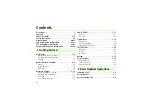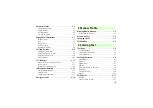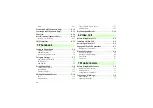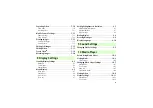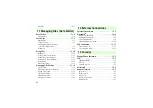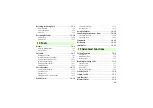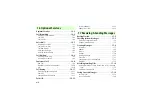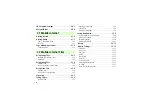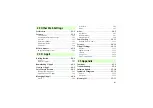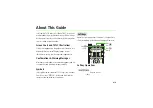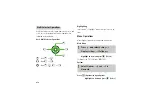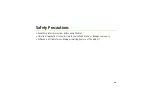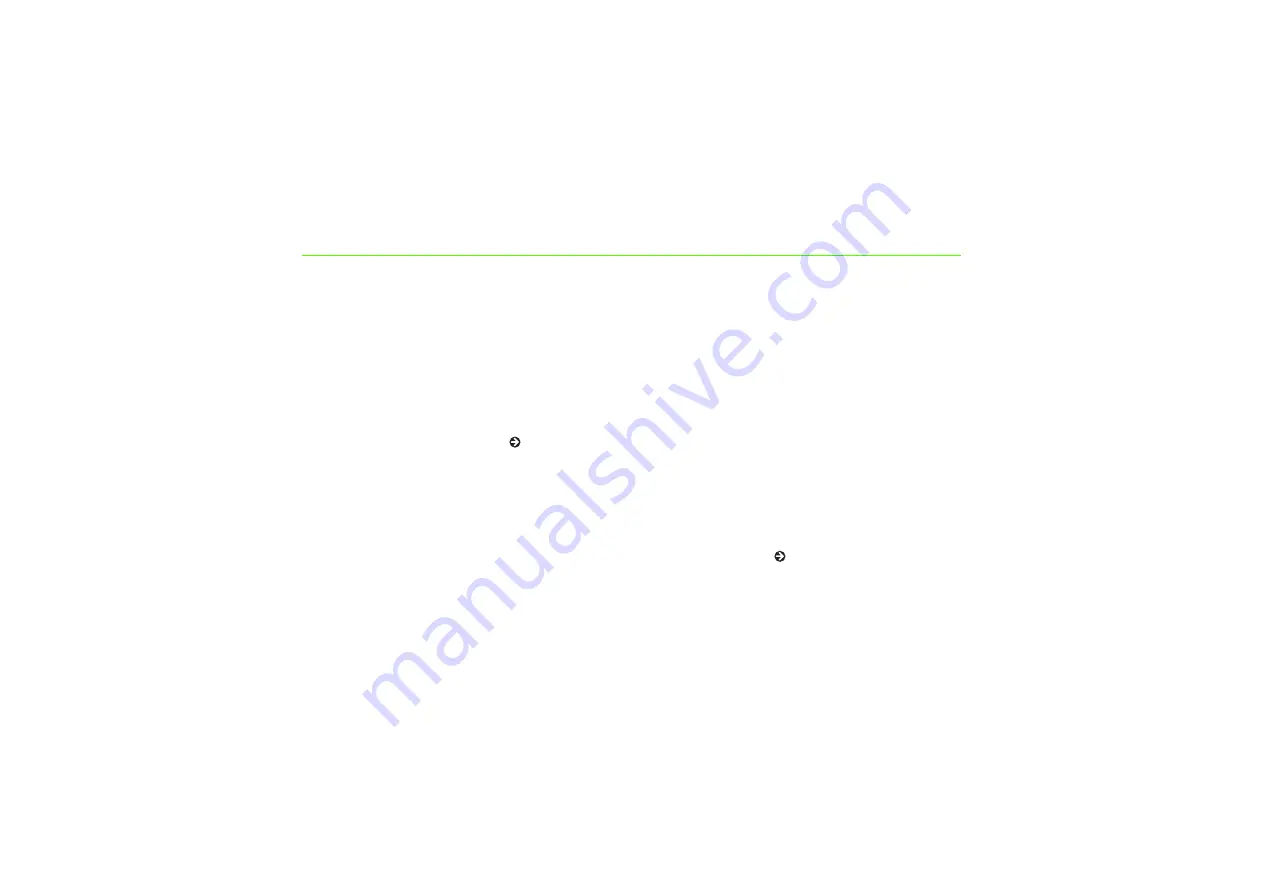
Introduction
Thank you for purchasing the SoftBank 707SC.
●
Read this guide thoroughly before using
707SC to ensure proper usage.
●
After reading this guide, keep it for later
reference.
●
Should you lose or damage this guide,
contact Customer Service ( P.25-25).
●
Accessible services may be limited by
contract conditions or service area.
707SC is compatible with both 3G and GSM
network technologies.
Note
・
Unauthorized copying of any part of this guide
is prohibited.
・
Contents are subject to change without prior
notice.
・
Not all functions and services described in this
user guide are available in Japan.
・
Steps have been taken to ensure the accuracy
of descriptions in this guide. If you find
inaccurate or missing information, contact
Customer Service ( P.25-25).
・
If there are any missing/misplaced pages in this
manual, SoftBank will replace it.
Summary of Contents for 707SC
Page 13: ...xii Specifications 25 15 INDEX 25 17 Warranty After Sales Service 25 24 Customer Service 25 25...
Page 39: ...xxxviii...
Page 40: ...Getting Started...
Page 64: ...Basic Handset Operations...
Page 80: ...Manner Profile...
Page 84: ...Entering Text...
Page 100: ...Phonebook...
Page 117: ...5 18...
Page 118: ...Video Call...
Page 125: ...6 8...
Page 126: ...Mobile Camera...
Page 147: ...7 22...
Page 148: ...Display Settings...
Page 158: ...Sound Settings...
Page 165: ...9 8...
Page 166: ...Media Player...
Page 178: ...Managing Files Data Folder...
Page 196: ...External Connections...
Page 209: ...12 14...
Page 210: ...Security...
Page 221: ...13 12...
Page 222: ...Tools...
Page 245: ...14 24...
Page 246: ...Advanced Functions...
Page 255: ...15 10...
Page 256: ...Optional Services...
Page 270: ...Receiving Sending Messages...
Page 290: ...Messaging Folders...
Page 311: ...18 22...
Page 312: ...Server Mail...
Page 317: ...19 6...
Page 318: ...Other Message Settings...
Page 324: ...Mobile Internet...
Page 331: ...21 8...
Page 332: ...Mobile Internet Files...
Page 348: ...Other Web Settings...
Page 352: ...S Appli...
Page 366: ...Appendix...
Page 391: ...25 26...