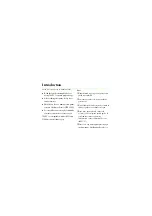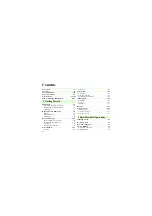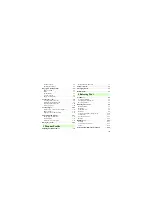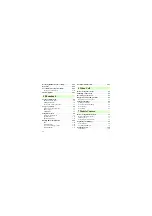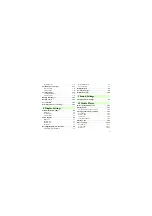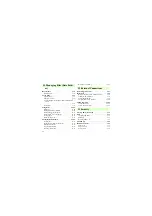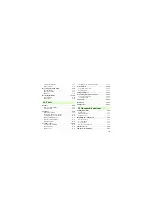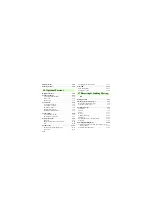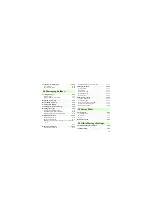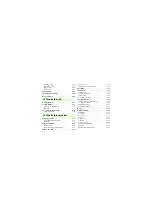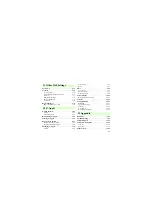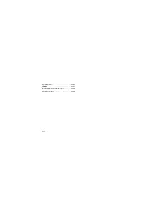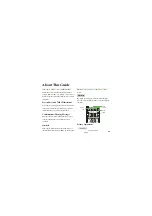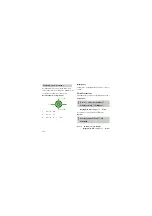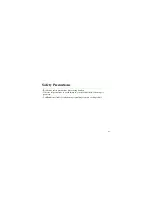Introduction
Thank you for purchasing the SoftBank 708SC.
●
Read this guide thoroughly before
using 708SC to ensure proper usage.
●
After reading this guide, keep it for
later reference.
●
Should you lose or damage this guide,
contact Customer Service ( P.25-25).
●
Accessible services may be limited by
contract conditions or service area.
708SC is compatible with both 3G and
GSM network technologies.
Note
・
Unauthorized copying of any part of this
guide is prohibited.
・
Contents are subject to change without
prior notice.
・
Not all functions and services described in
this user guide are available in Japan.
・
Steps have been taken to ensure the
accuracy of descriptions in this guide. If
you find inaccurate or missing
information, contact Customer Service
( P.25-25).
・
If there are any missing/misplaced pages
in this manual, SoftBank will replace it.
Summary of Contents for 708SC
Page 13: ...xii Specifications 25 15 INDEX 25 17 Warranty After Sales Service 25 24 Customer Service 25 25...
Page 60: ...Getting Started...
Page 62: ...1 3 Getting Started 1...
Page 86: ...Basic Handset Operations...
Page 102: ...2 17...
Page 103: ...2 18 Basic Handset Operations 2...
Page 104: ...Manner Profile...
Page 108: ...Entering Text...
Page 125: ...4 18...
Page 126: ...Phonebook...
Page 144: ...5 19...
Page 145: ...5 20 Phonebook 5...
Page 146: ...Video Call...
Page 154: ...6 9...
Page 155: ...Mobile Camera...
Page 176: ...7 22...
Page 177: ...Display Settings...
Page 188: ...8 12 Display Settings 8...
Page 189: ...Sound Settings...
Page 196: ...9 8...
Page 197: ...Media Player...
Page 210: ...10 14 Media Player 10...
Page 211: ...Managing Files Data Folder...
Page 231: ...External Connections...
Page 245: ...Security...
Page 257: ...Tools...
Page 282: ...14 26...
Page 283: ...Advanced Functions...
Page 292: ...15 10...
Page 293: ...Optional Services...
Page 307: ...Receiving Sending Messages...
Page 329: ...Messaging Folders...
Page 350: ...18 22...
Page 351: ...Server Mail...
Page 356: ...19 6...
Page 357: ...Other Message Settings...
Page 364: ...Mobile Internet...
Page 372: ...21 9...
Page 373: ...21 10 Mobile Internet 21...
Page 374: ...Mobile Internet Files...
Page 391: ...Other Web Settings...
Page 396: ...23 6 Other Web Settings 23...
Page 397: ...S Appli...
Page 412: ...24 16 S Appli 24...
Page 413: ...Appendix...
Page 427: ...25 15 Appendix 25 Pictograms Pictograms with are animated...