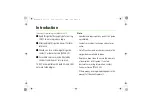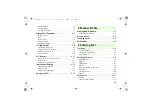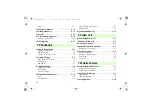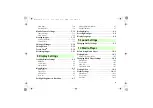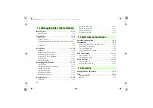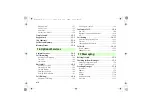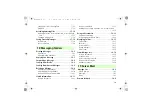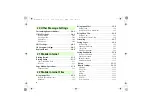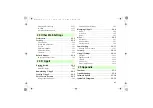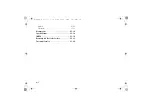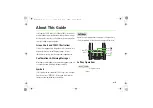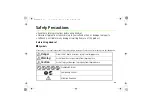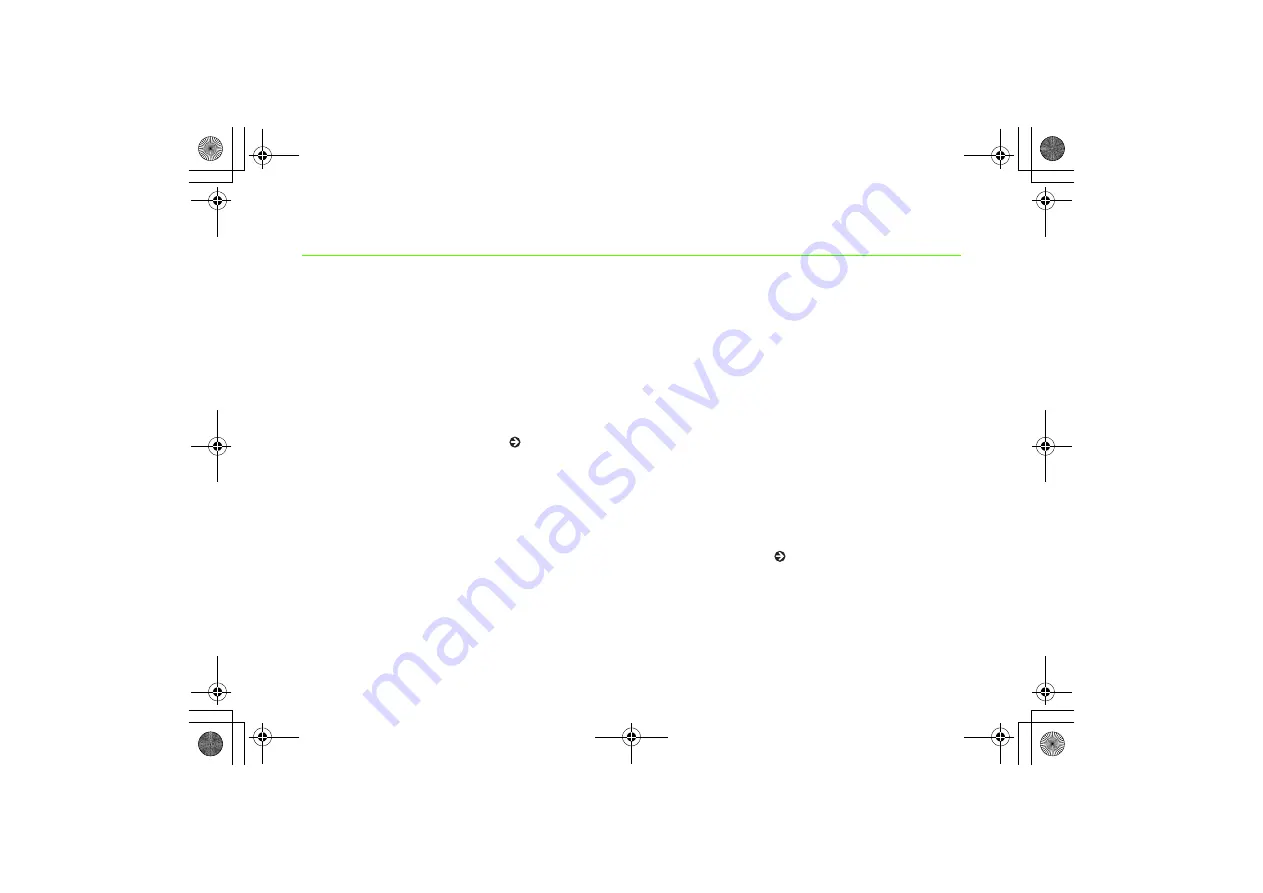
Introduction
Thank you for purchasing the SoftBank 709SC.
●
Read this guide thoroughly before using
709SC to ensure proper usage.
●
After reading this guide, keep it for later
reference.
●
Should you lose or damage this guide,
contact Customer Service ( P.25-24).
●
Accessible services may be limited by
contract conditions or service area.
709SC is compatible with both 3G and GSM
network technologies.
Note
・
Unauthorized copying of any part of this guide
is prohibited.
・
Contents are subject to change without prior
notice.
・
Not all functions and services described in this
user guide are available in Japan.
・
Steps have been taken to ensure the accuracy
of descriptions in this guide. If you find
inaccurate or missing information, contact
Customer Service ( P.25-24).
・
If there are any missing/misplaced pages in this
manual, SoftBank will replace it.
709SC(web).book 0 ページ 2007年3月27日 火曜日 午前10時12分
Summary of Contents for 709SC
Page 39: ...xxxviii 709SC web book xxxviii...
Page 40: ...Getting Started 709SC web book 1...
Page 64: ...Basic Handset Operations 709SC web book 1...
Page 79: ...2 16 709SC web book 16...
Page 80: ...Manner Profile 709SC web book 1...
Page 84: ...Entering Text 709SC web book 1...
Page 100: ...Phonebook 709SC web book 1...
Page 116: ...Video Call 709SC web book 1...
Page 123: ...6 8 709SC web book 8...
Page 124: ...Mobile Camera 709SC web book 1...
Page 145: ...7 22 709SC web book 22...
Page 146: ...Display Settings 709SC web book 1...
Page 155: ...8 10 709SC web book 10...
Page 156: ...Sound Settings 709SC web book 1...
Page 163: ...9 8 709SC web book 8...
Page 164: ...Media Player 709SC web book 1...
Page 176: ...Managing Files Data Folder 709SC web book 1...
Page 199: ...11 24 709SC web book 24...
Page 200: ...External Connections 709SC web book 1...
Page 214: ...Security 709SC web book 1...
Page 225: ...13 12 709SC web book 12...
Page 226: ...Tools 709SC web book 1...
Page 249: ...14 24 709SC web book 24...
Page 250: ...Advanced Functions 709SC web book 1...
Page 260: ...Optional Services 709SC web book 1...
Page 274: ...Messaging 709SC web book 1...
Page 294: ...Messaging Folders 709SC web book 1...
Page 315: ...18 22 709SC web book 22...
Page 316: ...Server Mail 709SC web book 1...
Page 321: ...19 6 709SC web book 6...
Page 322: ...Other Message Settings 709SC web book 1...
Page 328: ...Mobile Internet 709SC web book 1...
Page 335: ...21 8 709SC web book 8...
Page 336: ...Mobile Internet Files 709SC web book 1...
Page 352: ...Other Web Settings 709SC web book 1...
Page 356: ...S Appli 709SC web book 1...
Page 370: ...Appendix 709SC web book 1...