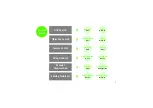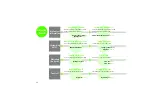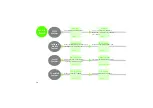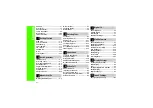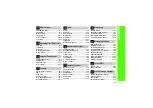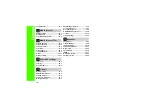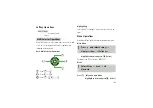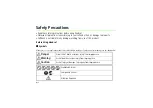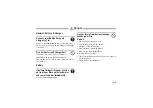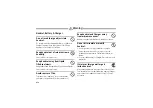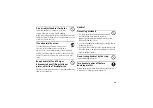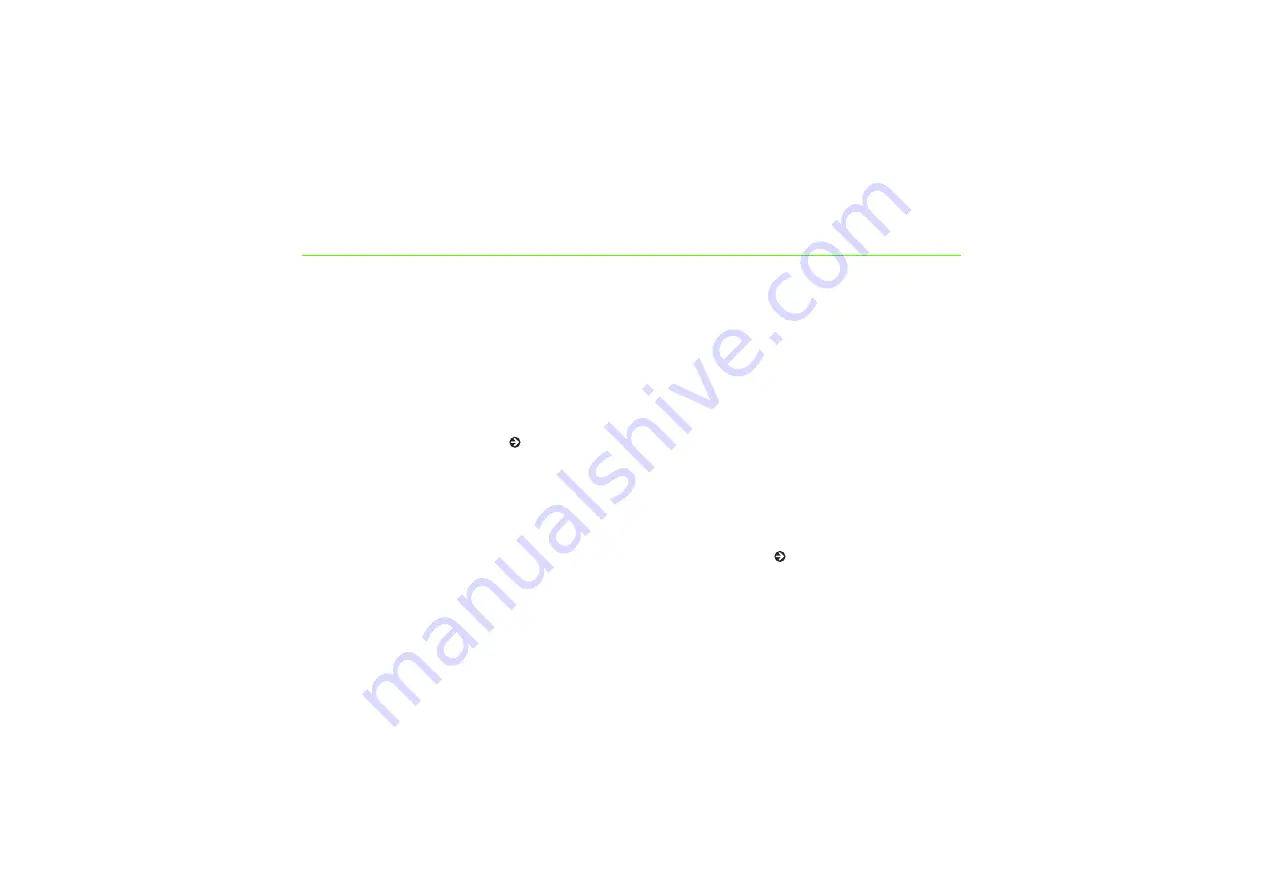
Introduction
Thank you for purchasing the SoftBank 805SC.
●
Read this guide thoroughly before using
805SC to ensure proper usage.
●
After reading this guide, keep it for later
reference.
●
Should you lose or damage this guide,
contact Customer Service ( P.26-24).
●
Accessible services may be limited by
contract conditions or service area.
805SC is compatible with 3G network
technology.
Note
・
Unauthorized copying of any part of this guide
is prohibited.
・
Contents are subject to change without prior
notice.
・
Not all functions and services described in this
user guide are available in Japan.
・
Steps have been taken to ensure the accuracy
of descriptions in this guide. If you find
inaccurate or missing information, contact
Customer Service ( P.26-24).
・
If there are any missing/misplaced pages in this
manual, SoftBank will replace it.
Summary of Contents for 805SC
Page 37: ...1 6 Getting Started 1 Parts Functions Handset Attach strap as shown...
Page 55: ...1 24...
Page 109: ...5 20...
Page 117: ...6 8...
Page 164: ...10 Sound Settings Changing Profile Settings 10 2...
Page 211: ...12 24...
Page 225: ...13 14...
Page 283: ...17 14...
Page 305: ...18 22...
Page 339: ...21 8...
Page 349: ...22 10...
Page 367: ...23 18...
Page 387: ...25 14...