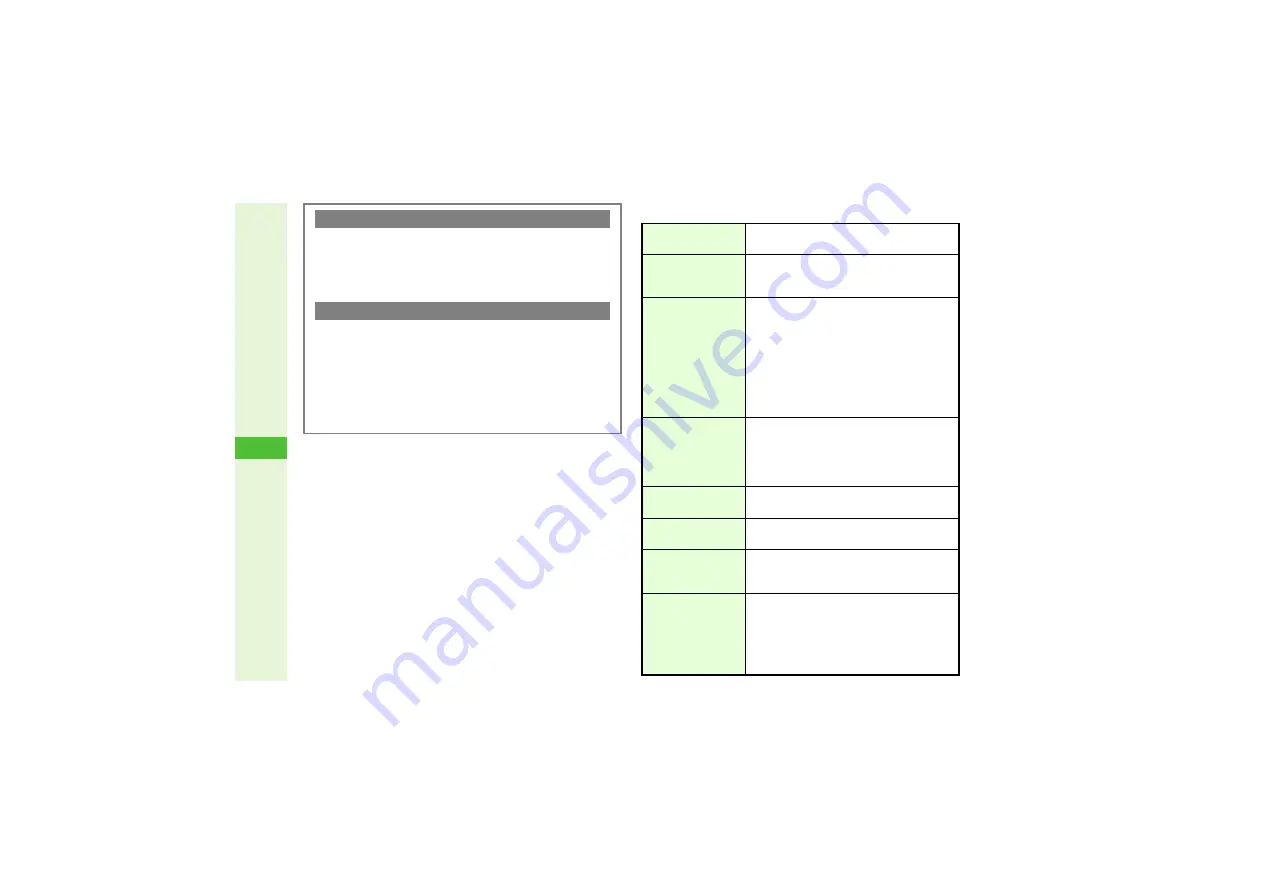
12-20
12
T
ools
C
Using Scan Results
Continuous Mode
C
After scanning,
Scan completed. Scan new?
appears.
^
To scan next code, choose
Yes
A
Press
b
A
Frame
the code on Display
A
Press
b
^
To cancel, choose
No
A
Press
b
A
Scan results
appear
Split Data
C
After scanning,
Split data. Scan next symbol?
appears.
^
To scan next code, choose
Yes
A
Press
b
A
Frame
the code on Display
A
Press
b
^
To cancel, choose
No
A
Press
b
A
Choose
Yes
A
Press
b
C
Scan results do not appear until all split data is scanned.
C
The scanning status appears on the first line of Display. For
example,
d
indicates that 1 of 4 codes has been scanned.
Place Calls
1
Select a number starting with
TEL:
2
A
Press
b
A
The number appears
A
Press
f
Send Mail
3
Select a mail address including
@
A
Press
b
A
Complete and send message
(Perform from Step 5 on
.)
Quote & Send Mail
Press
N
x
A
Select
Send Message
A
Press
b
A
Press
b
A
Select
S! Mail
or
SMS
4
A
Press
b
A
Complete and send
message (Perform from Step 3 on
or
To use a part of text, press
N
{
in
Send Message window
A
Select the first
character of text
A
Press
b
A
Select the
end point
A
Press
b
Save to
Phone Book
1, 3
Select a number starting with
TEL:
2
or mail
address including
@
A
Press
N
x
A
Select
Save to Ph.Book
A
Press
b
A
Select
As New Entry
A
Press
b
A
Perform from Step 2 on
Access Internet
Sites
5
Select a URL starting with
http://
or
rtsp://
A
Press
b
A
Handset connects to the Internet
Save to Data Folder
(Images & Melodies)
Select an image or melody file
A
Press
N
x
A
Select
To Data Folder
A
Press
b
Saving
Press
N
x
A
Select
Save
A
Press
b
Save up to 10 items. To open saved items,
see
"Scanned Results".
Use for System
Graphics
Select an image
A
Press
N
x
A
Select
As System
A
Press
b
A
Select an
item
A
Press
b
A
Press
b
A
Specify
display area
A
Press
b
Some images may be usable without
specifying display area.
Summary of Contents for 812SH s II
Page 31: ...1 1 Getting Started...
Page 61: ...2 1 Basic Handset Operations...
Page 81: ...3 1 Text Entry...
Page 96: ...4 1 Phone Book...
Page 116: ...5 1 Video Call...
Page 124: ...6 1 Camera...
Page 142: ...7 1 Media Player...
Page 159: ...8 1 Managing Files Data Folder...
Page 177: ...9 1 Additional Settings...
Page 204: ...10 1 Connectivity...
Page 220: ...11 1 Memory Card...
Page 229: ...12 1 Tools...
Page 256: ...13 1 Optional Services...
Page 266: ...14 1 Messaging...
Page 304: ...15 1 Yahoo Keitai...
Page 326: ...16 1 S Applications...
Page 334: ...17 1 Osaifu Keitai S FeliCa Japanese...
Page 342: ...18 1 Entertainment...
Page 352: ...19 1 Communication...
Page 372: ...20 1 Appendix...
















































