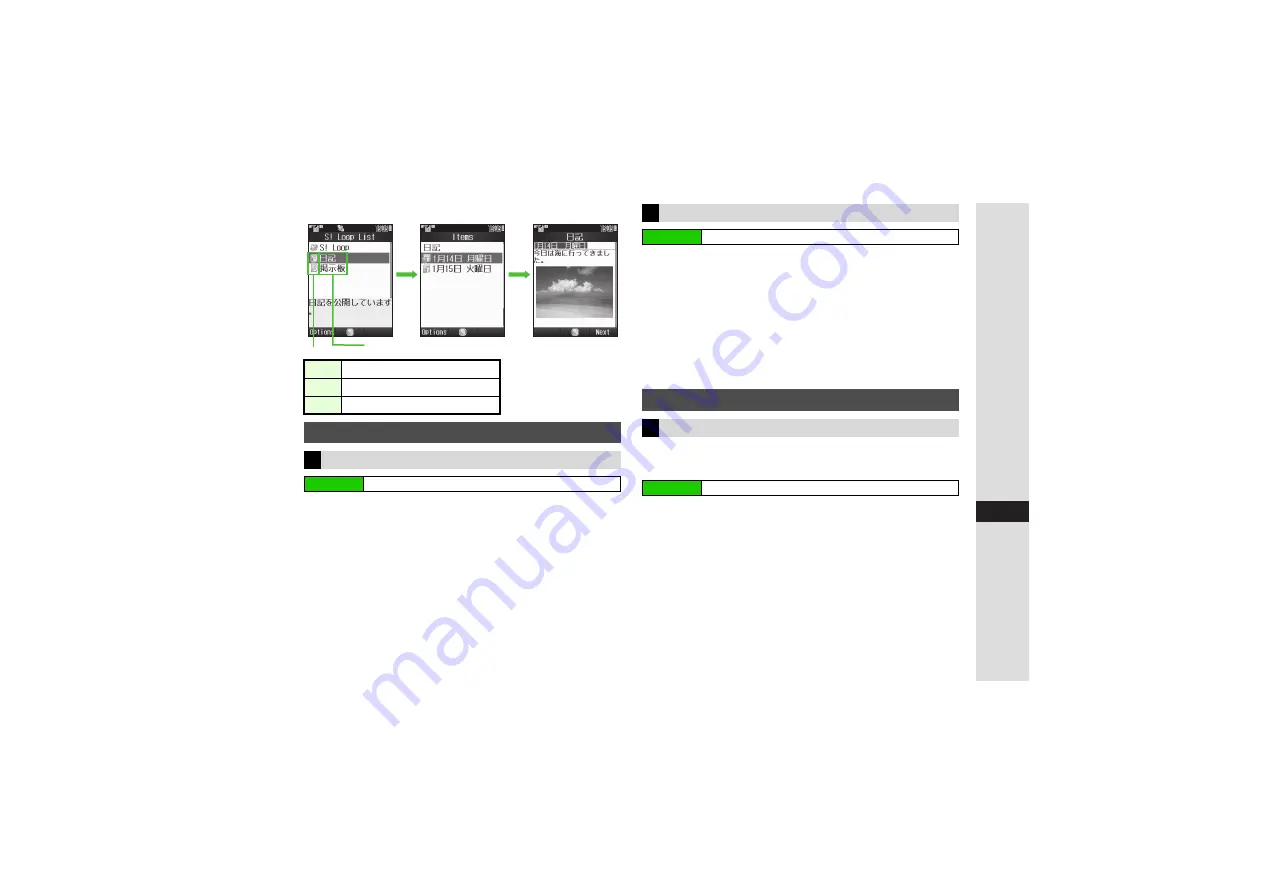
15-15
15
Y
ahoo! K
eitai
C
S! Loop List
1
Select
S! Quick News List
and press
b
2
Select an item and press
b
Title list appears (see
).
3
Select a title and press
b
Information appears (see
).
C
To access the Internet, select the title in information
A
Press
b
A
Choose
Yes
A
Press
b
B
Handset connects to the Internet.
1
Select
S! Loop List
and press
b
2
Select an item and press
b
Title list appears (see left).
3
Select a title and press
b
Information appears (see left).
C
To access the Internet, select the title in information
A
Press
b
A
Choose
Yes
A
Press
b
B
Handset connects to the Internet.
Register with up to one News Flash item and four General
news items.
1
Select
S! Quick News List
and press
b
2
Select
Content List
and press
b
3
Choose
Yes
and press
b
Handset connects to the Internet.
4
Select an item and press
b
^
Follow onscreen instructions.
F
Unread S! Loop
D
Read S! Loop
H
S! Loop auto update disabled
Opening Information
S! Quick News List
Main Menu
H
Yahoo! Keitai
A
S! Quick News
b
b
Indicators
Items
Title List
Information
S! Loop List
Main Menu
H
Yahoo! Keitai
A
S! Quick News
Registering with S! Quick News Items
S! Quick News List
Main Menu
H
Yahoo! Keitai
A
S! Quick News
Summary of Contents for 812SH s II
Page 31: ...1 1 Getting Started...
Page 61: ...2 1 Basic Handset Operations...
Page 81: ...3 1 Text Entry...
Page 96: ...4 1 Phone Book...
Page 116: ...5 1 Video Call...
Page 124: ...6 1 Camera...
Page 142: ...7 1 Media Player...
Page 159: ...8 1 Managing Files Data Folder...
Page 177: ...9 1 Additional Settings...
Page 204: ...10 1 Connectivity...
Page 220: ...11 1 Memory Card...
Page 229: ...12 1 Tools...
Page 256: ...13 1 Optional Services...
Page 266: ...14 1 Messaging...
Page 304: ...15 1 Yahoo Keitai...
Page 326: ...16 1 S Applications...
Page 334: ...17 1 Osaifu Keitai S FeliCa Japanese...
Page 342: ...18 1 Entertainment...
Page 352: ...19 1 Communication...
Page 372: ...20 1 Appendix...















































