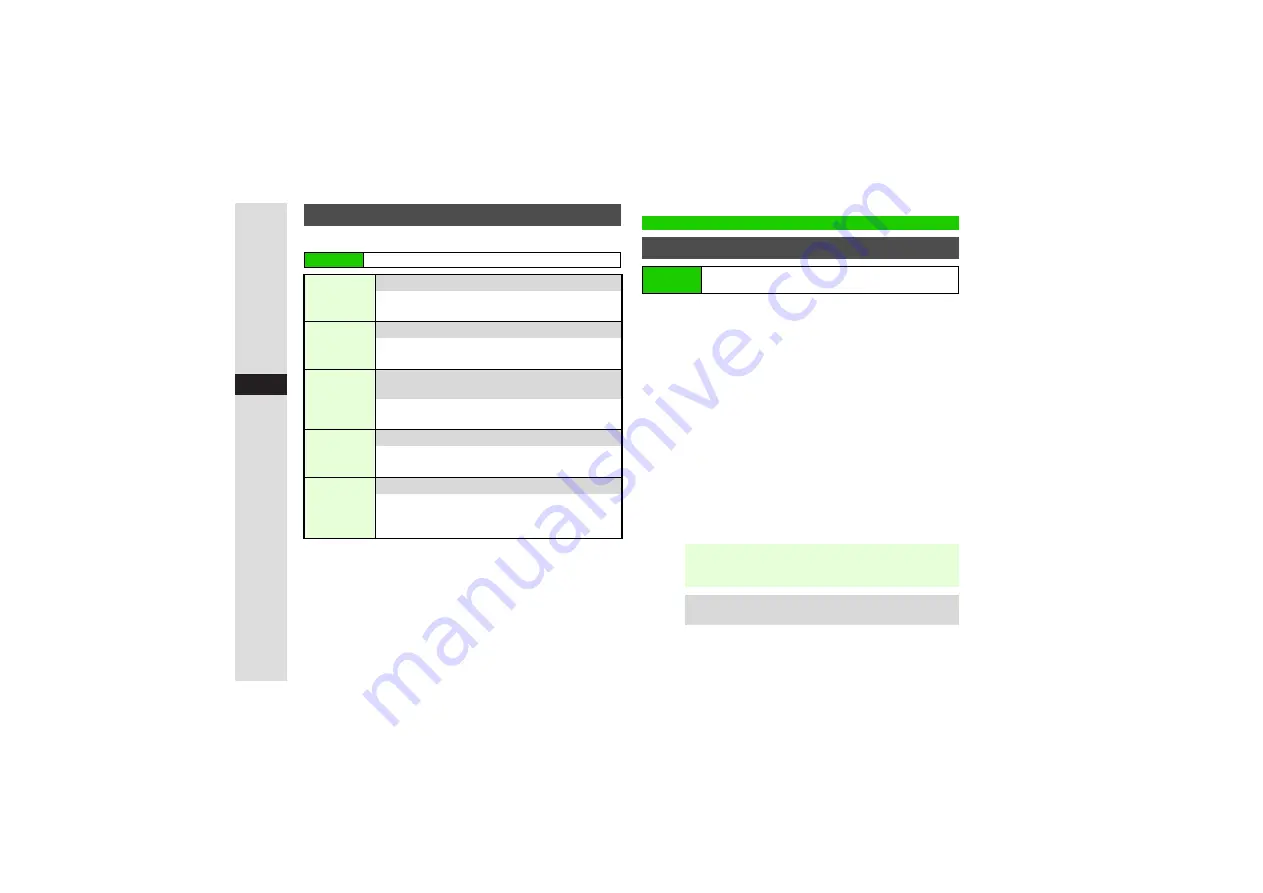
9-4
9
Ad
ditional Settin
g
s
Follow these steps first.
1
Available for Original mode.
2
Available for Manner and Original modes.
1
Preset Pictures
1
Select
Preset Pictures
and press
b
2
Select an image and press
b
Data Folder Ima
g
es
1
Select
Pictures
,
DCIM
,
Flash
®
,
Other
Documents
or
Custom Screen
and press
b
3
For
DCIM
, select a folder
A
Press
b
2
Select an image and press
b
3
For images with limited usage period, choose
Yes
A
Press
b
3
For images smaller or larger than Display, select an
option
A
Press
b
3
Press
b
Cancelin
g
1
Select
Blank
and press
b
Customizing Handset Modes
Main Menu
I
Settings
A
Phone Settings (
F
)
A
Mode Settings
Volume
1
Set volume level for incoming transmissions
Select a mode
A
Press
N
Z
A
Perform
from Step 1 in "Ringtone Volume" on P.9-2
Vibration
2
Handset vibrates for incoming transmissions
Select a mode
A
Press
N
Z
A
Perform
from Step 1 in "Vibration" on P.9-3
Event Light/
Status Light
Set Small Light illumination for incoming
transmissions
Select a mode
A
Press
N
Z
A
Perform from
Step 1 in "Small Light Illumination" on P.9-3
Any Key
Answer
Activate or cancel Any Key Answer
Select a mode
A
Press
N
Z
A
Perform
from Step 1 in "Any Key Answer" on P.9-3
Answer
Phone
2
Activate or cancel Answer Phone
Select a mode
A
Press
N
Z
A
Select
Answer Phone
A
Press
b
A
Choose
On
or
Off
A
Press
b
Display Settings
Wallpaper
Main Menu
I
Settings
A
Phone Settings (
F
)
A
Display
A
Wallpaper
Note
I
^
Some files may not be usable.
^
When an S! Application is set as Screensaver,
Wallpaper may not appear correctly.
Tip
I
For Display size or centered images, use
E
to zoom in/
out or press
N
to rotate.
















































