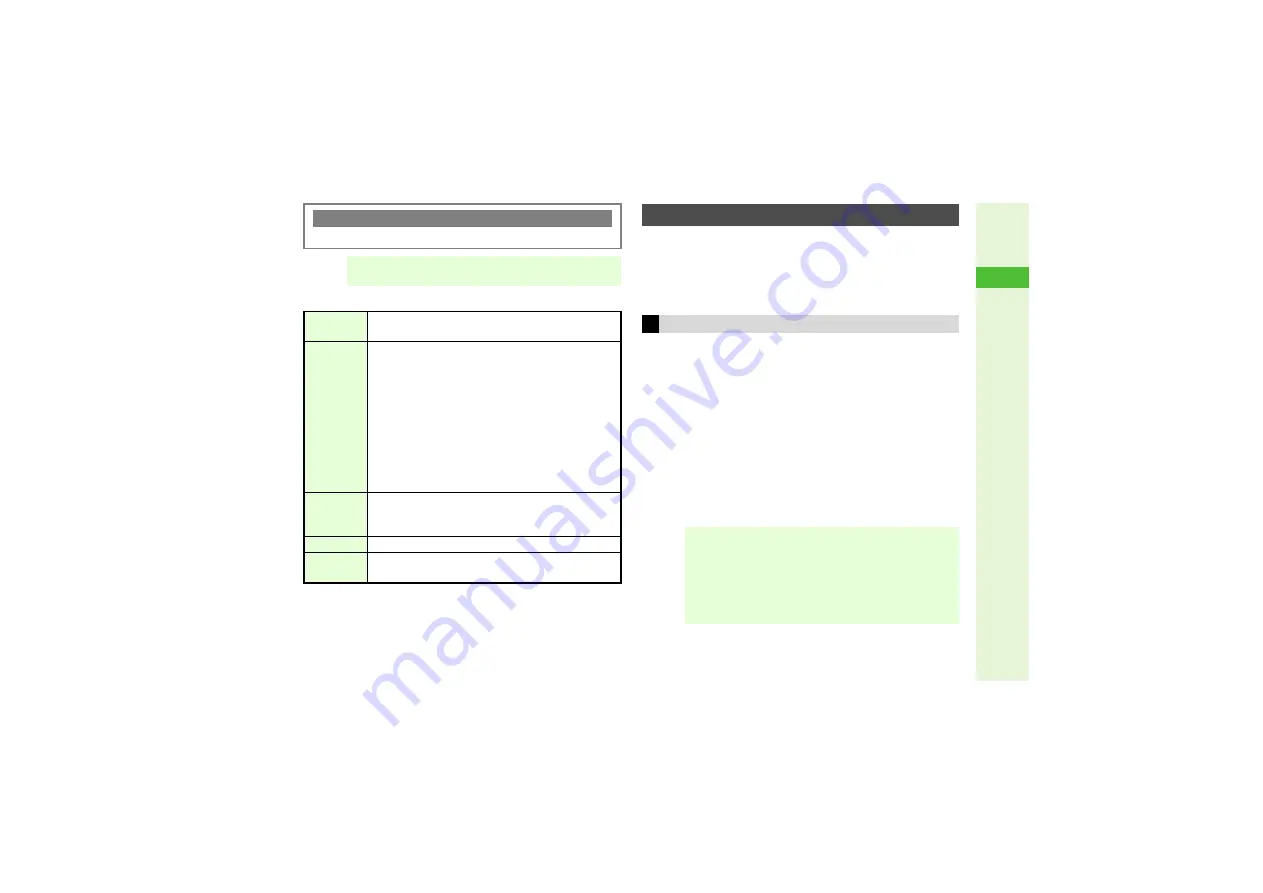
4-5
4
Phone Book
3
Other Phone Book Entry Items
Set Picture, ringtone/ringvideo, Small Light or
V
ibration for
incoming calls/mail by entry.
Follow these steps after opening Phone Book Details
(
). When finished, Phone Book Details returns.
Complete other fields.
1
Select
Picture:
and press
b
3
To cancel saved image, select
Remove Picture
A
Press
b
A
Choose
Yes
A
Press
b
2
Selectin
g
from Data Folder
1
Select
Assi
g
n Picture
and press
b
2
Select an image and press
b
Capturin
g
New Ima
g
e
1
Select
Take Picture
and press
b
2
Frame image on Display and press
b
Captured image appears.
3
Press
b
Incoming Calls while Creating Entry
3
Contents are temporarily saved. End the call to return.
Note
I
To save an entry, enter at least one of the following: a) last
name; b) first name; c) phone number; or d) mail address.
Category
Select
Cate
g
ory:
A
Press
b
A
Select a Category
A
Press
b
Address
Select
Address:
A
Press
b
A
Select
Postal
Code:
A
Press
b
A
Enter postal code
A
Press
b
A
Select
Country:
A
Press
b
A
Enter name
A
Press
b
A
Select
State/Province:
A
Press
b
A
Enter name
A
Press
b
A
Select
City:
A
Press
b
A
Enter name
A
Press
b
A
Select
Street &
Number:
A
Press
b
A
Enter street name/number
A
Press
b
A
Select
Buildin
g
:
A
Press
b
A
Enter building name
A
Press
b
A
Select
Address
Type:
A
Press
b
A
Select a type (Home or Office)
A
Press
b
A
Press
M
K
Homepage
Select
Homepa
g
e:
A
Press
b
A
Enter URL
A
Press
b
A
Select a type (Home or Office)
A
Press
b
Note
Select
Note:
A
Press
b
A
Enter text
A
Press
b
Birthday
Select
Birthday:
A
Press
b
A
Enter date
A
Press
b
Customizing Handset Responses
Picture
Note
I
^
Setting is canceled when:
B
Source file is deleted, moved or renamed (warnings
do not appear)
B
Source file license or usage period expires (copy
protected files, etc.)
^
Images may not appear for incoming calls/mail when
another function is active, etc.
















































