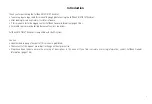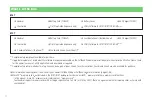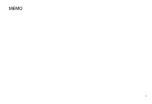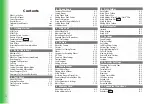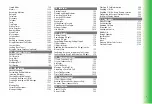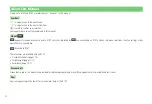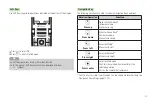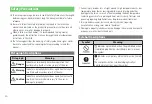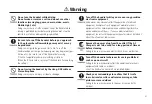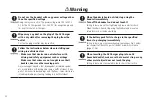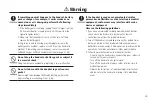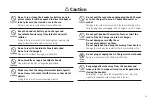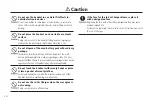i
Introduction
Thank you for purchasing the SoftBank 814T/815T handset.
• To ensure proper usage, read this manual thoroughly before using the SoftBank 814T/815T handset.
• After reading this manual, retain it for later reference.
• If this manual is lost or damaged, contact SoftBank General Information (page 21-36).
• Accessible services may be limited because of contract conditions.
SoftBank 814T/815T handset is compatible with the 3G system.
Caution
• Unauthorized copying of any part of this manual is prohibited.
• The contents of this manual are subject to change without prior notice.
• Steps have been taken to ensure the accuracy of descriptions in this manual. If you find inaccurate or missing information, contact SoftBank General
Information (page 21-36).
Summary of Contents for 814T
Page 3: ...iii...
Page 32: ...1 2 1 Getting Started...
Page 66: ...2 14 2 Basic Operations...
Page 130: ...6 26 6 Camera...
Page 186: ...11 18 11 Settings...
Page 196: ...12 10 12 Security Settings...
Page 254: ...14 10 14 Optional Services...
Page 320: ...18 18 18 Communications...
Page 338: ...20 10 20 S FeliCa...