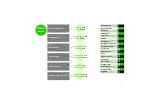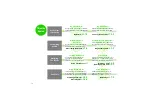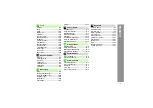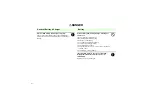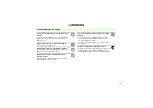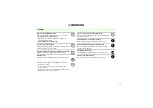Introduction
Thank you for purchasing SoftBank 816SH.
^
For proper handset use, read this manual beforehand.
^
This manual was created exclusively for SoftBank 816SH handset sold in Japan.
^
Keep this manual in a convenient place for reference.
^
Accessible SoftBank services may vary by service area, subscription, etc.
SoftBank 816SH is compatible with both 3G and GSM network technologies.
Note
^
Copying this manual in whole or part without authorization is prohibited.
^
Manual content is subject to change without prior notice.
^
Efforts have been made to ensure the accuracy and clarity of this manual. Please contact
Customer Service, General Information (
) about unclear or missing information.