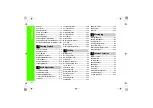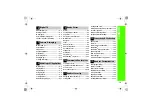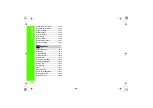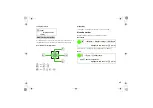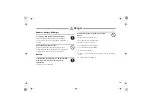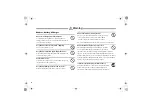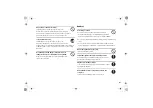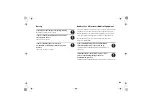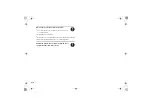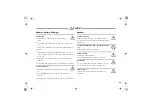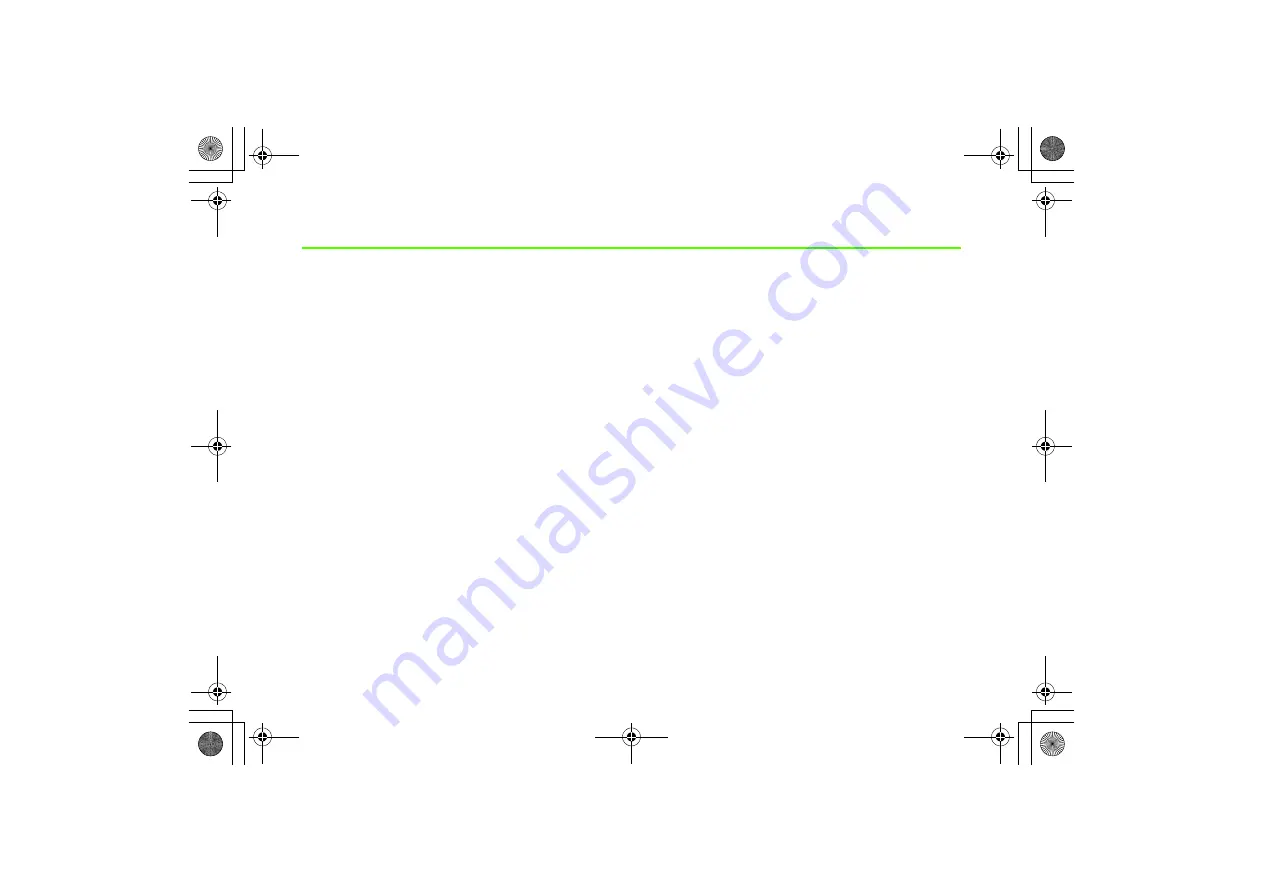
Introduction
Thank you for purchasing SoftBank 820SC.
●
Read this guide thoroughly before using 820SC to ensure
proper usage.
●
After reading this guide, keep it on hand for later reference.
●
Should you lose or damage this guide, contact Customer
Service (
●
Accessible services may be limited by contract conditions or
service area.
SoftBank 820SC is compatible with both 3G and GSM network
technologies.
Notes
• Unauthorized copying of any part of this guide is prohibited.
• Contents are subject to change without prior notice.
• Some functions and services are not available in Japan.
• Steps have been taken to ensure the accuracy of descriptions
in this guide. If you find inaccurate or missing information,
contact Customer Service (
• SoftBank will replace missing/misplaced pages upon request.