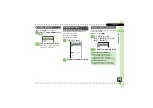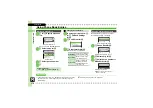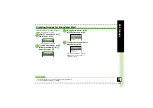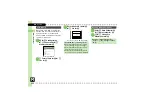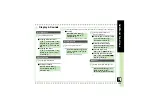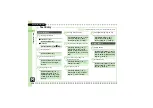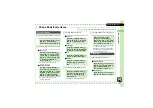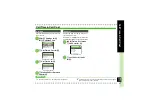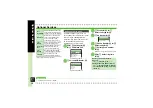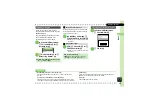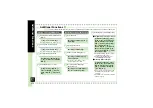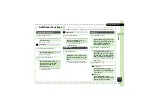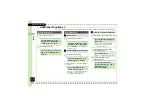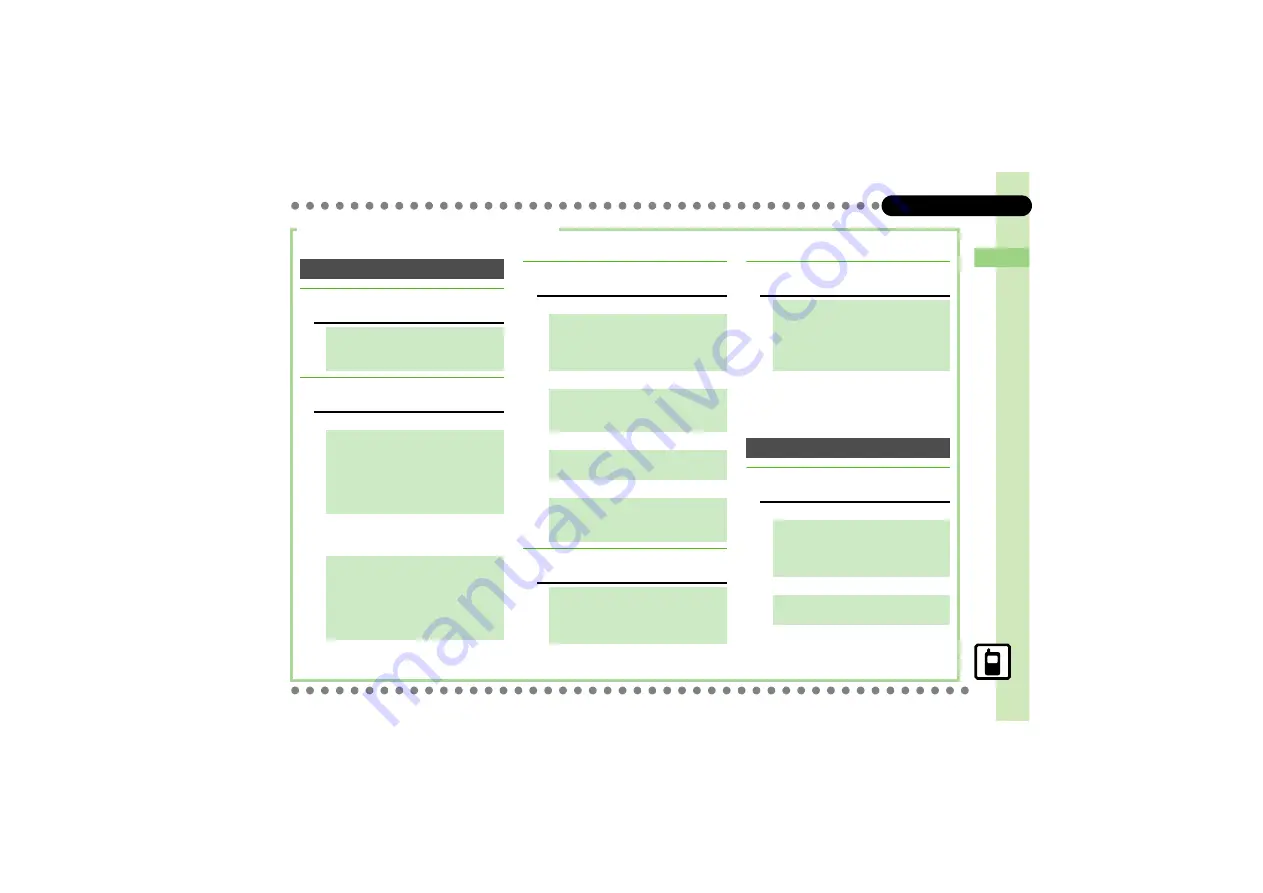
2
Basic Operations
2-
27
Additional Functions
0
Phone Book Entry Items
[Phone Book Entry Window] P.2-16 [Entry Details] P.2-18
G
Setting Captured Image as Picture
G
Changing Light Color/Vibration Pattern
Q
Light Color
.
To return to Phone Book entry
window, press
$
.
Q
Vibration Pattern
.
To return to Phone Book entry
window, press
$
.
G
Saving Other Information
Q
Address
Q
Homepage
Q
Note
Q
Birthday
G
Setting Incoming Mail Ring Time
.
Available for compatible ringtones.
G
Customizing Response by Category
.
Customize responses in the same way
as Phone Book entries.
.
Available for Categories on handset.
.
Handset response settings for Phone
Book entries take priority.
G
Messaging via Phone Book
Q
Phone Numbers
Q
Mail Addresses
Phone Book Entry
[Phone Book Entry Window]
e
Picture:
S
%
S
e
Take Picture
S
%
S
Frame image on Display
S
%
S
%
[Phone Book Entry Window]
e
Select item, e.g.,
Light for Voice
Call:
S
%
S
e
Switch On/Off
S
%
S
e
Select option
S
%
S
e
Light Colour
S
%
S
e
Select color
S
%
[Phone Book Entry Window]
e
Select item, e.g.,
Vibration for
New Message:
S
%
S
e
Switch
On/Off
S
%
S
e
Select option
S
%
S
e
Vibration Pattern
S
%
S
e
Select pattern
S
%
[Phone Book Entry Window]
e
Address:
S
%
S
e
Select item
S
%
S
Complete fields
S
%
S
A
[Phone Book Entry Window]
e
Homepage:
S
%
S
Enter URL
S
%
S
%
S
e
Select type
S
%
[Phone Book Entry Window]
e
Note:
S
%
S
Enter text
S
%
[Phone Book Entry Window]
e
Birthday:
S
%
S
Enter date
S
%
[Phone Book Entry Window]
e
Tone/Video for New Message:
S
%
S
e
Duration
S
%
S
Enter time
S
%
%
S
g
Phone
S
%
S
e
Category Control
S
%
S
e
Select Category
S
B
S
e
Select
item
S
%
S
e
Select item
S
%
S
Customize responses
S
A
Using Entries
[Entry Details]
e
Select number
S
%
S
e
Create Message
S
%
S
e
S! Mail
or
SMS
S
%
S
Complete message
S
A
[Entry Details]
e
Select address
S
%
S
Complete message
S
A