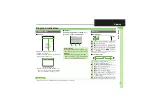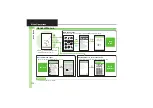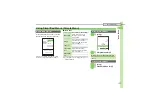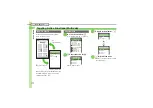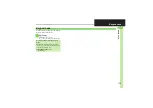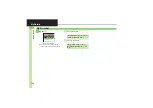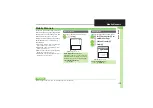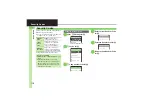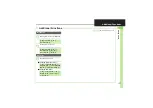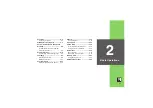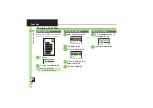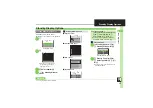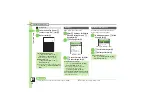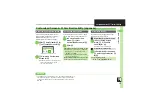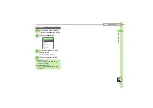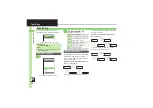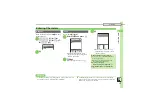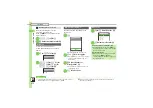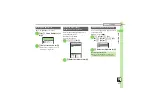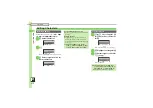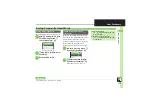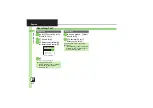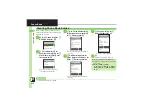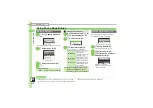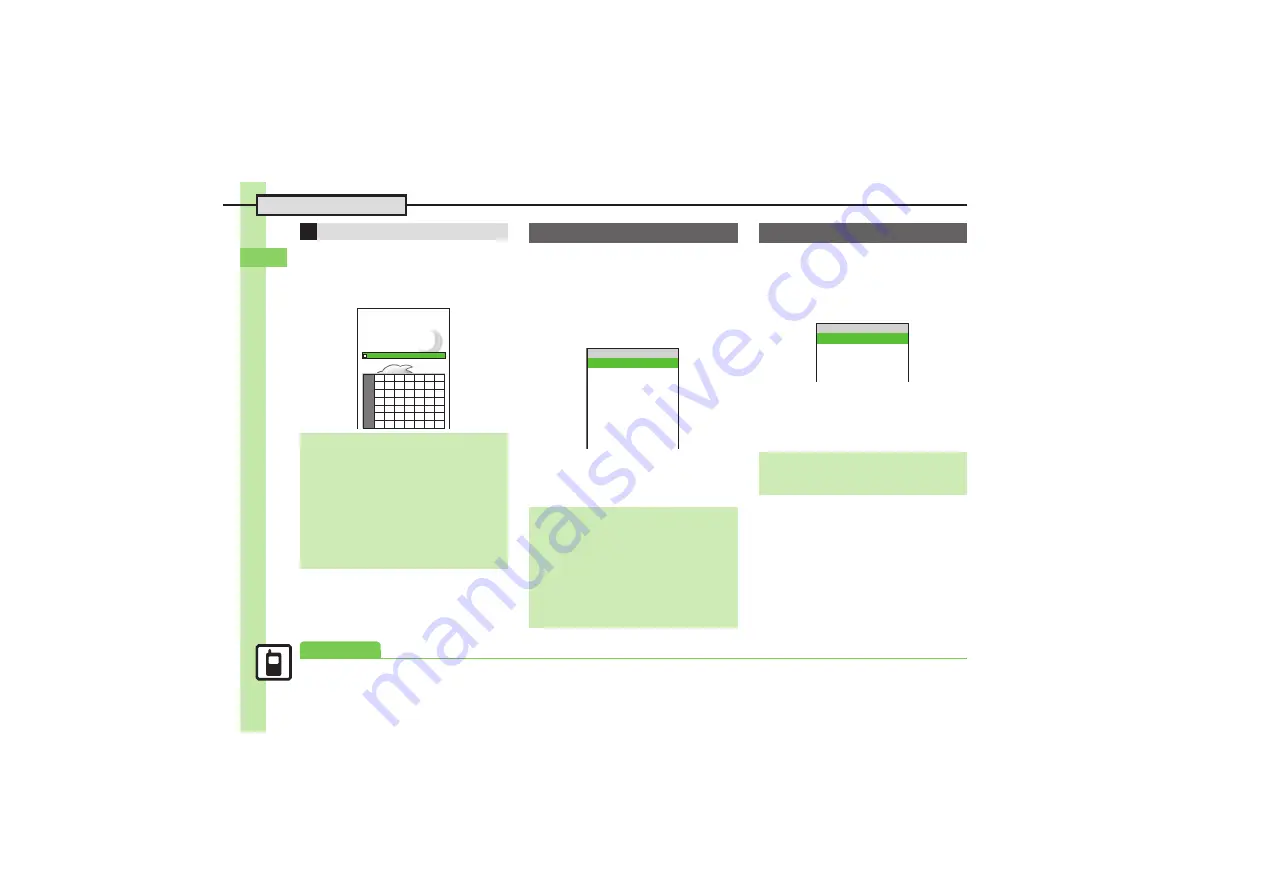
B
a
si
c Op
e
ra
tio
n
s
2
2-
4
Standby Display Options
1
In Calendar/Tag Panel,
e
(select row with
N
)
S
%
2
Enter text
S
%
Some files may not be usable.
1
%
S
g
Settings
S
%
S
In
Phone Settings menu,
e
Display
S
%
2
e
Wallpaper
S
%
Wallpaper Menu
3
e
Preset Pictures
S
%
S
e
Select image
S
%
Set Slide Show to appear in Standby.
Some images may not appear.
1
In Wallpaper menu,
e
Slide
W paper
S
%
Slide Show Wallpaper Menu
2
e
Pattern Setting
S
%
3
e
Select pattern
S
%
Using Tags
Checking/Unchecking Tags
a
S
e
Select tag
S
B
S
e
Check Note
or
Uncheck
S
%
,
Checked tag (with
P
) turns gray.
Deleting Tag Notes
a
S
e
Select tag
S
B
S
e
Delete Note
S
%
.
To delete all checked tags, follow these steps:
a
S
B
S
e
Delete Checked Note
S
%
X
XXXX
Birthday
Sun Mon Tue Wed Thu Fri Sat
j
10
Wallpaper
Using Data Folder Images
In
3
,
e
(select folder)
S
%
S
g
Select image
S
%
S
%
,
For images smaller or larger than
Display, follow these steps:
e
Select option
S
%
S
%
Selecting Images with Limited Usage Period
.
A confirmation appears. Choose
Yes
and
press
%
to proceed.
^^^^^^^^^^^^^^^^^^^^^
^^^^^^^^^^^^^^^^^^^^^
^^^^^^^^^^^^^^^^^^^^^
^^^^^^^^^^^^^^^^^^^^^
^^^^^^^^^^^^^^^^^^^^^
^^^^^^^^^^^^^^^^^^^^^
^^^^^^^^^^^^^^^^^^^^^
^^^^^^^^^^^^^^^^^^^^^
Preset Pictures
Pictures
DCIM
Flash®
Slide W paper
Other Documents
Customized Screen
Wallpaper
j
10
Slide Show Wallpaper
Using Preset Images
In
2
,
e
Folder Setting
S
%
S
e
Preset Pictures
S
%
^^^^^^^^^^^^^^^^^^^^^
^^^^^^^^^^^^^^^^^^^^^
Pattern Setting
XXXXX
Folder Setting
XXXXX
Slide W paper
j
10
Advanced
0
Selecting Source Folder for Slide Show Wallpaper (
1
(
Display & Key Settings (
-
)