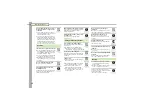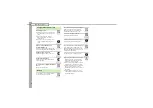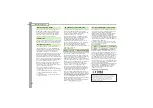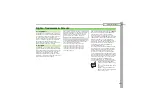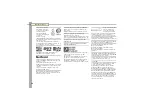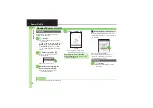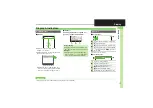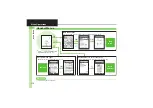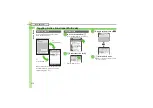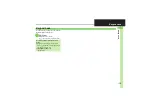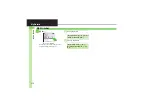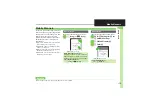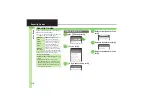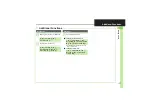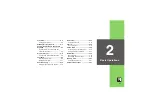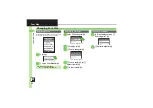Ge
tt
ing St
ar
te
d
1
1-
4
Charging Battery
Battery must be inserted in handset to
charge it.
Together with Desktop Holder, use
specified AC Charger
ZTDAA1
(sold
separately) only. In this guide, ZTDAA1 is
referred to as "AC Charger."
1
Insert AC Charger
connector into Desktop
Holder
.
Connection Port is on the back of
Desktop Holder.
.
With arrows down, insert connector
until it clicks.
2
Extend blades and plug AC
Charger into AC outlet
3
Place handset onto Desktop
Holder
.
Fit tabs into slots as shown in
1
and
push handset as indicated in
2
until
it clicks into place (resting flat).
.
Small Light illuminates red while
charging.
.
Small Light goes out when battery is
full.
4
Disconnect 830SH from
Desktop Holder
5
Unplug AC Charger
.
Pull AC Charger straight out.
.
Squeeze release tabs when
removing AC Charger connector.
Charging Battery
Charging with Desktop Holder
AC Charger
AC 100
V
O
u
tlet
Release
Ta
b
s
Charger
Connector
Arro
w
s
Small Light
Connection Port
Blades
.
Insert cord into the groo
v
e.
1
2
3
1
2
Charging
Terminal Le
v
er
Important Desktop Holder Usage Notes
.
Do not subject to force/pressure.
.
If Headphones are connected, put cord in
front.
.
Unplug AC Charger after charging.
Cleaning Desktop Holder
.
Battery may not charge properly if
charging terminals are obstructed by
dust, etc. Press and hold Charging
Terminal Lever to clean the terminals
(use a dry cotton swab); clean handset
Charging Terminals as well.
.
Be careful not to damage or directly
touch charging terminals.
.
Only press Charging Terminal Lever
for cleaning.