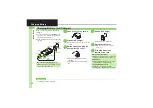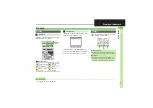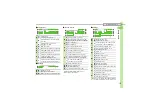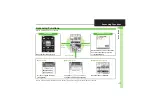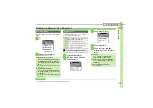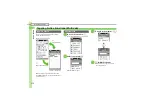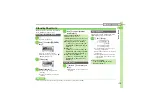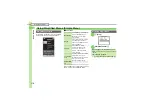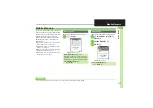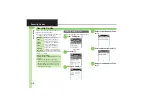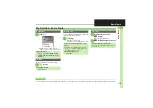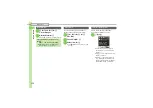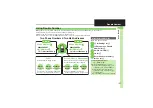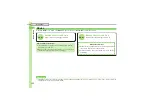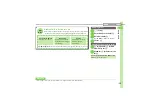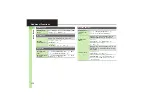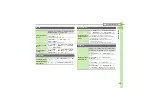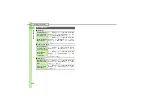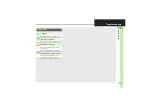Ge
tt
ing St
ar
te
d
1
1-
15
Accessing Functions
Paste shortcuts to functions, files, folders,
etc. to Standby for easy access.
1
a
.
Pointer (
X
) appears.
2
Use
A
to select
#
(OPEN)
S
%
.
Press
A
to toggle selection.
.
Alternatively, use
g
to point to
#
(OPEN) and press
%
.
3
f
Shortcut
4
Select item
S
%
.
Corresponding icon appears in
Standby.
.
>>
appears when more items are
available.
5
Use
g
to specify target
location
S
%
1
a
S
Use
A
to select icon
S
%
.
Menu/window opens or command is
executed.
Toggle sheets to use Standby shortcuts
and widgets pasted on each sheet.
1
a
S
A
(Long)
.
To toggle further, Long Press
A
or
press
)
repeatedly.
.
Sheet name appears at the top, then
disappears.
.
Save Standby shortcuts as needed;
corresponding icons appear on the
current sheet.
Standby Shortcuts
Saving Shortcuts to Standby
Saving from Menu/Window
.
In Options menu, select
SetAsStbyShortcut
(may not appear for
some items); select sheet as needed.
Removing Shortcuts from Standby
a
S
Use
A
to select icon
S
B
S
Operation
S
%
S
Remove
S
%
S
Yes
S
%
Moving Icons
a
S
Use
A
to select icon
S
B
S
Operation
S
%
S
Change Layout
S
%
S
Specify target location
S
%
Moving Icons to Front/Back
a
S
Use
A
to select icon
S
B
S
Operation
S
%
S
To Front
or
To
Back
S
%
Using Shortcuts
Toggling Sheets
Using Locked Sheets
a
S
Select
1
S
%
S
Enter
Handset Code
S
%
↓
A
(Long)
Advanced
0
Reversing icon selection order with
)