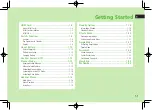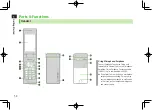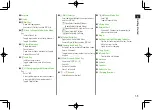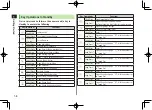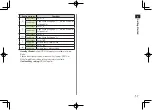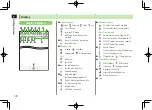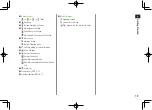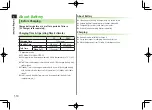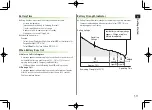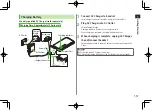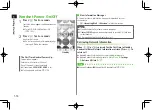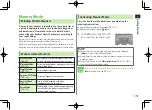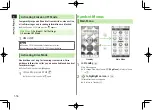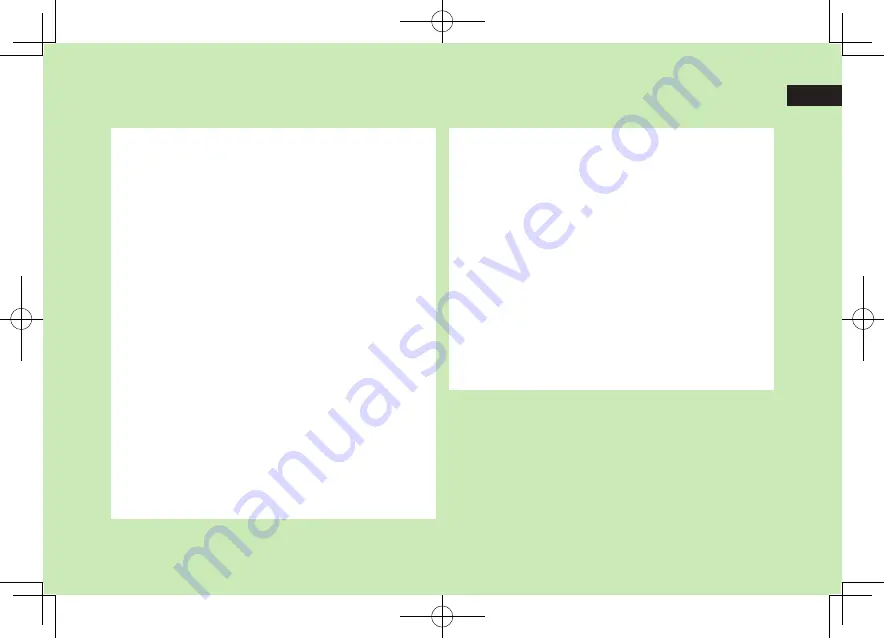
1
1-1
Getting Started
USIM Card ............................................................. 1-2
About USIM Card .......................................................................1-2
USIM Card Installation ................................................................1-3
USIM PINs ..................................................................................1-3
Parts & Functions .................................................. 1-4
Handset .....................................................................................1-4
Key Operations in Standby ..........................................................1-6
Display .......................................................................................1-8
About Battery ..................................................... 1-10
Before Charging .......................................................................1-10
Battery Installation ...................................................................1-12
Charging Battery ......................................................................1-13
Handset Power On/Off ........................................ 1-14
Manner Mode ..................................................... 1-15
Minding Mobile Manners ..........................................................1-15
Manner-related Features ...........................................................1-15
Activating Manner Mode ..........................................................1-15
Activating Emission OFF Mode ..................................................1-16
Activating Drive Mode ..............................................................1-16
Handset Menus ................................................... 1-16
Main Menu ..............................................................................1-16
Menu Numbers ........................................................................1-17
Using Keys ...............................................................................1-18
Standby Options ................................................. 1-18
Information Window .................................................................1-18
Standby Window ......................................................................1-19
Private Menu ...................................................... 1-20
Opening Private Menu ..............................................................1-20
Customizing Private Menu .......................................................1-21
Simple Mode ...................................................... 1-21
Activating Simple Mode ............................................................1-22
Simple Mode ............................................................................1-22
Passwords ........................................................... 1-23
Phone Password .......................................................................1-23
Center Access Code ..................................................................1-23
Call Barring Password ...............................................................1-23
View Blind .......................................................... 1-24
My Number ......................................................... 1-24