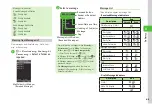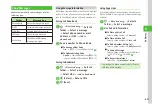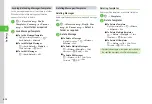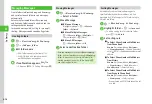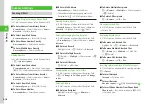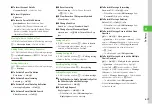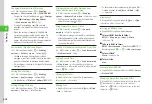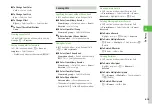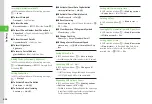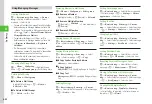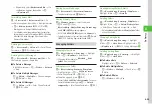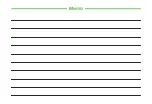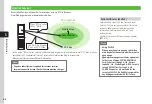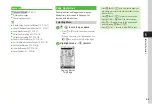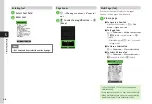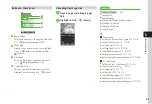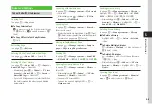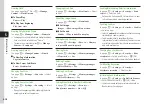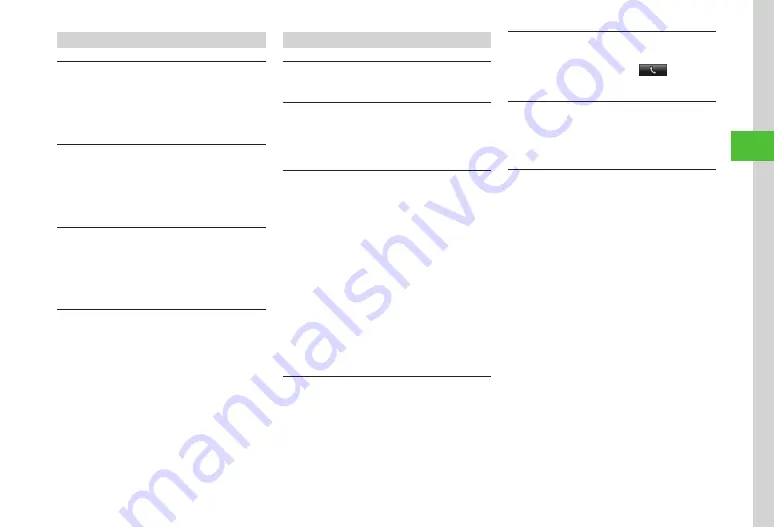
Messaging
4-21
4
Sending Graphic Mail
Setting Position to Add Auto Art
In S! Mail creation window,
楽デコ
→
i
(Settings)
→
Pictogram
→
Inline
+
Sentence
end
/
Sentence
end
→
f
(OK)
→
u
(Send)
・
Enter message to add Auto art.
Setting Text Color/Text Size/Background Color
In S! Mail creation window,
楽デコ
→
i
(Settings)
→
Text
color
/
Text
size
/
Background
color
→
On
/
Off
→
f
(OK)
→
u
(
Send)
・
Enter message to add Auto art.
Changing Auto Art Theme
In S! Mail creation window,
楽デコ
→
i
(Settings)
→
Select
theme
→
Emotional
character
/
Black
&
Simple
/
Normal
→
f
(OK)
→
u
(Send)
・
Enter message to add Auto art.
Using Templates
u
→
Templates
→
Select template
→
f
(Mail)
→
Send message (
Received Messages
Retrieving Messages Manually
u
→
Retrieve
new
Setting Display Size of Attached Image
u
→
Received
msg.
→
Select folder
→
Select message
→
i
→
Settings
→
Picture
appearance
→
Select an item
Retrieving Part of Received Message
u
→
Received
msg.
→
Select folder
■
To Retrieve a Message
Highlight message
→
i
→
Retrieve
→
Selected
■
To Retrieve Multiple Messages
i
→
Retrieve
→
Multiple
→
Check
messages
→
u
(Retrieve)
■
To Retrieve All Messages
i
→
Retrieve
→
All
・
If
Max
receiving
size
is set to
2MB
and received
message exceeds 300KB, confirmation appears.
Select
Within
300KB
/
Maximum
.
Forwarding Reception
Notification/Server
u
→
Received
msg.
→
Select folder
→
Select
notification
→
i
→
Forward
→
Select an item
→
(
・
After selecting a folder, highlight notification
→
i
→
Forward
→
Select an item
→
).
Calling Sender
u
→
Received
msg.
→
Select folder
→
Highlight
message
→
i
→
Call
→
f
(
) /
t
・
The sender should be logged as a phone number.
Deleting Mail Server Messages via Notification
u
→
Received
msg.
→
Select folder
→
Select
notification
→
i
→
Delete
→
Select an item
→
Yes
Replying to a Message with a Predefined Template
u
→
Received
msg.
→
Select folder
→
Select
message
→
Press
u
(Hold:Quick) for 1 + seconds
→
Select template
・
After selecting a folder, highlight a message
→
Press
u
(Hold:Quick) for 1 + seconds
→
Select
predefined template.
・
After template is selected, message will be sent.
Summary of Contents for 840SC
Page 3: ...Memo...
Page 25: ...Memo...
Page 39: ...Memo...
Page 107: ...Memo...
Page 121: ...Memo...
Page 133: ...Memo...
Page 169: ...Memo...
Page 199: ...Memo...
Page 221: ...Memo...
Page 279: ...Memo...