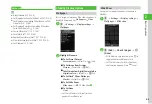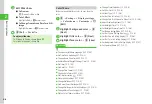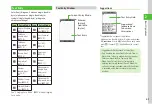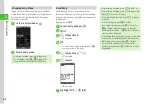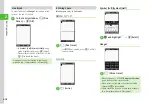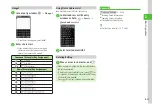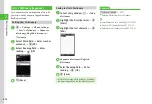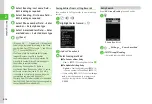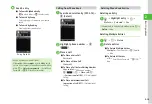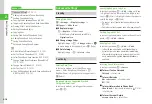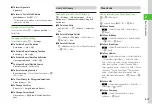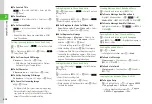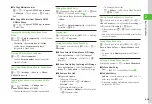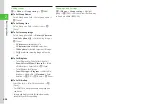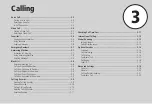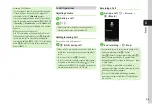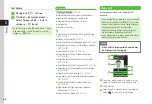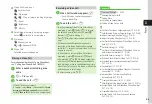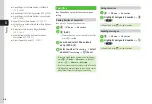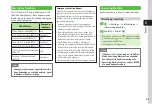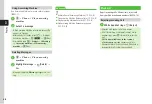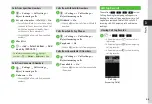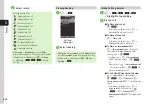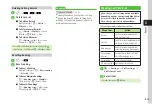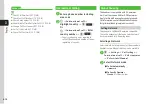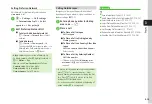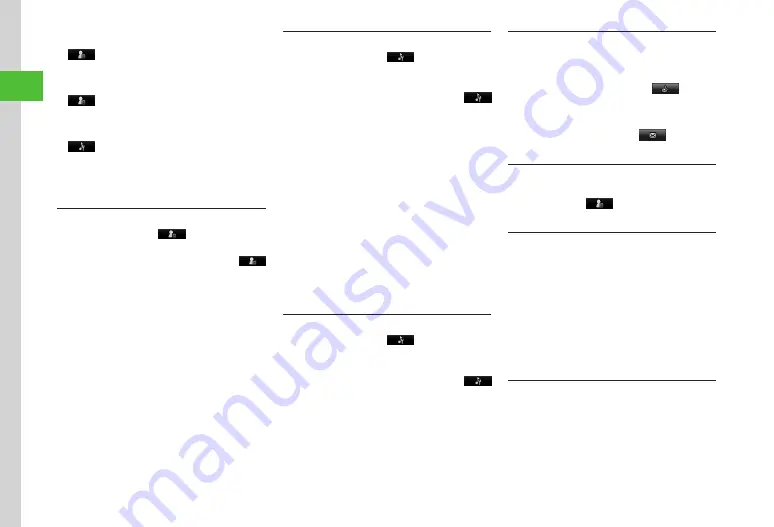
Basic Operations
2-18
2
■
To Save Job Title
→
Select Job title field
→
Enter job title
→
u
(Save)
■
To Save Memo
→
Select Memo field
→
Enter text
→
u
(Save)
■
To Set Secret Mode
→
Select Secret mode field
On
or
Off
→
u
(Save)
・
Items other than Group are unavailable in USIM
Card Phone Book.
Setting Incoming Image to Phone Book Entry
x
→
u
(New entry)
→
→
Select Photo field
Or
x
→
Search entry (
→
u
(Edit)
→
→
Select Photo field
■
To Set from Saved Still Image
Pictures
→
Select file
→
u
(Save)
・
With Memory Card inserted, select a file from
Pictures or Digital Camera folder.
■
To Set Character
Character
icon
→
Select item
→
u
(Save)
■
To Set by Capturing Still Image
Take
photo
→
Capture still image
→
u
(Save)
■
To Cancel Set Incoming Image
Off
→
u
(Save)
・
If a Memory Card file is set as incoming image, copy
file to handset first confirmation appears. If file is
copy protected, move file to handset first confirmation
appears. Choose
Yes
to complete setting.
Setting Ringtone to Phone Book Entry
x
→
u
(New entry)
→
→
Select Ringtone
settings field
Or
x
→
Search entry (
→
u
(Edit)
→
→
Select Ringtone settings field
■
To Set Ringtone for Voice Call/Video Call
Tone:
Voice
call
or
Tone:
Video
call
→
Select
file location
→
Select file
→
u
(Save)
■
To Set Ringtone for Message
Tone:
Message
→
Ringtone
→
Select a file
location
→
Select a file
→
Duration
→
Enter
duration
→
f
(OK)
→
u
(Done)
・
To reset setting, select file
→
i
(Reset).
・
While selecting a file, press
u
(Play) to playback.
・
If a Memory Card file is set as Ringtone, copy file
to handset first confirmation appears. If file is copy
protected, move file to handset first confirmation
appears. Choose
Yes
to complete setting.
Setting Vibration to Phone Book Entry
x
→
u
(New entry)
→
→
Select Vibration
settings field
Or
x
→
Search entry (
→
u
(Edit)
→
→
Select Vibration settings field
→
Select Vibration pattern
→
u
(Save)
・
While selecting a Vibration pattern, press
u
(Play)
to check the pattern.
Creating Message from Phone Book Entry
x
→
Search and select entry (
■
To Create Message from Phone Book
Highlight phone number
→
f
(
)
→
S!
or
SMS
→
■
To Create Message from Mail Address
Highlight mail address
→
f
(
)
→
(
)
Opening Website from Phone Book Entry
x
→
Search and select entry with homepage
saved (
→
→
Highlight homepage
→
f
(Access)
→
Yes
Sending Phone Book Entry
x
→
i
→
Send
・
In Entry details window, press
i
→
Send
.
■
To Send via Message
Via
message
→
Check entries
→
u
(Send)
→
(
)
■
To Send via Infrared
Via
infrared
→
Check entries
→
u
(Send)
→
(
Copying Entries between Phone & USIM
■
To Copy an Entry
x
→
Highlight entry
→
i
→
Copy
to
USIM
or
Copy
to
phone
→
Selected
→
Yes
・
In Entry details window, press
i
→
Copy
to
USIM
or
Copy
to
phone
→
Yes
.
Summary of Contents for 840SC
Page 3: ...Memo...
Page 25: ...Memo...
Page 39: ...Memo...
Page 107: ...Memo...
Page 121: ...Memo...
Page 133: ...Memo...
Page 169: ...Memo...
Page 199: ...Memo...
Page 221: ...Memo...
Page 279: ...Memo...