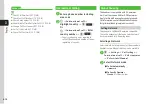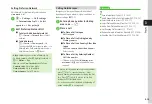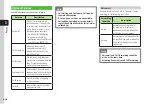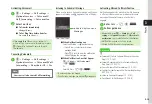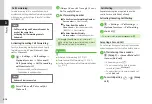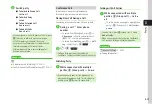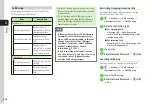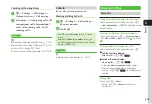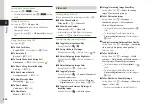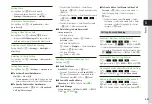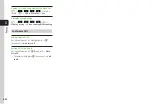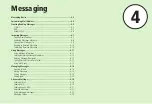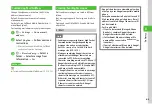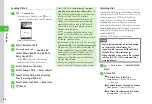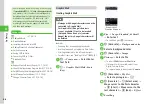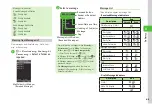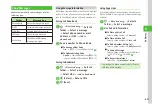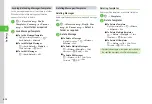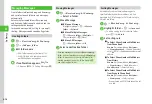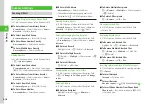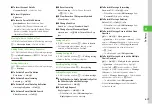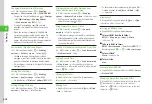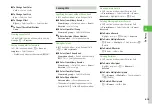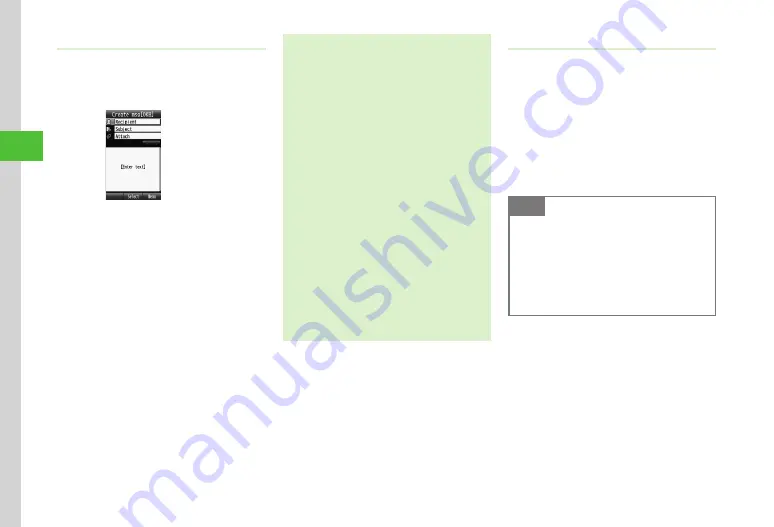
Messaging
4-4
4
Sending S! Mail
a
u
→
Create
new
・
Alternatively, in Standby, press
u
for
1 +
seconds
to open Message creation window.
S! Mail Creation Window
b
Select Recipient field
c
From
phonebook
→
Search and
select Phone Book entry (
)
・
Press
u
(Multiple) to select multiple
addresses from Phone Book at once.
d
Select number or address
e
Select Subject field
→
Enter subject
f
Select
Attach field, when attaching
files to message
g
Select Enter Text field
→
Enter text
h
u
(Send)
・
Send S! Mail from
From
history
/
From
group
/
Enter
number
/
Enter
address
(
・
Enter SoftBank handset numbers or mail addresses
in Recipient field. Add up to 20 recipients.
・
If
c
is pressed with address, subject or text
entered or a file attached, an exit confirmation
appears. Choose
Yes
to save to Draft and exit.
Choose
No
to exit. Select
Cancel
to return to
Message creation window.
・
If
y
is pressed with address, subject or text
entered or a file attached, an exit confirmation
appears. Choose
Yes
to exit. Choose
No
to return
to Message creation window.
・
Sent message is saved in Sent msg. or Unsent msg.
If
Auto
delete
P.14-14) is
On
(Except
protected)
and memory is full, the oldest sent messages are
deleted automatically (except protected ones) to
make room for new ones. If Unsent msg. is full
or messages cannot be deleted automatically,
memory full confirmation appears. Delete items
and then send message.
・
During message creation, message size appears
next to Create msg in Message creation window.
Attaching Files
Attach media files directly, or Phone Book/Calendar/
Tasks entries or Account Details as vcf file or vcs file.
Send messages up to 2 MB (including address,
subject and text). If message size exceeds
Max
creation
size
, attached image size is changed
automatically. Alternatively, if message size exceeds
Picture
auto
resize
, attached image size changes
automatically. Changing its size temporarily is
available (
Attach up to 20 files per S! Mail message.
Note
・
Some attachments may be lost depending
on recipient's handset status. For
supported file types, see SoftBank Mobile
Website (http://www.softbank.jp).
・
When attaching video, select a file recorded
in Video (
P.7-9). If file is incompatible, a
warning appears.
a
u
→
Create
new
→
Select Attach
field
b
Attach file
■
To Attach Data Folder Files
Data
Folder
→
Select a file location
→
Select a file
■
To Attach Images Captured by Camera
Take
photo
→
Capture still image
■
To Attach Video Recorded by Camera
Record
video
→
Record video
Summary of Contents for 840SC
Page 3: ...Memo...
Page 25: ...Memo...
Page 39: ...Memo...
Page 107: ...Memo...
Page 121: ...Memo...
Page 133: ...Memo...
Page 169: ...Memo...
Page 199: ...Memo...
Page 221: ...Memo...
Page 279: ...Memo...