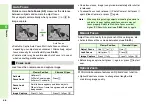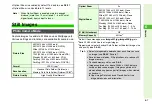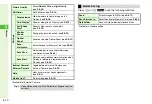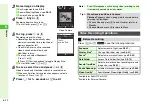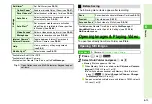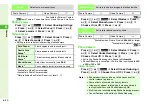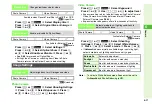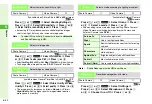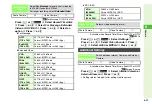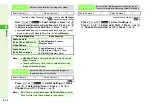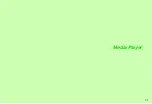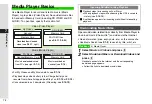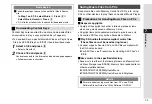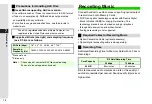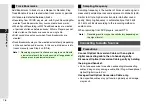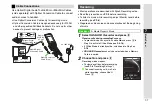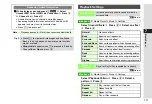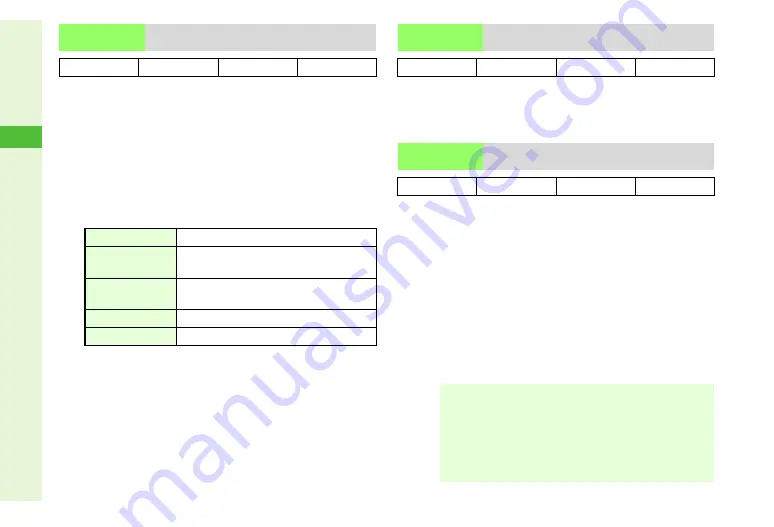
6-20
6
Camera
*
Available for External Camera.
K
Photo Camera: Centre Auto Focus, Video Camera: Auto Focus
Photo Camera
Press
s
or
N
x
A
Select
Shooting Settings
A
Press
h
or
b
A
Select
Focus
A
Press
h
or
b
A
Select a mode
A
Press
h
or
b
Video Camera
Press
s
or
N
x
A
Select
Focus
A
Press
h
or
b
A
Select a mode
A
Press
h
or
b
^
Setting returns to default after exiting mobile camera.
1
Available in Video Camera mode.
2
Available in Photo Camera mode.
3
Not available when Optical Zoom is at level 9 - 11.
K
Off
Press
s
or
N
x
A
Select
Modes
A
Press
h
or
b
A
Select
Monochrome
A
Press
h
or
b
A
Choose
On
or
Off
A
Press
h
or
b
1
Available when Picture Size is
480 x 640
or larger.
2
Available for External Camera.
K
Off
Photo Camera
Press
s
or
N
x
A
Select
Modes
A
Press
h
or
b
A
Select
Shake Reducing
A
Press
h
or
b
A
Choose
On
or
Off
A
Press
h
or
b
^
Activating Shake Reducing sets Scene to
Automatic
.
^
Shake Reducing is cancelled if Picture Size is switched to
240
x 320
or
120 x 160
.
Video Camera
Press
s
or
N
x
A
Select
Shake Reducing
A
Press
h
or
b
A
Choose
On
or
Off
A
Press
h
or
b
Focus
Select auto or manual focus
Photo Camera
!
*
Video Camera
!
*
Auto Focus
1
Frame appears and focus adjusts
Centre Auto
Focus
2
Frame appears and focus adjusts
Multi Auto
Focus
2
Three frames appear and focus adjusts
Manual Focus
Adjust focus manually (see
)
Macro
3
Focus adjusts faster for close-up shots
Monochrome
Activate to capture images in black and white
Photo Camera
!
Video Camera
#
Shake
Reducing
Activate to reduce camera shake
Photo Camera
!
1
Video Camera
!
2
Note
H
^
Shake reduction may take up to five seconds after
shutter release to process.
^
Some effects of camera shake may remain.
^
Images may appear relatively dark when captured in
low light conditions with Shake Reducing
On
.
^
Multi Job is not available during Shake Reducing process.
^
Cancel Continuous Shoot to use Shake Reducing.
Summary of Contents for 910SH
Page 30: ...1 1 Getting Started...
Page 59: ...2 1 Basic Handset Operations...
Page 79: ...3 1 Text Entry...
Page 93: ...4 1 Phone Book...
Page 112: ...5 1 Video Call...
Page 120: ...6 1 Camera...
Page 144: ...7 1 Media Player...
Page 164: ...8 1 Managing Files Data Folder...
Page 189: ...9 1 Additional Settings...
Page 218: ...10 1 Connectivity...
Page 233: ...11 1 Tools...
Page 259: ...12 1 Optional Services...
Page 269: ...13 1 Messaging...
Page 307: ...14 1 Yahoo Keitai...
Page 329: ...15 1 S Applications...
Page 339: ...16 1 S FeliCa Japanese Only...
Page 347: ...17 1 Entertainment...
Page 355: ...18 1 Communication...
Page 375: ...19 1 Appendix...