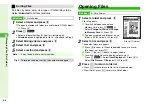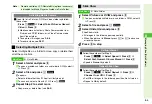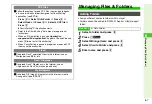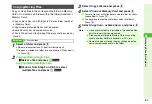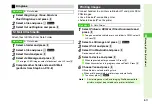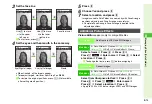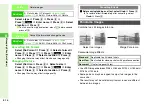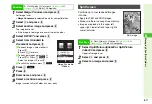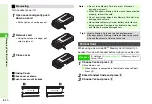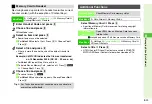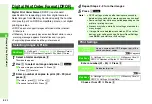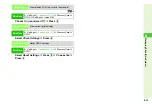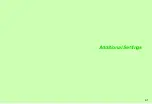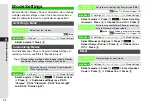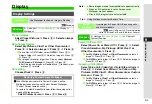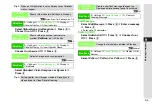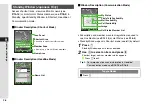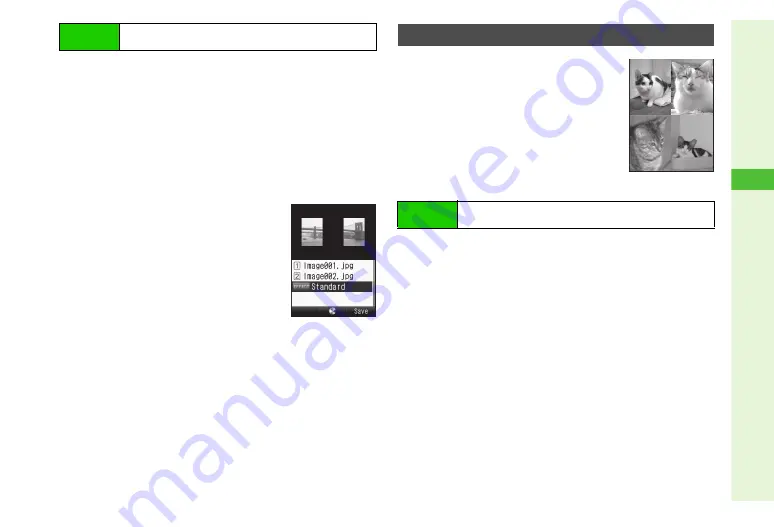
8-17
8
Mana
ging Files (Data Folder)
1
Select
Merge Panorama
and press
b
Left image is set.
^
Merge Panorama
is selectable only for compatible files.
2
Select
x
and press
b
3
Select another image and press
b
Two images are set.
^
If the image is too large or too small, select another.
4
Select
EFFECT
and press
b
5
Select from
Standard
to
Document
and press
b
C
To check images, select either
A
Press
b
B
Press
i
to return.
C
To change images, select one
A
Press
b
A
Press
N
X
A
Select an image
A
Press
b
C
To switch the positions, press
N
*
.
6
Press
M
q
7
Press
b
8
Enter name and press
b
9
Select a location and press
b
Image is saved to Data Folder as a new entry.
Combine up to four reduced images
into one.
^
Apply to JPEG and PNG images.
^
Make sure there is enough free memory.
^
Images are placed in the upper left,
upper right, lower left and lower right in
numerical order.
1
Select
SplitPicture 480x640
or
SplitPicture
240x320
and press
b
Upper left image is set.
2
Select
x
and press
b
3
Select an image and press
b
Main Menu
H
Data Folder
A
Pictures
A
Select a file
A
Options (
N
)
A
Edit
A
Composite
Merge Panorama
Window
Split Screen
Main Menu
H
Data Folder
A
Pictures
A
Select a file
A
Options (
N
)
A
Edit
A
Composite
Split Image
Summary of Contents for 910SH
Page 30: ...1 1 Getting Started...
Page 59: ...2 1 Basic Handset Operations...
Page 79: ...3 1 Text Entry...
Page 93: ...4 1 Phone Book...
Page 112: ...5 1 Video Call...
Page 120: ...6 1 Camera...
Page 144: ...7 1 Media Player...
Page 164: ...8 1 Managing Files Data Folder...
Page 189: ...9 1 Additional Settings...
Page 218: ...10 1 Connectivity...
Page 233: ...11 1 Tools...
Page 259: ...12 1 Optional Services...
Page 269: ...13 1 Messaging...
Page 307: ...14 1 Yahoo Keitai...
Page 329: ...15 1 S Applications...
Page 339: ...16 1 S FeliCa Japanese Only...
Page 347: ...17 1 Entertainment...
Page 355: ...18 1 Communication...
Page 375: ...19 1 Appendix...