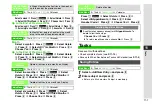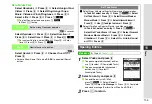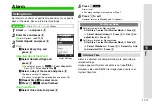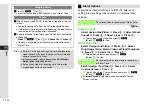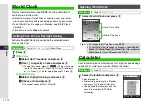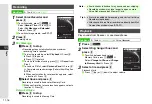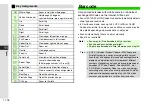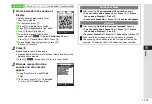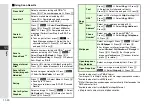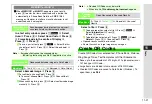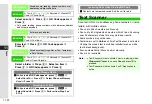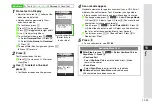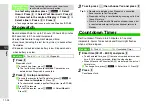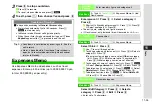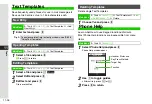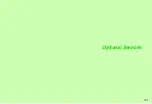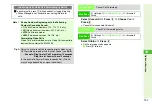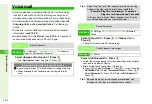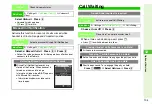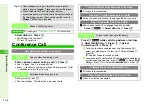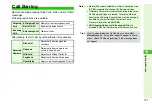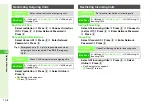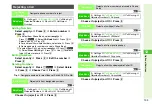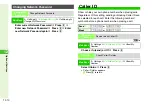11-21
11
T
ools
In a text entry window, press
N
x
A
Select
Scan
A
Press
b
A
Select
Scan Code
A
Press
b
A
Frame barcode in the centre of Display
A
Press
b
A
Press
b
C
To use a part of text, press
N
{
A
Select the first
character of text
A
Press
b
A
Select the end point
A
Press
b
Select a barcode image
A
Press
b
C
For split data, choose
Yes
A
Press
b
B
To cancel, choose
No
A
Press
b
A
Choose
Yes
A
Press
b
C
When scanning fails, press
b
A
Select next barcode image
manually
A
Press
b
Select a file
A
Press
b
C
To open properties, select a file
A
Press
N
x
A
Select
Information
A
Press
b
B
Press
b
to return.
C
To delete files, select one
A
Press
N
x
A
Select
Delete
A
Press
b
A
Choose
Yes
A
Press
b
^
Opened results cannot be re-saved.
^
Some files such as large images may not open.
Create QR Codes from entered text, Phone Book, Pictures,
Ring Songs·Tones, Text Templates or Other Documents.
^
Save up to the equivalent of 513 digits, 311 alphanumerics or
131 kanji per QR Code.
^
Large items are divided into maximum of 16 QR Codes.
^
Created QR Codes are saved to Data Folder (Pictures). To
open them, see
.
MEMORY:
or
MAILTO:
C
When
MEMORY:
or
MAILTO:
appears in scan results,
press
b
to enter the items underlined with a dotted line
automatically in Phone Book Details or SMS/S! Mail
messages. However, text after an invalid character is not
underlined and is not copied.
Scanning during
Text Entry
Scan barcodes during text entry and insert
scan results into current cursor position
Note
H
Barcodes/text cannot be scanned when:
B
Entering text during a call
B
S! Application is active
Open Barcode
Read saved barcode images in Data Folder
Main Menu
H
Tools
A
Tools 3 (
F
)
A
Barcode
A
Data Folder
Note
H
^
Resized QR Codes may be invalid.
^
When invalid,
This data may be incorrect.
appears.
Scanned
Results
Open files saved in Scanned Results
Main Menu
H
Tools
A
Tools 3 (
F
)
A
Barcode
A
Scanned
Results
Create QR Codes
Summary of Contents for 910SH
Page 30: ...1 1 Getting Started...
Page 59: ...2 1 Basic Handset Operations...
Page 79: ...3 1 Text Entry...
Page 93: ...4 1 Phone Book...
Page 112: ...5 1 Video Call...
Page 120: ...6 1 Camera...
Page 144: ...7 1 Media Player...
Page 164: ...8 1 Managing Files Data Folder...
Page 189: ...9 1 Additional Settings...
Page 218: ...10 1 Connectivity...
Page 233: ...11 1 Tools...
Page 259: ...12 1 Optional Services...
Page 269: ...13 1 Messaging...
Page 307: ...14 1 Yahoo Keitai...
Page 329: ...15 1 S Applications...
Page 339: ...16 1 S FeliCa Japanese Only...
Page 347: ...17 1 Entertainment...
Page 355: ...18 1 Communication...
Page 375: ...19 1 Appendix...