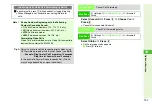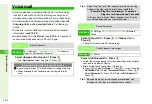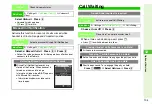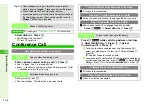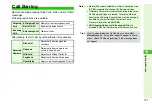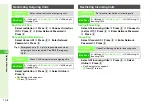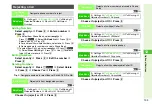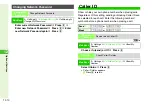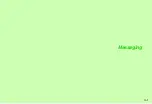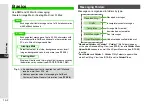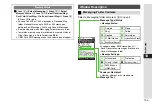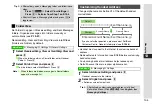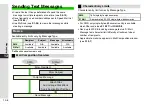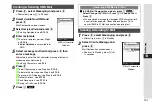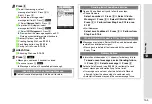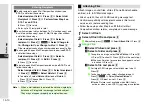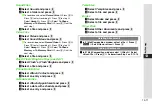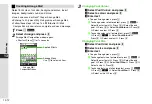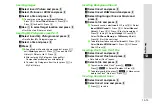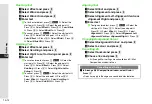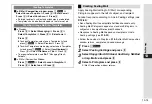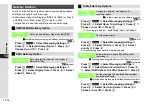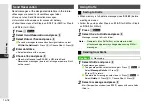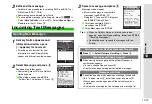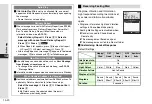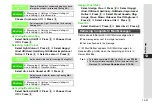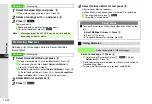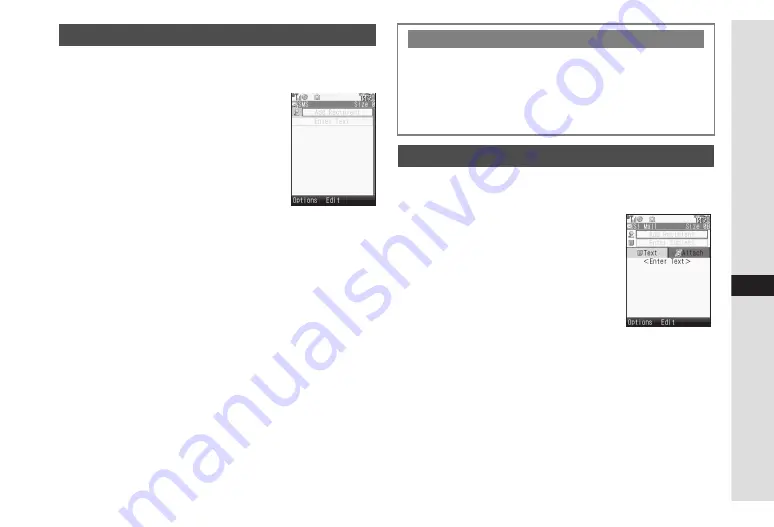
13-7
13
Messa
ging
1
Press
b
, select
Messaging
and press
b
^
Alternatively, press
N
in Standby.
2
Select
Create New SMS
and
press
b
Mail Composition window opens.
3
Select recipient field and press
b
C
4
Enter recipients
C
To enter a recipient, perform Step 4
on
B
Enter Address
is not available for
SMS.
5
Select message text field and press
b
then
enter a message
Alternatively, enter the first character; message text entry
window opens automatically.
C
Entering Characters: see
6
Press
b
C
To edit the message, see Step 8 on
.
C
To delete the message, see Step 8 on
C
To preview 3D Pictogram, see Step 8 on
.
C
Delivery Options: see
C
Send Reservation: see
C
Saving to Drafts: see
7
Press
M
N
1
Press
b
, select
Messaging
and press
b
^
Alternatively, press
N
in Standby.
2
Select
Create Message
and
press
b
Mail Composition window opens.
^
Shortcut: In Standby, press
N
for
1+ seconds
Creating & Sending SMS Mail
SMS Mail Composition
Window
Converting SMS Mail to S! Mail
C
In SMS Mail Composition window, press
N
x
A
Select
Change To S! Mail
A
Press
b
A
Choose
Yes
A
Press
b
^
When entered message text exceeds SMS character limit,
a confirmation appears. Choose
Yes
and press
b
to
convert SMS to S! Mail and continue entering text.
Creating & Sending S! Mail
S! Mail Composition
Window
Summary of Contents for 910SH
Page 30: ...1 1 Getting Started...
Page 59: ...2 1 Basic Handset Operations...
Page 79: ...3 1 Text Entry...
Page 93: ...4 1 Phone Book...
Page 112: ...5 1 Video Call...
Page 120: ...6 1 Camera...
Page 144: ...7 1 Media Player...
Page 164: ...8 1 Managing Files Data Folder...
Page 189: ...9 1 Additional Settings...
Page 218: ...10 1 Connectivity...
Page 233: ...11 1 Tools...
Page 259: ...12 1 Optional Services...
Page 269: ...13 1 Messaging...
Page 307: ...14 1 Yahoo Keitai...
Page 329: ...15 1 S Applications...
Page 339: ...16 1 S FeliCa Japanese Only...
Page 347: ...17 1 Entertainment...
Page 355: ...18 1 Communication...
Page 375: ...19 1 Appendix...