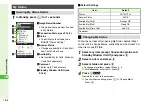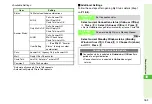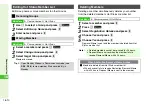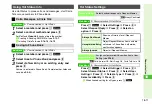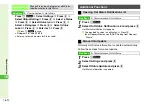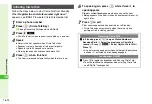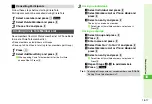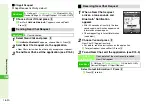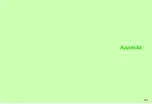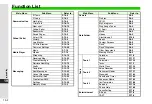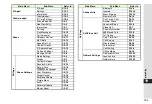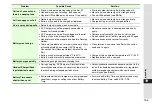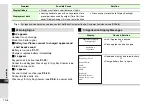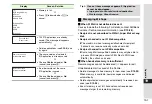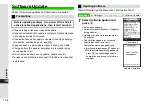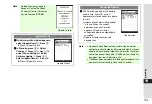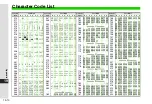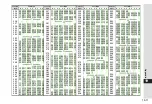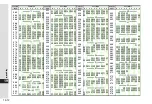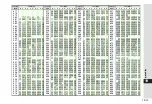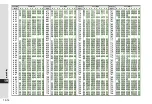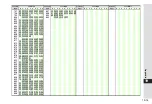18-20
18
Comm
unication
C
S! Appli Request
S! Appli Request is
On
by default.
1
Choose
On
or
Off
and press
b
C
For
On
, if
Activate Bluetooth?
appears, choose
Yes
A
Press
b
1
Select
Near chat
and press
b
C
If
Activate Bluetooth?
appears, choose
Yes
A
Press
b
2
Send Near Chat request via the application
^
Near Chat starts when the other party accepts your request.
3
To end Near Chat, exit the application (see P.15-5)
1
When a Near Chat request
arrives, a tone sounds and
Bluetooth
#
Notification
appears
^
After 30 seconds of inactivity, the tone
sounds again, notification appears and
Information window opens.
^
Check request log in Latest Information
(see below).
2
Choose
Yes
and press
b
Near Chat S! Application starts.
^
For details, read the instructions on the application.
C
To reject request, choose
No
A
Press
b
3
To end Near Chat, exit the application (see P.15-5)
Select
Latest Information
A
Press
b
C
Press
b
to return.
Main Menu
H
Settings
A
Connectivity (
F
)
A
Bluetooth
A
My
Device Settings
A
S! Appli Request
A
Switch On/Off
Sending Near Chat Request
Main Menu
H
Communication
Receiving Near Chat Request
Latest
Information
Open details of the most recently received
Near Chat request
Main Menu
H
Settings
A
Connectivity (
F
)
A
Bluetooth
A
My
Device Settings
A
S! Appli Request
Summary of Contents for 910SH
Page 30: ...1 1 Getting Started...
Page 59: ...2 1 Basic Handset Operations...
Page 79: ...3 1 Text Entry...
Page 93: ...4 1 Phone Book...
Page 112: ...5 1 Video Call...
Page 120: ...6 1 Camera...
Page 144: ...7 1 Media Player...
Page 164: ...8 1 Managing Files Data Folder...
Page 189: ...9 1 Additional Settings...
Page 218: ...10 1 Connectivity...
Page 233: ...11 1 Tools...
Page 259: ...12 1 Optional Services...
Page 269: ...13 1 Messaging...
Page 307: ...14 1 Yahoo Keitai...
Page 329: ...15 1 S Applications...
Page 339: ...16 1 S FeliCa Japanese Only...
Page 347: ...17 1 Entertainment...
Page 355: ...18 1 Communication...
Page 375: ...19 1 Appendix...