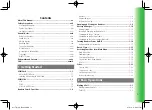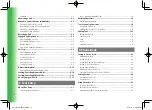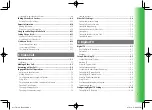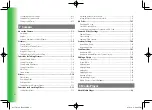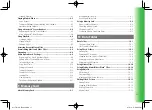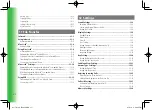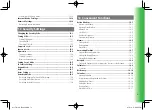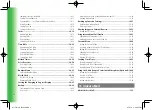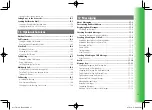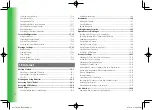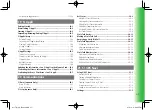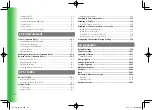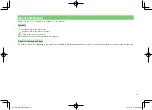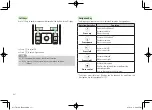i
Introduction
Thank you for purchasing the SoftBank 911T handset.
• To ensure proper usage, read this manual thoroughly before using the SoftBank 911T handset.
• After reading this manual, retain it for later reference.
• If this manual is lost or damaged, contact SoftBank General Information (page 24-33).
• Accessible services may be limited because of contract conditions.
SoftBank 911T handset is compatible with the 3G system.
Caution
• Unauthorized copying of any part of this manual is prohibited.
• The contents of this manual are subject to change without prior notice.
• Steps have been taken to ensure the accuracy of descriptions in this manual. If you find inaccurate or missing information, contact SoftBank General
Information (page 24-33).
911T̲Web̲070320.indb i
911T̲Web̲070320.indb i
07.4.10 5:03:01 PM
07.4.10 5:03:01 PM