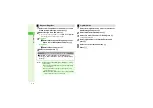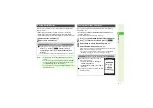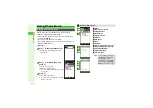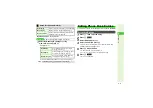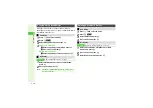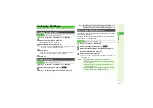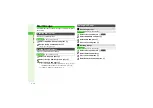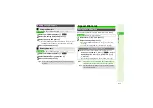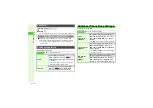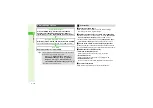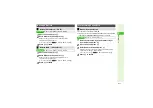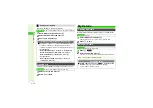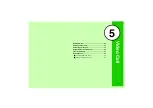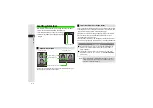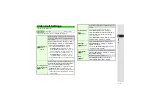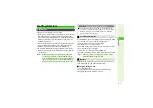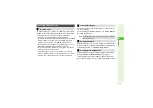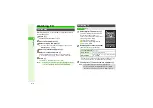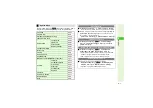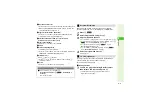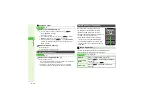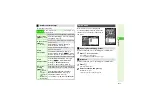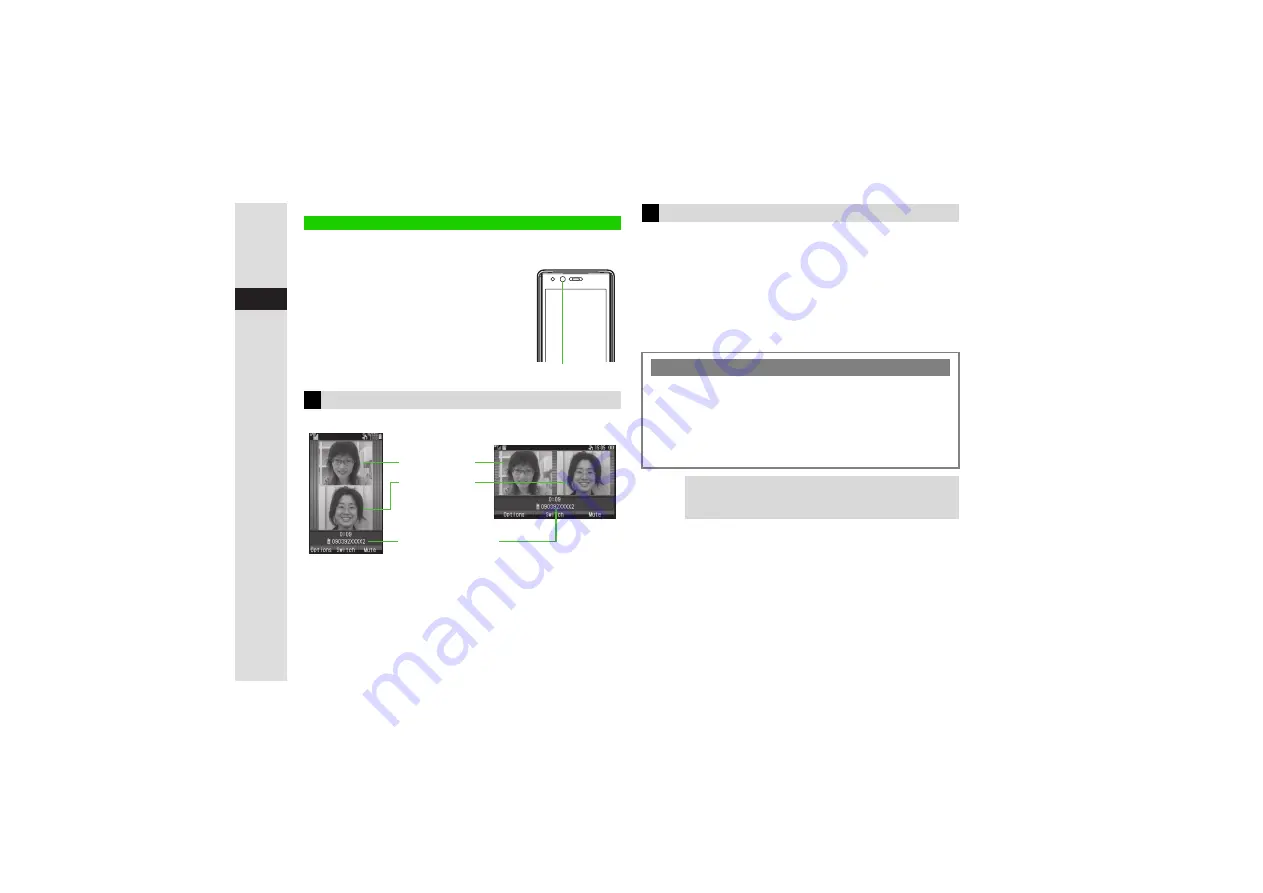
5-2
5
Video Call
Communicate with another party using live video images.
^
Use Video Call with compatible handsets only.
^
Use Internal Camera to send your own image.
^
Use External Camera to send higher quality
images.
1
Change incoming/outgoing image size/position (
"Switch Images").
2
Name appears if saved in Phone Book.
^
Video Calls cannot be placed while TV is active. Exit TV and try again.
^
If both parties are not using the same Video Call system, call
may be interrupted. (Video Call charges apply.)
^
Rapid motion can make images appear choppy or distorted.
^
Conversations may be hampered by ambient noise. Use
Headphones to reduce noise.
^
Handset temperature may rise during Video Calls; this is normal.
^
Use AC Charger during Video Call to avoid battery exhaustion.
Getting Started
Window Description
Internal Camera
Incoming Image
1
O
u
tgoing Image
1
Other Party
'
s
Nu
m
b
er
2
Portrait Position
Cycloid Position
Important Video Call Usage Notes
Loudspeaker
3
Increasing Earpiece Volume for Loudspeaker (
)
use may cause feedback/interference. Moderate volume or
use Headphones.
3
Loudspeaker is temporarily canceled when receiving Video
Calls in Manner mode. To reactivate, set to
Loudspeaker On
during a call.
Tip
I
In Cycloid position, outgoing Internal Camera image is
always zoomed in. Place handset on stable surface as
needed to adjust the distance.