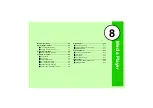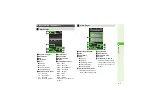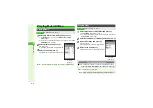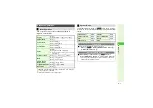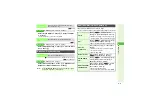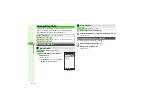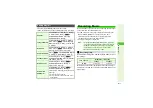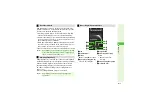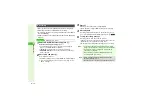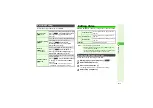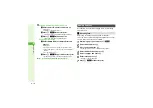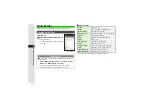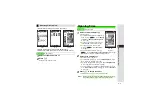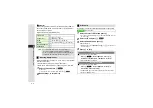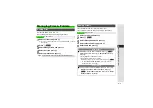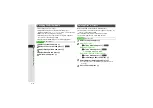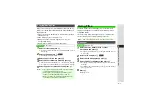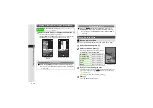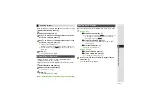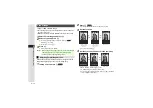8-15
8
Media Pla
y
er
Follow these steps after Step 2 on
.
HQVGA (W 240 x H 176 dots) or larger video cannot be edited.
Follow these steps after Step 4 on
.
1
While playing or paused, press
N
x
2
Select
Edit
and press
b
3
Choose
Yes
and press
b
^
Incoming transmissions are blocked during editing.
4
Select
Crop
and press
b
Recording Settings
Monitor Level
8
Level 3
Set volume level to listen to music while recording
Press
N
x
A
Select
Monitor Level
A
Press
b
A
Use
G
to adjust level
A
Press
b
Synch Recording
8
On
Select whether to start recording automatically
when playback starts on audio sources
Press
N
x
A
Select
Synch
Recordin
g
A
Press
b
A
Choose
On
(start) or
Off
A
Press
b
Bit Rate
8
Normal
(96kbps)
Select a bit rate (
"Recording Time")
Press
N
x
A
Select
Bit Rate
A
Press
b
A
Select
Normal
(96 kbps) or
Hi
g
h-quality
(128kbps)
A
Press
b
Auto Mark Level
8
-41dB
Select sensitivity to detect silence for creating
Track Bookmarks
Press
N
x
A
Select
Auto Mark Level
A
Press
b
A
Select
-41dB
or
-59dB
A
Press
b
^
Select
-59dB
for soft music to prevent
unintended Track Bookmark creation.
Editing Video
Crop
Select Two Points
Save portion between two points as a
new file
Delete Before
Save portion after selected point as a
new file
Delete After
Save portion before selected point as a
new file
Subtitle
Add subtitle text to video
Note
I
^
Some files may not be edited.
^
Edited video may not play properly if Memory Card is
not formatted for 912SH.
^
To save to Memory Card, a maximum of 1.2 MB of free
memory is required in addition to the file size.
Cropping & Editing Video Clips