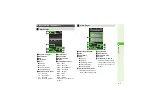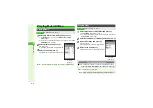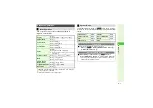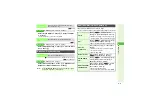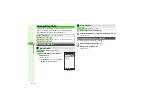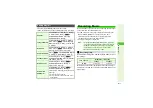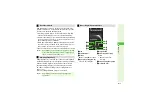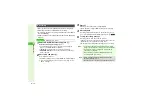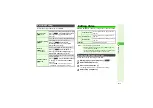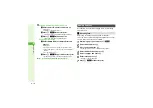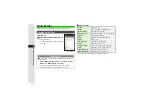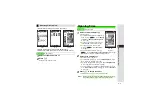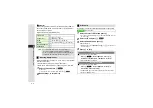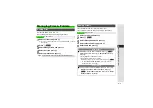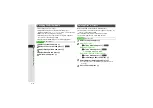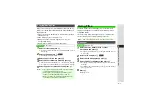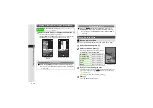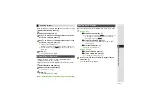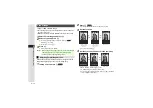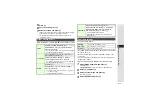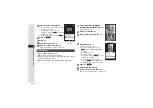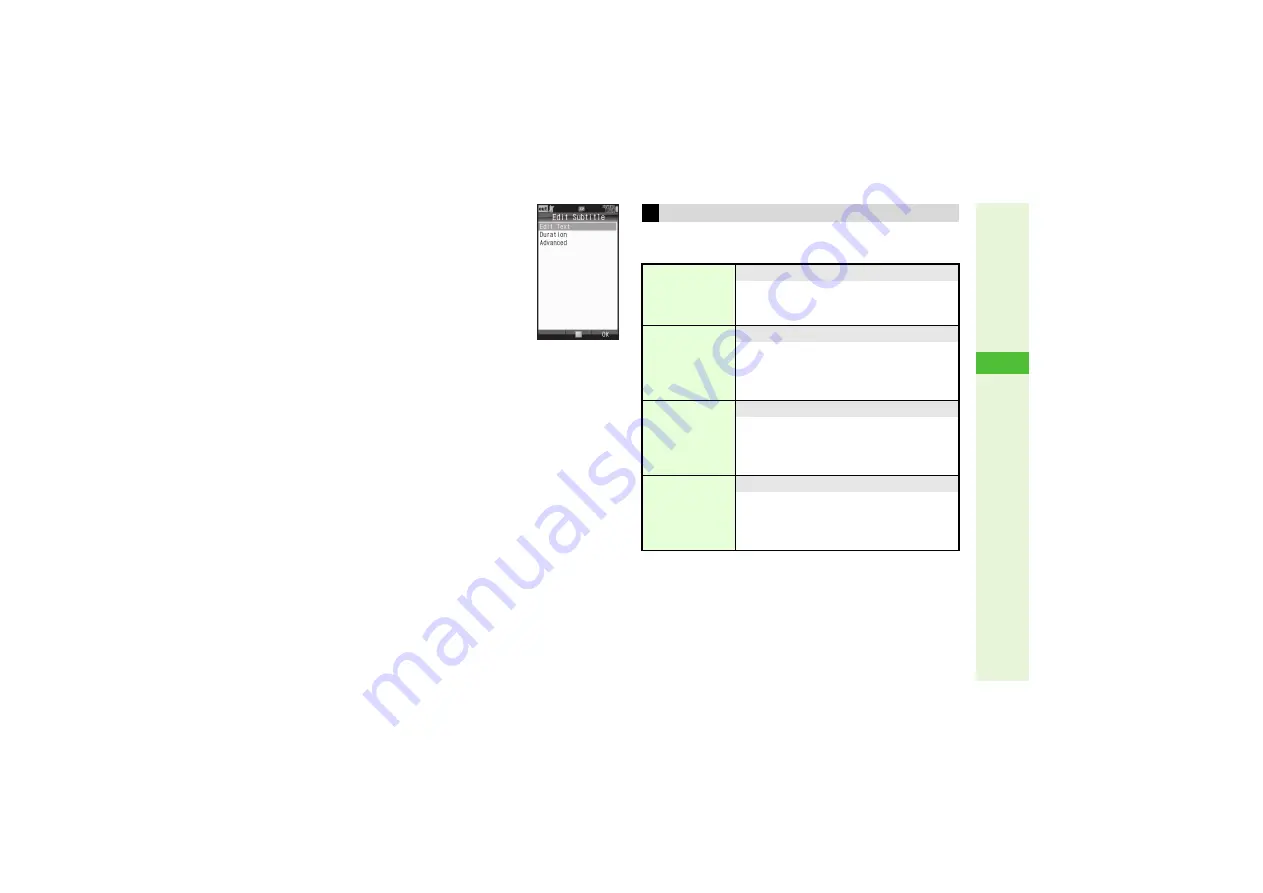
8-17
8
Media Pla
y
er
8
Press
N
E
at the end point
Edit Subtitle menu opens.
^
If video has ended before pressing
N
E
, start over from Step 7.
3
To edit text, select
Edit Text
A
Press
b
A
Edit text
A
Press
b
9
Change display settings (right)
and add effects (P.8-18)
^
To complete without changing display
settings or adding effects, proceed to
Step 10.
10
After completing all the settings, press
M
K
^
To add more, repeat Steps 5 - 10.
3
To edit saved subtitles, select one
A
Press
b
A
Select
Edit
Text
A
Press
b
A
Edit
A
Press
b
A
Perform from Step 9
3
To delete saved subtitles, select one
A
Press
N
x
A
Select
Delete
A
Press
b
A
Choose
Yes
A
Press
b
11
Press
M
q
12
Select
Overwrite
or
Create New
and press
b
^
Playback starts. (Subtitles appear only in Normal size.)
Follow these steps in Step 9 on the left. When finished,
perform from Step 10 to complete.
Edit S
ub
title Men
u
Display Settings
Duration
Set timing and time period for subtitles
Select
Duration
A
Press
b
A
Press
N
U
at the start point
A
Press
N
E
at the end point
Display Position
Set position for subtitles to appear
Select
Advanced
A
Press
b
A
Select
Display Position
A
Press
b
A
Use
G
to
select a position
A
Press
b
3
When finished, press
i
.
Font Size
8
Large (20 x 20)
Change font size of subtitles
Select
Advanced
A
Press
b
A
Select
Font Size
A
Press
b
A
Select
Lar
g
e(20x20)
or
Small(12x12)
A
Press
b
3
When finished, press
i
.
Background
Colour
8
Black
Select from seven background colors
Select
Advanced
A
Press
b
A
Select
Back
g
round Colour
A
Press
b
A
Select a
color
A
Press
b
3
When finished, press
i
.