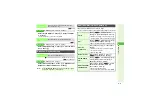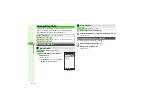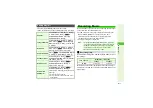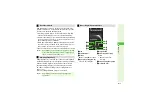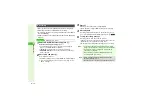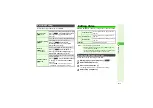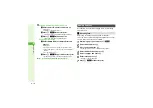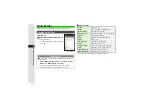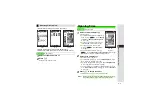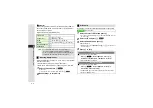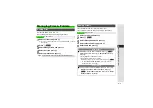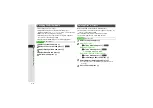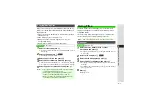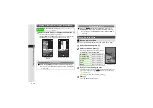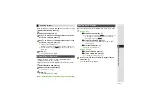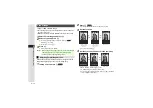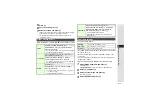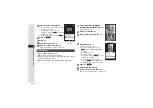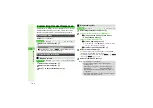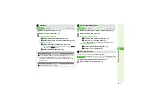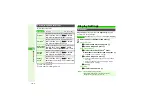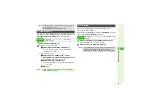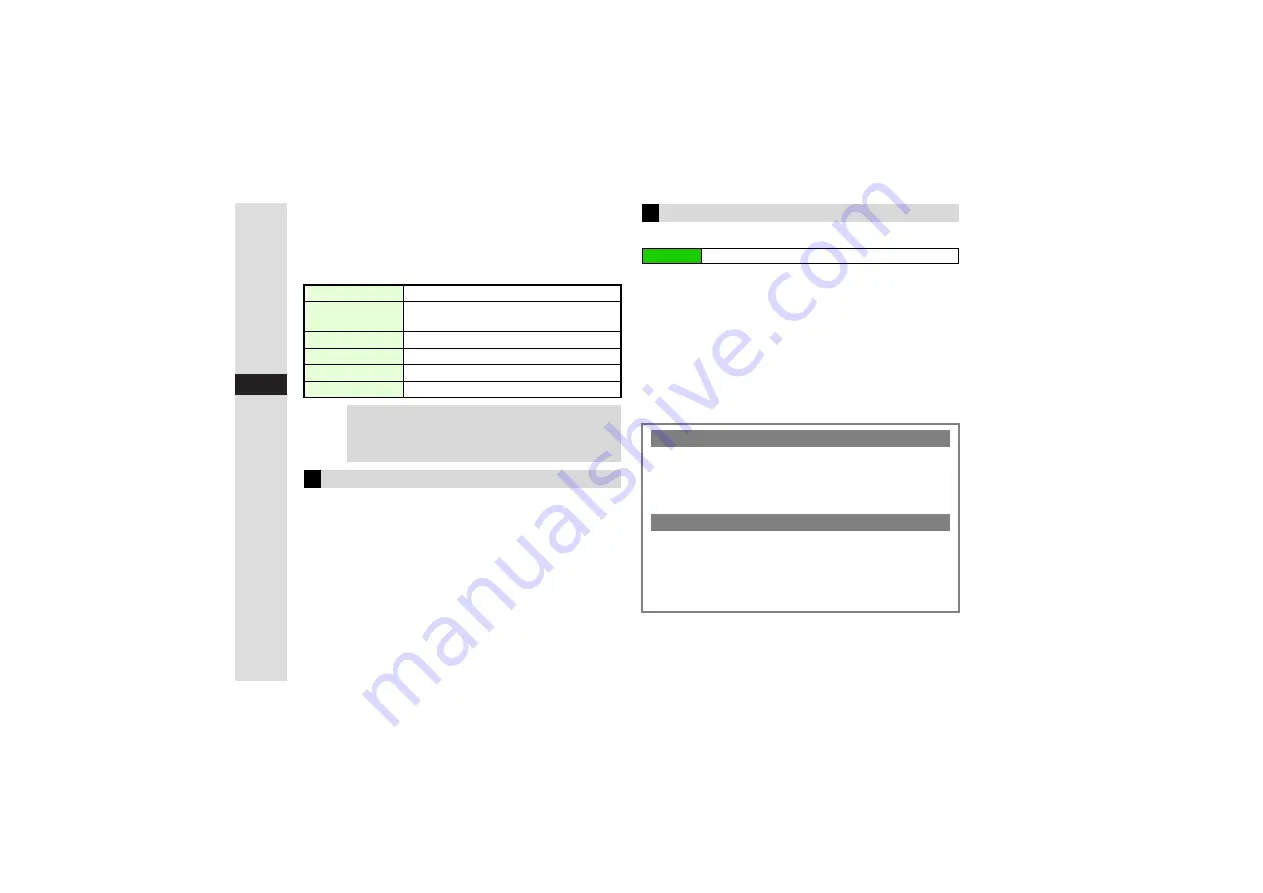
9-4
9
Mana
g
in
g
Files (Data Folder)
3
SVG Files
Handset supports Scalable Vector Graphics-Tiny (SVG-T);
open files from Other Documents folder to view graphics
such as tables or maps.
Key Assignments (may differ by file):
Select multiple files in a folder to move, copy or delete them
all at the same time.
^
Not available for S! Appli or Lifestyle-appli folder.
^
Follow these steps after Step 1 in "Opening Files" on
1
Select a file and press
M
@
F
appears.
3
To uncheck, select a file with
F
A
Press
M
r
2
Repeat Step 1 to select more
All images in Pictures or DCIM folder appear sequentially.
1
Select
Pictures
or
DCIM
and press
b
3
To open a created sub folder or a sub folder in DCIM, select it
A
Press
b
2
Select a file and press
N
x
3
Select
Slide Show
and press
b
Slide Show starts.
^
When Speed is set to
Manual
, press
b
or
q
to advance or
reverse frames.
4
Press
b
to stop
Line Scroll
G
Page Scroll
2
(Up),
4
(Left)
6
(Right),
8
(Down)
Zoom
1
(Zoom Out),
3
(Zoom In)
Rotate
7
(Counterclockwise),
9
(Clockwise)
Key Action Mode
0
Set Default
5
Tip
I
^
To create SVG files via PC, use PC Document
Conversion Utility on Utility Software CD-ROM.
^
For more information on SVG-T, visit http://j.sst.ne.jp/
svgt/index_pdc.html from handset (Japanese).
Selecting Multiple Files
Slide Show
Main Menu
I
Data Folder
Setting Interval
3
Follow these steps after Step 3.
Press
N
j
A
Select
Speed
A
Press
b
A
Select
Fast
,
Normal
,
Slow
or
Manual
A
Press
b
^
Speed is
Normal
by default.
Repeat Slide Show
3
Follow these steps after Step 3.
Press
N
j
A
Select
Repeat
A
Press
b
A
Choose
On
or
Off
A
Press
b
^
For
Off
, all images in the folder appear then file list returns.
^
Repeat is
On
by default.