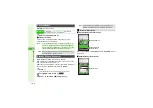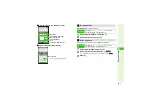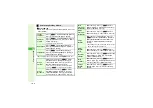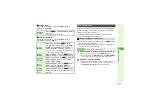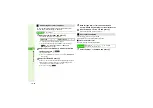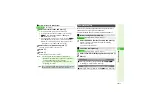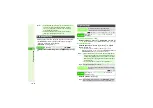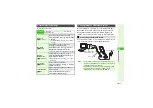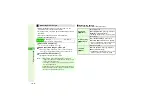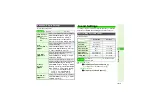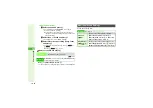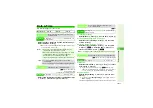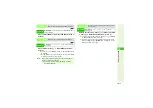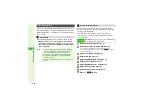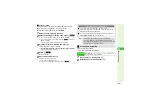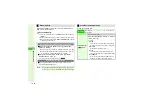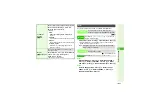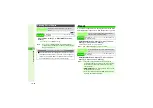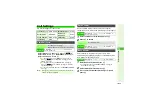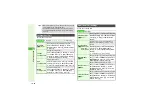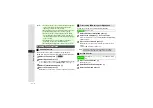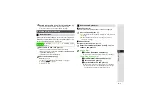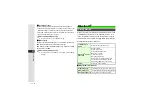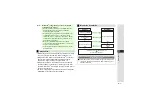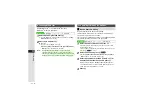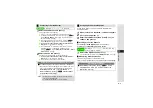10-20
10
Ad
ditional Settin
g
s
Activate to automatically lock handset when it is turned on,
opened in Standby, or whenever Display is refreshed after
Display Saving time, etc. Match live face image with saved
one to unlock.
When capturing/scanning face, remember these points:
B
Make sure your face is clearly visible; facial features
may be obscured by hair, colored glasses, masks, etc.
B
Face should be lit evenly and brightly (avoid backlight
and strong light).
Save a name and portrait as well as a question and an
answer to the question. In case recognition fails, enter the
answer to unlock handset.
^
Save up to five users (with up to five portraits each).
^
If no question or answer is saved, enter Handset Code to
unlock handset.
1
Enter Handset Code and press
b
2
Select from
User 1
to
User 5
and press
b
3
To edit user information, select a user
A
Press
b
3
To delete users, select one
A
Press
N
.
A
Choose
Yes
A
Press
b
3
Select
User Name:
and press
b
4
Enter name and press
b
5
Select
Re
g
ister Riddle:
and press
b
6
Enter a question and press
b
7
Select
Re
g
ister Answer:
and press
b
8
Enter the answer and press
b
9
Capture and save portrait (P.10-21)
10
Press
M
q
to save
Face Recognition
Precautions
Note
I
^
Identification accuracy is not guaranteed. SoftBank
cannot be held liable for misuse or any damages
associated with the use of Face Recognition.
^
Handset Code is required to activate/cancel Face
Recognition. Changing the code (
) helps
enhance security.
^
S! FeliCa is available even when Face Recognition is
active.
Saving User Information
Main Menu
I
Settings
A
Phone Settings (
F
)
A
Locks
A
Face
Recognition
A
User Registration