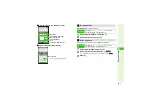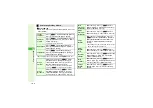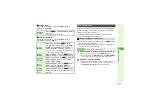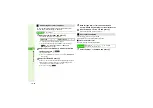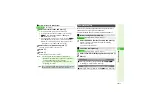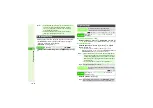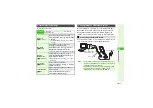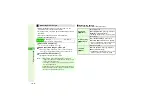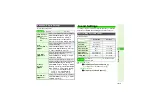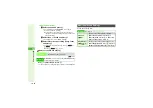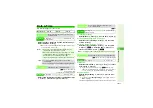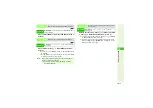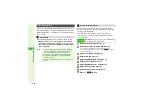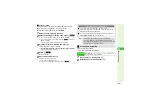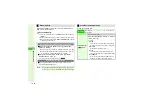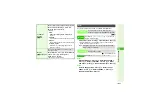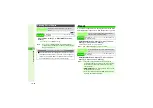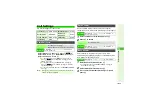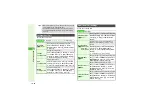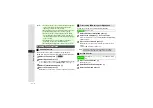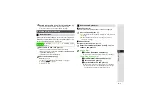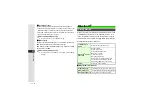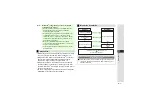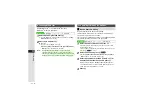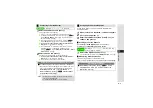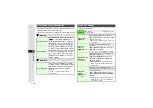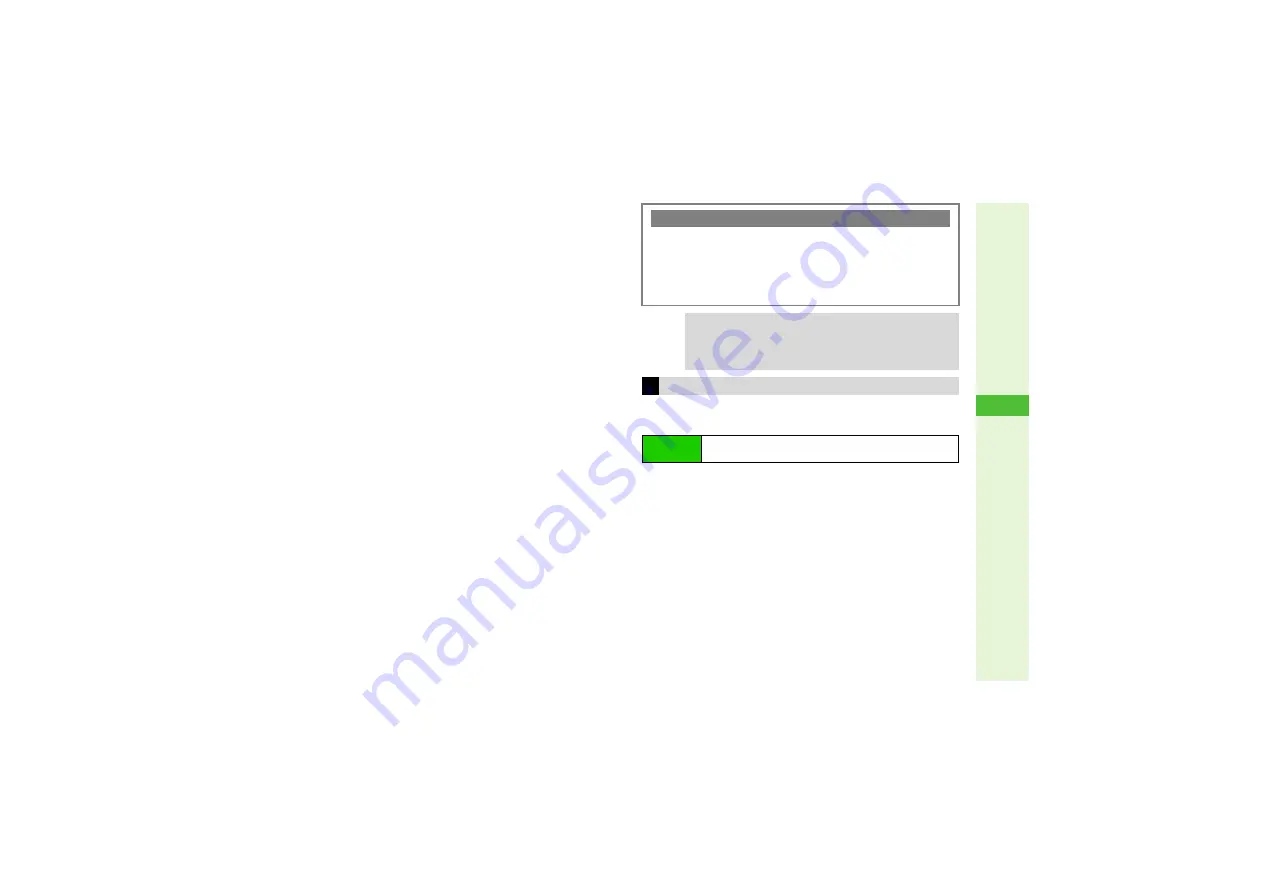
10-21
10
Ad
ditional Settin
g
s
3
Saving Portraits
Save up to five portraits per user. Change location, face
angle, accessory, brightness, etc. for each shot.
Follow these steps after Step 8 on
1
Select
Face Ima
g
e:
and press
b
2
Select from
Ima
g
e 1
to
Ima
g
e 5
and press
N
l
3
To overwrite saved portrait, choose
Yes
A
Press
b
3
To delete portraits, select one
A
Press
M
.
A
Choose
Yes
A
Press
b
B
Deleting all portraits cancels Face Recognition.
3
Frame your face on Display and press
b
^
Stay still until shooting is completed.
^
If
Cannot Re
g
ister. Please chan
g
e the shootin
g
condition.
appears, start over from Step 2.
4
Press
N
i
Portrait is saved.
5
Choose
Yes
and press
b
Face Recognition is activated.
^
To save more, repeat Steps 2 - 4.
^
To save user information, press
i
then
M
q
.
^
Save a user beforehand.
^
Face Recognition is
Off
by default.
1
Choose
On
or
Off
and press
b
2
Enter Handset Code and press
b
Precautions for Portrait Capture
3
Look straight into lens and frame whole face with no
expression; adjust face size (may not be saved if too small).
Stay still until shooting is completed.
3
Do not wear a mask when capturing portraits, even for use
with
Low(Mask)
(
"Security Level").
Tip
I
^
Saving multiple portraits increases recognition
accuracy. However, security will be compromised.
^
A person's portraits can be saved to multiple users; this
may increase recognition accuracy.
Activating & Canceling
Main Menu
I
Settings
A
Phone Settings (
F
)
A
Locks
A
Face
Recognition
A
Switch On/Off