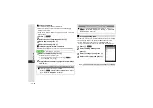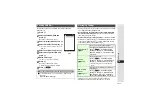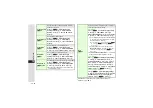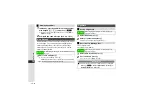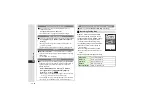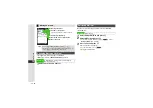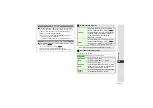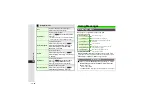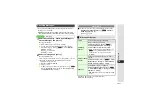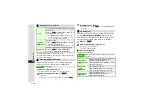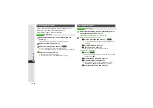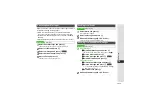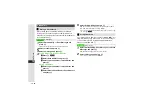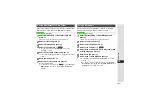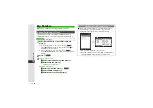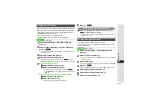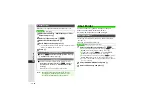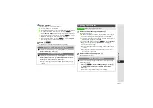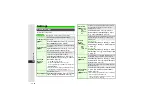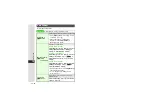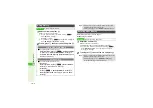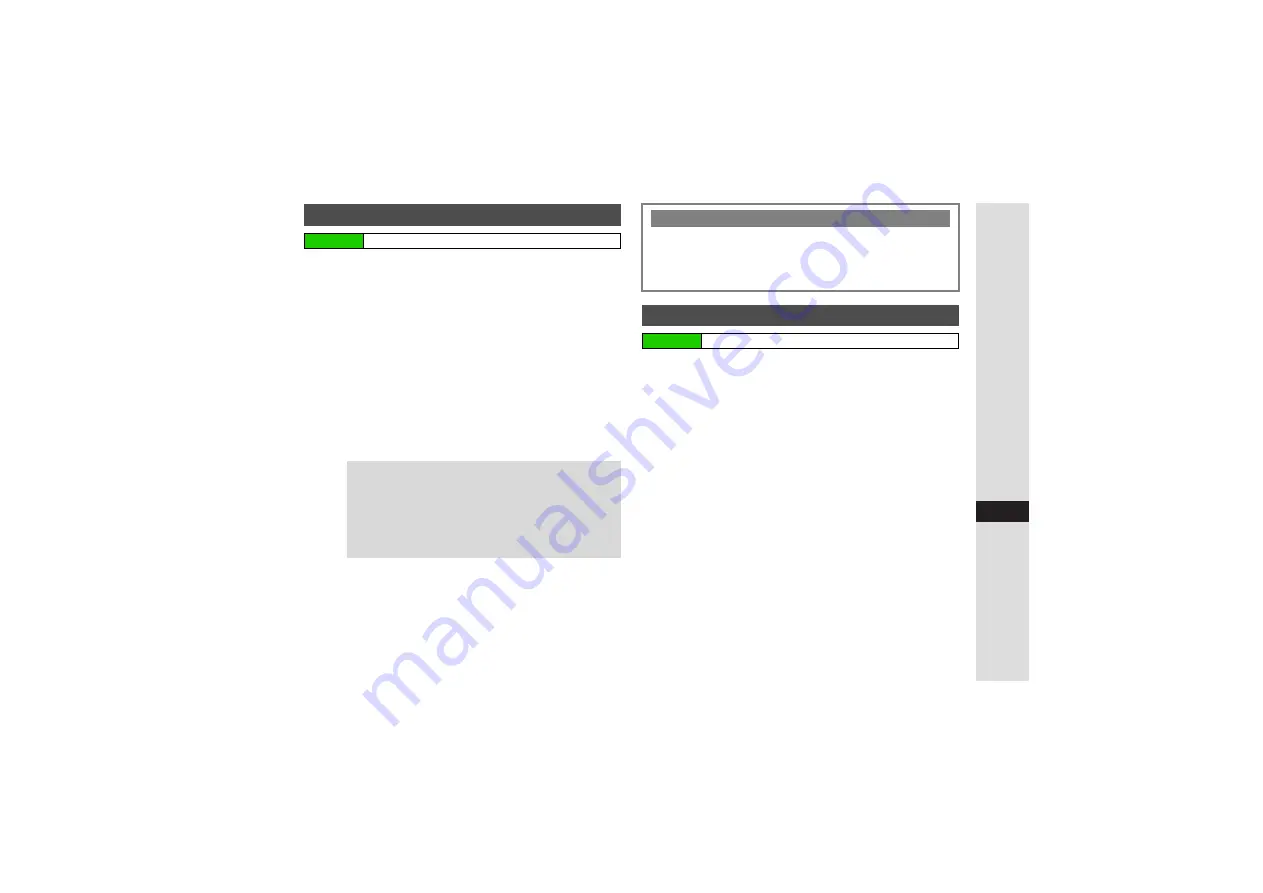
15-23
15
Messa
g
in
g
1
Select
Received Ms
g
.
and press
b
^
When message list appears, skip ahead to Step 3.
2
Select a folder and press
b
3
Select a message and press
b
3
To reply to sender only without quoting text, press
M
o
A
Skip ahead to Step 7
B
Mail Composition window opens.
4
Press
N
x
5
Select
Reply
or
Reply All
and press
b
6
Select an option and press
b
7
Complete and send message (P.15-4, P.15-11)
1
Select
Received Ms
g
.
and press
b
^
When message list appears, skip ahead to Step 3.
2
Select a folder and press
b
3
Select a message and press
b
4
Press
N
x
5
Select
Forward
and press
b
^
For S! Mail messages, S! Mail Composition window opens.
3
To forward SMS messages, select
S! Mail
or
SMS
A
Press
b
6
Select recipient field and press
b
Select Recipient window opens.
7
Enter recipients and press
b
3
To enter a recipient, see
.
8
Press
M
N
^
Files attached to the original message are automatically
attached to forwarded messages.
Replying to Messages
Main Menu
I
Messaging
Tip
I
^
Select
Reply All
to send the same message to the
sender and up to 19 recipients (To/Cc) of the original
message at one time.
Reply All
may not appear for
some messages.
^
For
Reply All
, your handset may be included in recipients.
^
Select
SMS (History)
or
S! Mail (History)
to quote the
original message text when replying.
Quick Reply
3
After Step 3 on the left, press
M
for 1+ seconds
A
Select
text
A
Press
b
B
To edit Quick Reply text, see
"Quick Reply Set."
B
Alternatively, select
Quick Reply
in Step 6 on the left.
Forwarding Messages
Main Menu
I
Messaging