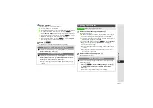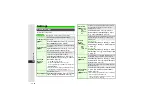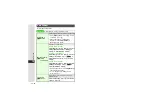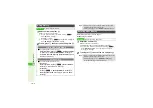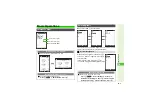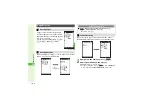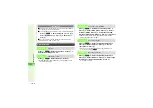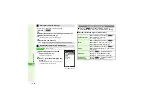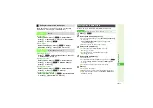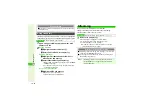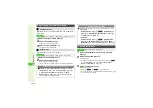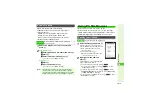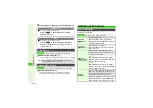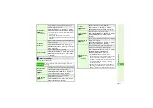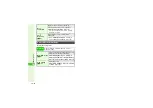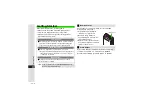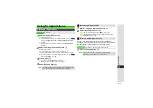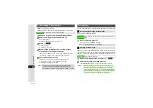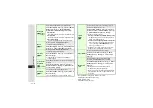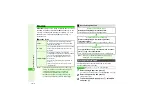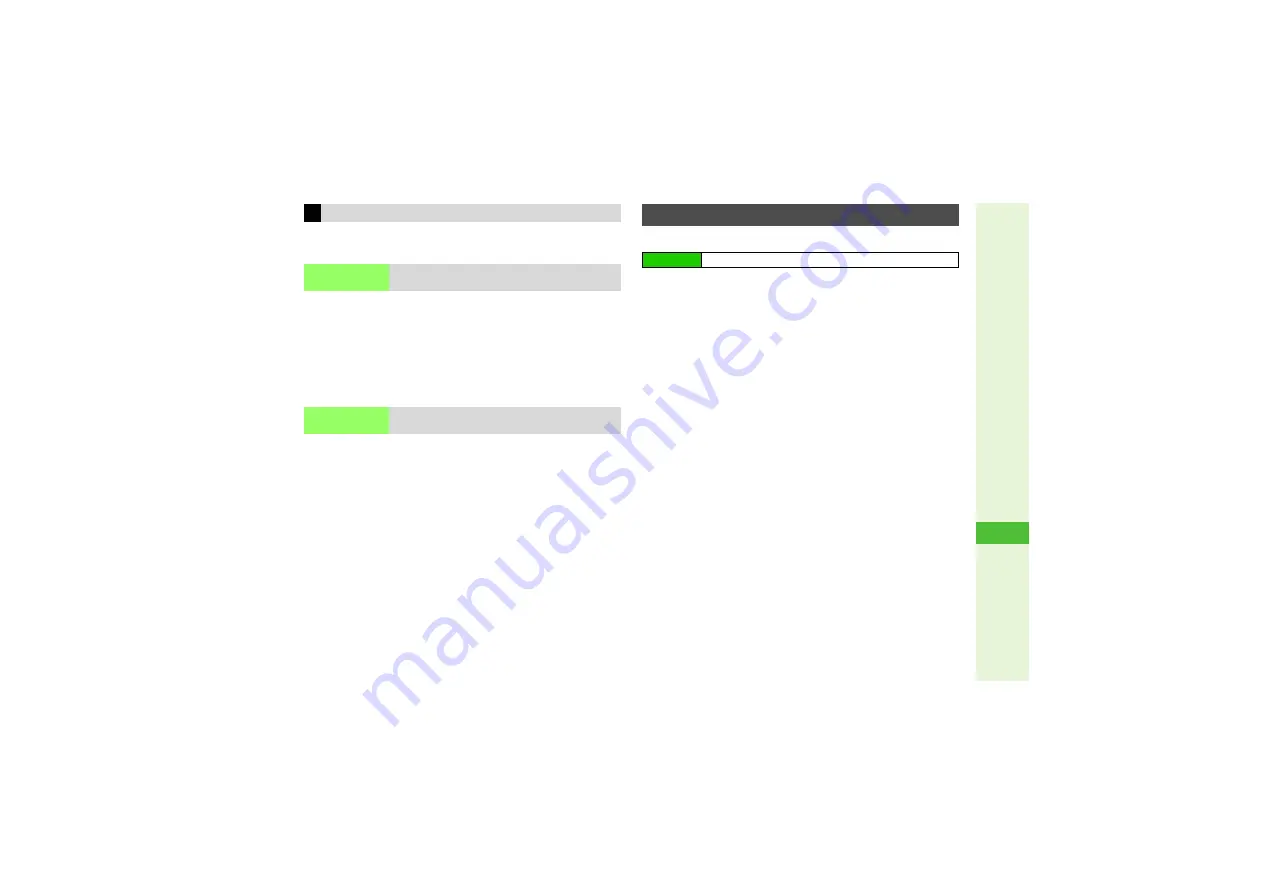
16-11
16
Y
ahoo! K
eitai
Open Bookmarks or Saved Pages (Step 1 in "Opening
Bookmarks & Saved Pages" on
) first.
Bookmarks
Select a title
A
Press
N
x
A
Select
Edit
A
Press
b
A
Select
Title:
A
Press
b
A
Enter title
A
Press
b
A
Press
M
q
Saved Pages
Select a title/page
A
Press
N
x
A
Select
Rename
A
Press
b
A
Enter title
A
Press
b
Creating a Folder
Press
N
x
A
Select
Create Folder
A
Press
b
A
Enter name
A
Press
b
Moving to Folder
Select a title
A
Press
N
x
A
Select
Move
A
Press
b
A
Press
N
p
A
Select a folder
A
Press
b
A
Press
b
Moving from Folder
Select a title
A
Press
N
x
A
Select
Move
A
Press
b
A
Press
N
q
A
Press
b
Changing Folder Names
Select a folder
A
Press
N
x
A
Select
Rename
A
Press
b
A
Enter name
A
Press
b
When memory is full, delete files (
) beforehand.
1
Press
N
x
2
Select
Save Items
and press
b
3
To save background image, select
Save Back
g
round Ima
g
e
A
Press
b
B
Save Back
g
round Ima
g
e
appears for pages with
background images.
^
If there is only one file, skip ahead to Step 4.
3
Select a file and press
b
3
To open files, select
View
or
Play
A
Press
b
B
Press
i
to return.
3
To open properties, select
Details
A
Press
b
B
Press
b
to return.
4
Select
Save
and press
b
Data Folder opens.
3
To switch between handset and Memory Card, press
N
x
A
Select
Chan
g
e to Phone
or
Chan
g
e to MemoryCard
A
Press
b
3
To save to a sub folder, select folder
A
Press
b
5
Press
b
File is saved to Data Folder.
^
Handle File(s) menu may open with available file functions.
3
If the same file name exists, select
Rename
,
Overwrite
or
Cancel
A
Press
b
Editing Bookmarks & Saved Pages
Title
Edit titles
Bookmarks
Folder
Sort Bookmarks into folders
Saving Files to Data Folder
Main Menu
I
Yahoo! Keitai
A
Yahoo! Keitai
A
Open a page