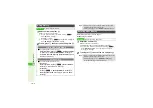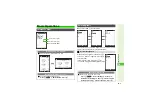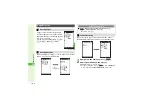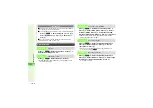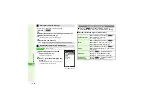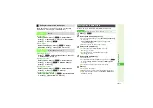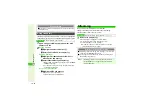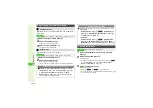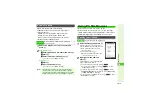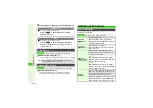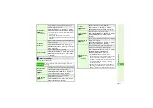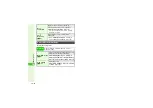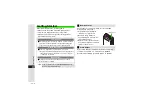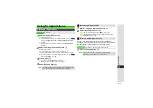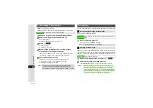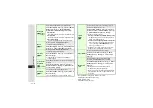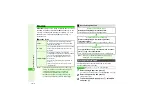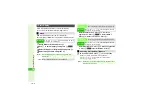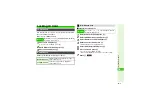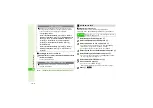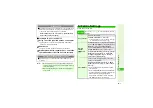16-16
16
Y
ahoo! K
eitai
3
To exit, press
g
then choose
Yes
and press
b
1
Select an item and press
b
^
To open properties, send URL, sort items or delete, see
.
1
Enter URL and press
b
^
Yahoo! Keitai page may open depending on the URL.
^
To select from previously entered URLs, see
.
Follow these steps first.
Switching View
3
Open a page and follow these steps.
Press
N
x
A
Select
PC Screen
or
Small
Screen
A
Press
b
^
In Small Screen view, PC sites are redesigned to fit Display.
Zoom
3
Open a page and follow these steps.
Press
N
x
A
Select
Convenient Functions
A
Press
b
A
Select
Zoom
A
Press
b
A
Select a
scale
A
Press
b
Using History
Main Menu
I
Yahoo! Keitai
A
PC Site Browser
A
History
Tip
I
History stores up to 300 pages; when full, oldest are
deleted to make room for new ones.
Entering URLs Directly
Main Menu
I
Yahoo! Keitai
A
PC Site Browser
A
Enter URL
Additional Functions
Common Settings
Main Menu
I
Yahoo! Keitai
A
Common Settings
Font Size
8
Standard
Change character size
Select
Font Size
A
Press
b
A
Select
Yahoo! Keitai
or
PC Site Browser
A
Press
b
A
Select a size
A
Press
b
Scroll Unit
8
Single Line
Select from three scroll units
Select
Scroll Unit
A
Press
b
A
Select a
unit
A
Press
b
Downloads
8
Show Images/
Play Sounds
Select whether to download images and
sounds on Internet sites automatically or to
open text information only
Images
Select
Downloads
A
Press
b
A
Select
Ima
g
es
A
Press
b
A
Select
Show Ima
g
es
or
Do not Show
A
Press
b
Sounds
Select
Downloads
A
Press
b
A
Select
Sounds
A
Press
b
A
Select
Play Sounds
or
Do not Play
A
Press
b
Memory
Operation
Clear cache (temporarily saved information in Cache
Memory), cookies (information sent by a server for
user identification) or authentication information
(user ID or password previously entered)
Select
Memory Operation
A
Press
b
A
Select
Delete Cache
,
Delete Cookies
or
Delete Auth
Info
A
Press
b
A
Choose
Yes
A
Press
b