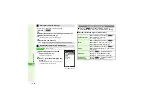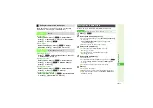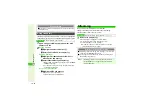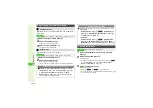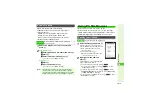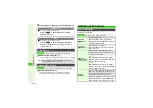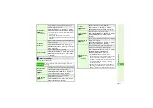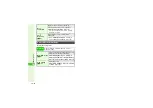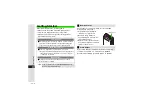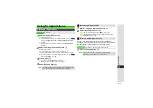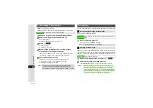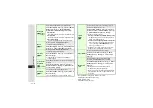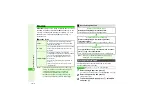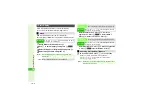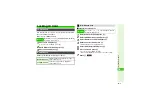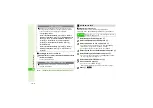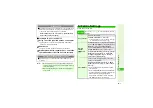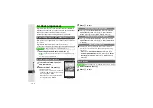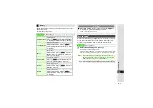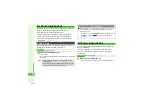17-5
17
S! Applications
Follow these steps first.
Cancel Screensaver to manage Screensaver S! Application.
Follow these steps first.
Managing S! Applications
Main Menu
I
S! Appli
A
S! Appli
Permission
Customize the method of confirmation, etc.
for each S! Application operation
Select an S! Application
A
Press
N
x
A
Select
Permission
A
Press
b
A
Select an item
A
Press
b
A
Select an
option
A
Press
b
3
To reset, press
N
x
A
Select
Permission
A
Press
b
A
Select
Reset
Settin
g
s
A
Press
b
A
Choose
Yes
A
Press
b
^
Options:
B
Ask Once
Confirmation appears at initial activation
B
Always Ask
Confirmations appear before operations
B
Never Ask
Confirmations do not appear
B
No
Operation is blocked
^
Some S! Applications have no settings.
Items/options vary by S! Application.
Move to Card
Move S! Applications to Memory Card
Select an S! Application
A
Press
N
x
A
Select
Move to Card
A
Press
b
3
When an older version of the S! Application
is saved, choose
Yes
to overwrite or
No
A
Press
b
^
S! Applications cannot be moved to
Memory Card when the same
S! Application is already saved or when
Memory Card memory is low.
^
Some S! Applications cannot be moved to
Memory Card.
Delete
Delete S! Applications one at a time
Select an S! Application
A
Press
N
x
A
Select
Delete
A
Press
b
A
Choose
Yes
A
Press
b
^
Handset Code may be required.
^
Some preloaded S! Applications can be
deleted. To restore them, perform Memory
All Clear (
S! Application Settings
Main Menu
I
S! Appli
A
Settings
Application
Volume
8
Level 3
Adjust the volume of S! Application sounds
Select
Application Volume
A
Press
b
A
Use
G
to adjust level
A
Press
b
^
In Manner mode, volume set in Manner settings
applies.