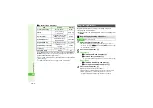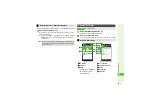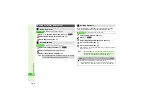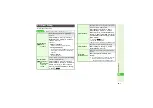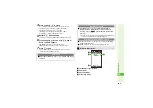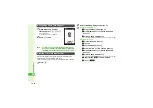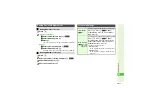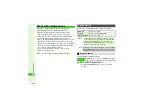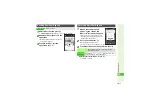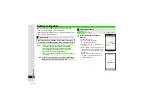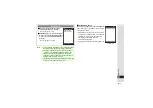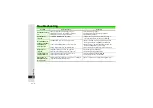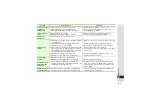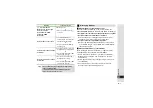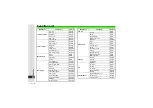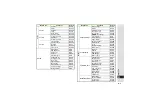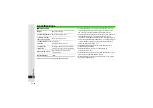21-5
21
Appendix
Problem
Possible Cause
Solution
Call won't connect
and there's a
beeping tone
^
Did you include the area code or the first
0
?
^
Handset may be out-of-range. (
B
appears)
^
Handset Offline Mode may be active. (
X
appears)
^
Dial the number including the area code or
0
.
^
Move to a place where signal is strong and retry.
^
Cancel Offline Mode (
).
Call is choppy or
cut off
^
Network signal may be weak.
^
Battery may need to be charged or replaced.
^
Move to a place where signal is strong and retry.
^
Charge battery or install a charged battery.
Line is noisy
during calls
^
Network signal may be weak or unstable.
―
Battery won't
charge
^
AC Charger may not be properly connected to handset
or Desktop Holder.
^
AC Charger may not be firmly plugged in to outlet.
^
Battery may not be properly installed.
^
Handset may not be properly inserted into Desktop Holder.
^
There may be debris on: terminals (handset, battery or
Desktop Holder); connector (AC Charger); Connection
Port (Desktop Holder); External Device Port.
^
Battery may not charge outside 5
]
C to 35
]
C.
^
Battery may be terminally exhausted or defective.
^
Make sure connector is securely inserted and try again.
^
Remove plug from outlet, re-insert and try again.
^
Open handset, install battery properly and try again.
^
Remove handset and re-insert correctly.
^
Clean terminals, connector and Port with a cotton swab
and try again.
^
Charge within an ambient temperature of 5
]
C - 35
]
C.
^
Replace battery with a new one.
Battery charges
quickly
^
Remaining charge shortens charging time.
―
^
Battery may be terminally exhausted or defective.
^
Replace battery with a new one.
Handset/Charger/
Desktop Holder
feels warm
^
During charging, AC Charger or Desktop Holder
normally becomes warm; handset may feel warm to the
touch during extended periods of use.
^
Unless handset/accessories become very hot to the
touch, this should be considered normal; regardless,
avoid prolonged skin contact which could cause burn
injuries (
).
Battery Time seems
shorter than usual
^
Environmental factors (temperature, charging/signal
conditions), usage or settings can affect Battery Time.
^
For more on Battery Time, usage factors and ways to
extend Battery Time, see
.