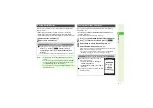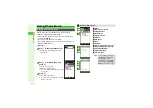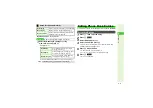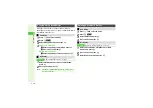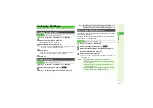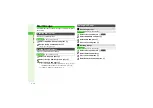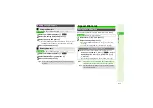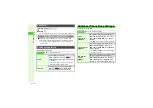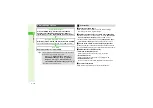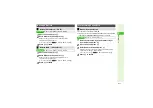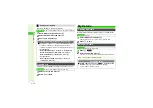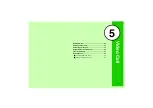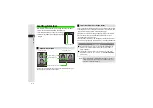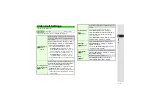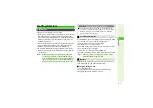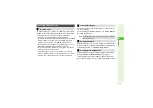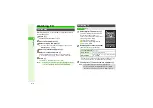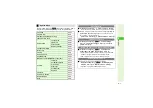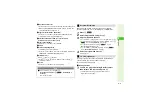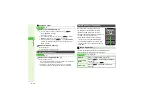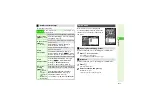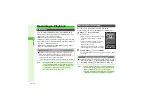5-3
5
Video Call
1
Enter a phone number
^
Alternatively, select a record from Call Log.
2
Press
f
for 1+ seconds
When the call is answered, incoming image
appears.
^
Incoming image may appear small
depending on the other party's handset.
Incoming image may not appear
depending on handset settings.
(Video Call charges apply.)
3
For operations during a Video Call, see
.
3
Press
g
to end call
^
Alternatively, close handset to end calls.
(Note, however, that if Headphones or a Bluetooth
®
headset is
in use, line will remain open even when handset is closed.)
1
When a Video Call arrives, open
handset
3
To reject the call, press
N
x
A
Select
Reject
A
Press
b
3
To redirect the call, press
M
h
.
3
To place the caller on hold, press
g
.
B
Callers placed on hold receive Hold
Guidance Picture; Microphone is muted.
2
Answer with Video Ima
g
e
1
Press
b
L
2
Choose
Yes
and press
b
Internal Camera image is sent.
3
For operations during a Video Call, see
.
Answer with Voice Only
1
Press
b
L
2
Choose
No
and press
b
^
Outgoing image is suppressed.
(Video Call charges apply.)
3
For operations during a Video Call, see
.
3
Press
g
to end call
^
Alternatively, close handset to end calls. (Note, however, that if
Headphones or a Bluetooth
®
headset is in use, line will remain
open even when handset is closed.)
Initiating a Video Call
Tip
I
Select
Video Call
in Options menu of Phone Book, etc. to
initiate a Video Call.
Answering a Video Call