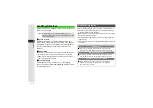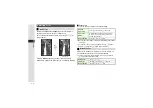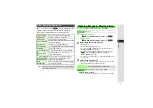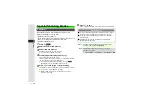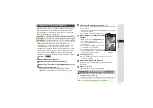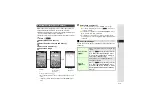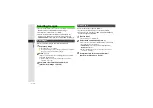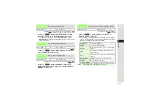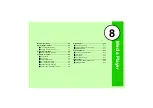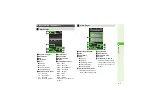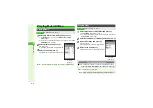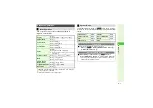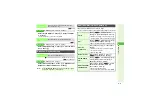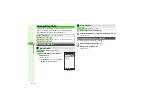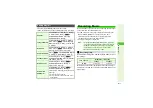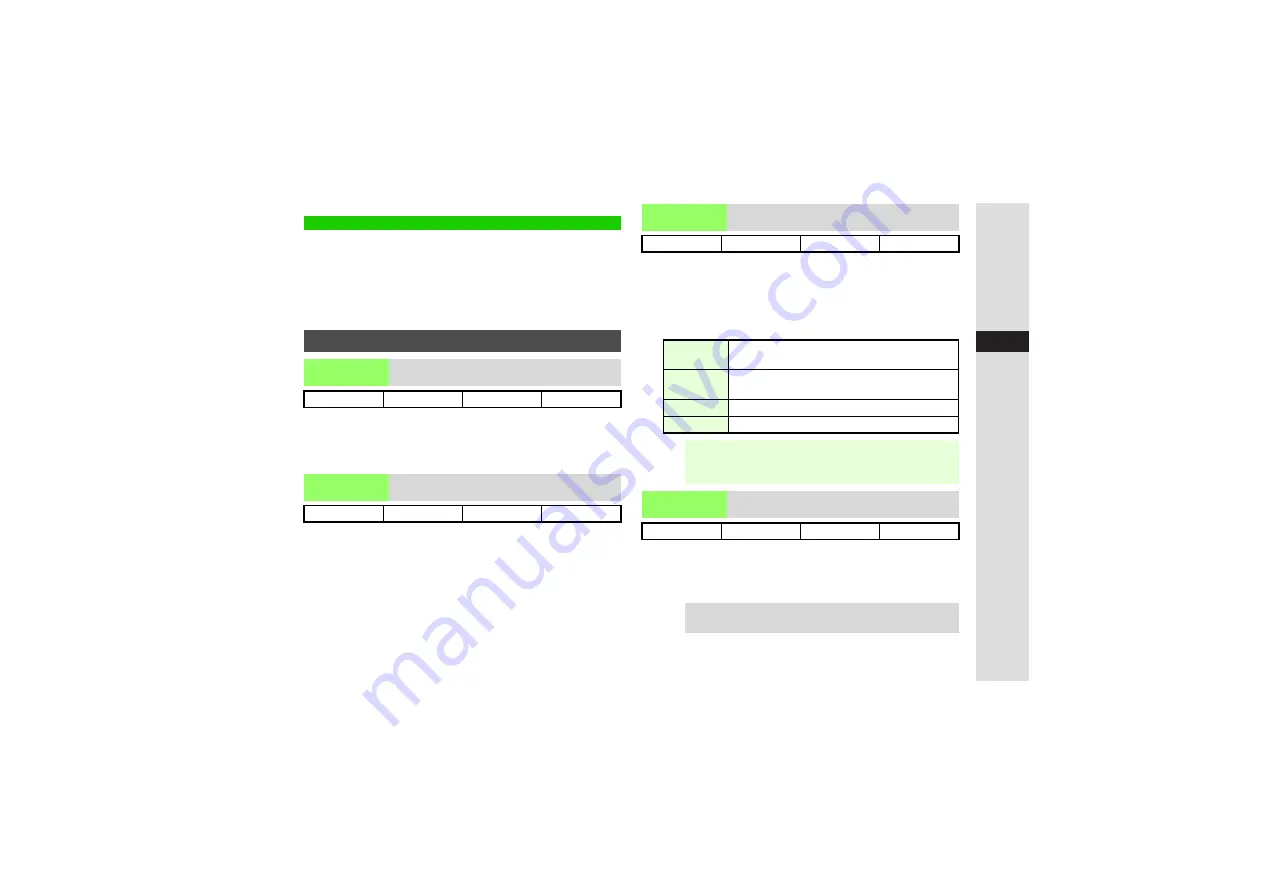
7-15
7
Camera
^
Available options vary by selected image capture mode.
^
Shortcut keys are assigned to some functions (
"Function
Shortcuts").
^
Follow these steps before capturing an image (after Step 1 on
) or recording video (after Step 2 on
); after
Viewfinder returns, complete image capture/recording.
8
Normal Finder
Press
N
x
A
Select
Settin
g
s
A
Press
b
A
Select
Display Indicators
A
Press
b
A
Select
Normal Finder
or
Hide Indicators
A
Press
b
8
Pattern 1
Press
N
x
A
Select
Settin
g
s
A
Press
b
A
Select
Shutter Sound
A
Press
b
A
Select a pattern
A
Press
b
3
To check sound, select a pattern
A
Press
N
L
^
Volume is fixed.
^
Shutter click sounds for Continuous Shoot and Panorama
Picture are unique and fixed.
1
Available for External Camera.
2
Low Li
g
ht
is not available.
8
Off
Press
N
x
A
Select
Mobile Li
g
ht
A
Press
b
A
Select a mode
A
Press
b
^
Setting returns to default after exiting mobile camera.
*
Available when Record Time/Size is SubQCIF, QCIF or Wide.
8
Standard
Press
N
x
A
Select
Display Size
A
Press
b
A
Select
Standard
or
Enlar
g
e
A
Press
b
Camera Settings
Shooting Options
Display
Indicators
Hide indicators to frame image on full Display
Photo Camera
!
Video Camera
#
Shutter Sound
Change shutter click sound
Photo Camera
!
Video Camera
#
Mobile Light
Select mode
Photo Camera
!
1
Video Camera
!
1, 2
On
Mobile Light activates (and brightens for still
image capture)
Automatic
Mobile Light activates in low light (and brightens
for still image capture)
Low Light
Mobile Light activates and brightness is constant
Off
Mobile Light remains off
Note
I
^
Do not use Mobile Light near people's faces or look into
the light yourself.
^
Mobile Light may not illuminate if battery is low.
Display Size
Change Viewfinder size for video
Photo Camera
#
Video Camera
!
*
Tip
I
When
Standard
is set for Wide (400 x 240), Viewfinder
appears smaller than the actual size.