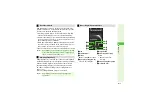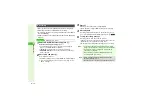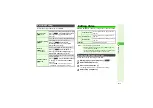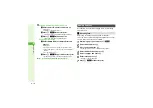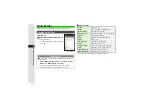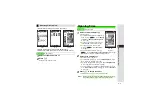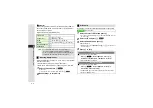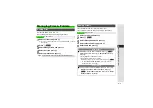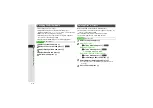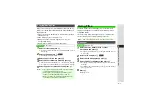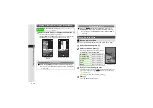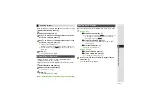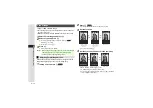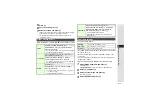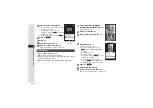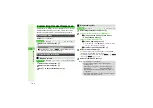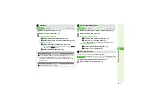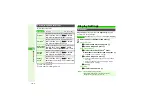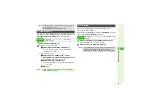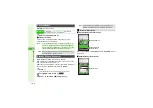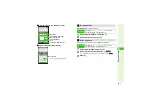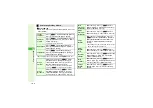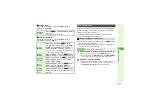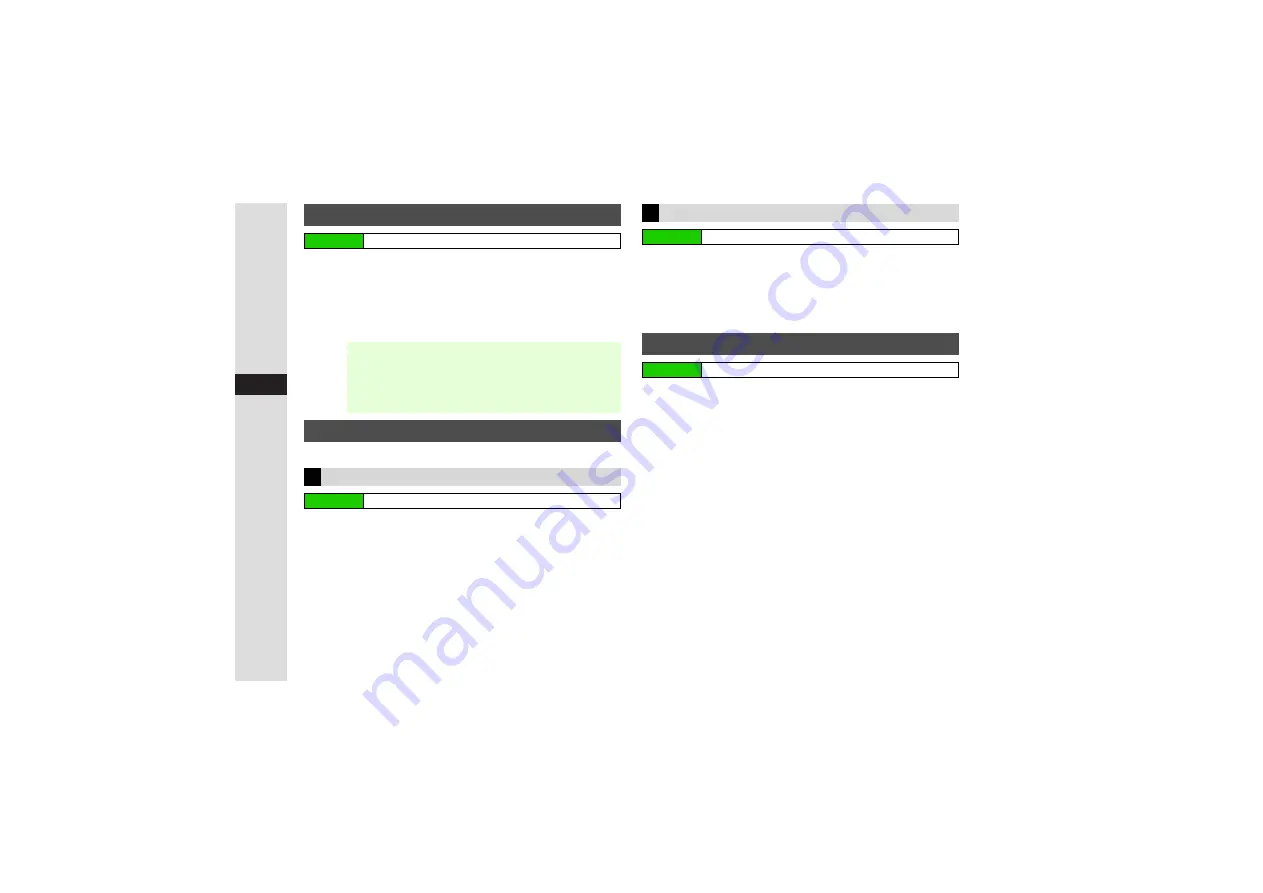
9-8
9
Mana
g
in
g
Files (Data Folder)
1
Select
Pictures
,
Rin
g
Son
g
s·Tones
,
Music
,
Videos
or
Flash
®
Rin
g
tones
and press
b
2
Select a file and press
N
x
3
For more, perform from Step 3 in "Saving from Other
Functions" on
Assign video or sound file as ringvideo or ringtone for Voice Calls.
1
Select a file and press
N
x
2
Select
Set as Rin
g
Video
and press
b
1
Select
Rin
g
Son
g
s·Tones
,
Music
or
Flash
®
Rin
g
tones
and press
b
2
Select a file and press
N
x
3
Select
Set as Rin
g
tone
and press
b
1
Select a folder and press
b
2
Select a file and press
N
x
3
Select
Send
and press
b
4
Select
As Messa
g
e
and press
b
3
For large JPEG images, select attachment size
A
Press
b
5
Complete other fields and send S! Mail
(perform from Step 3 on P.15-4)
Saving to Phone Book
Main Menu
I
Data Folder
Note
I
^
Setting is canceled when source file usage period
expires. (Warning does not appear when saving files
with limited usage period to Phone Book.)
^
Renaming, deleting or moving files (or the folder) used for
ringtone, ringvideo, etc. cancels corresponding setting.
Ringvideo & Ringtone
Ringvideo
Main Menu
I
Data Folder
A
Videos
Ringtone
Main Menu
I
Data Folder
S! Mail Attachments
Main Menu
I
Data Folder