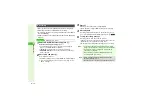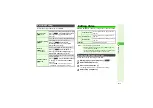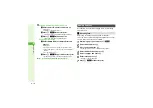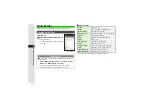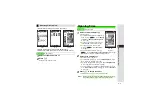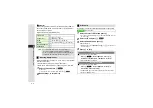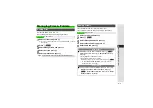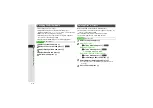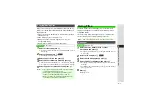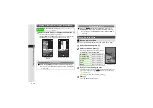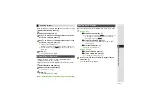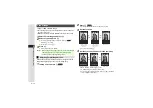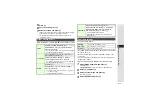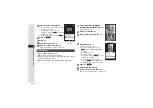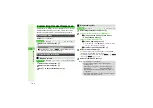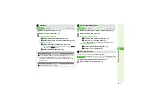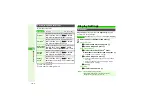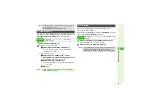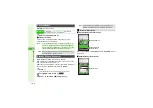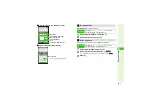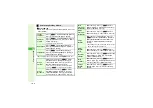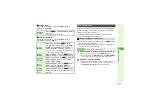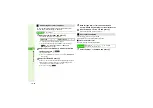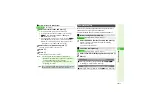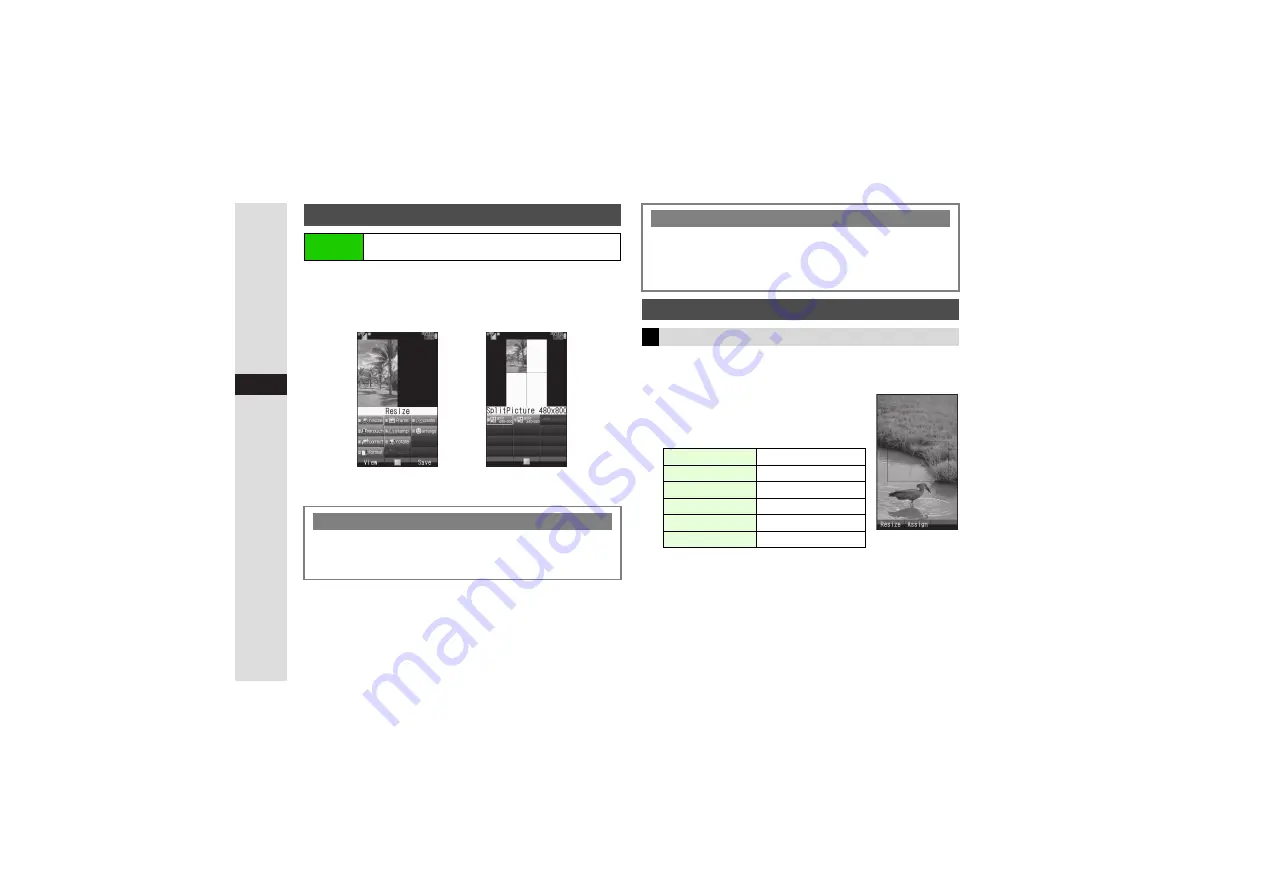
9-10
9
Mana
g
in
g
Files (Data Folder)
1
Select
Picture Editor
or
Composite
and press
b
^
Select an option for further operations.
^
Picture Editor
and
Composite
appear only for compatible files.
^
Edited image is saved to Data Folder as a new entry.
Open Picture Editor window (left) and follow these steps.
1
Select
Resize
and press
b
2
Select a size and press
b
A rectangle appears on the image (except
for
Wallpaper
and
Power On/Off
).
3
Use
G
to specify display area
^
Display area may be unspecifiable depending on image size.
3
To zoom in/out, press
N
0
A
Press
C
(zoom in) or
D
(zoom out)
3
To start over from size selection, press
i
.
4
Press
b
3
Saving Edited Images: above
Opening Picture Editor/Composite Window
Main Menu
I
Data Folder
A
Pictures
A
Select a file
A
Options (
N
)
A
Edit
Canceling Effects
3
Before saving/adding an effect, select
Undo
A
Press
b
B
To restore effect immediately after canceling, select
Redo
A
Press
b
Pict
u
re Editor
W
indo
w
Composite
W
indo
w
Saving Edited Images
3
Press
M
q
A
Select
Save as New
A
Press
b
A
Enter name
A
Press
b
A
Select a location
A
Press
b
B
To overwrite, select
Overwrite
instead of
Save as New
A
Press
b
Changing Image Size
Resize to Preset Size
Wallpaper
W 480 x H 800 dots
Power On/Off
W 480 x H 800 dots
Incoming Call
W 360 x H 240 dots
Alarm
W 480 x H 208 dots
VGA
W 480 x H 640 dots
QVGA
W 240 x H 320 dots
Incoming Call