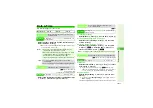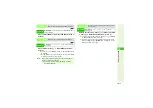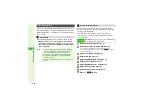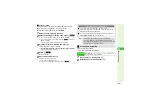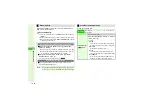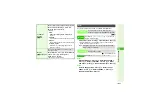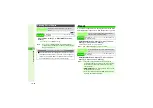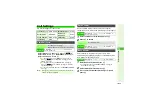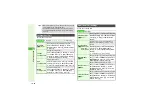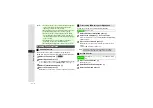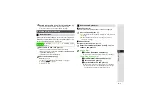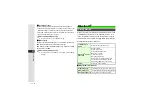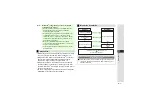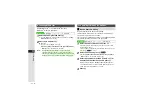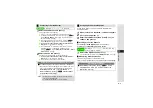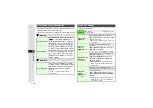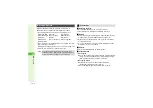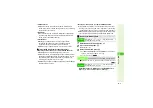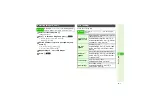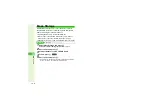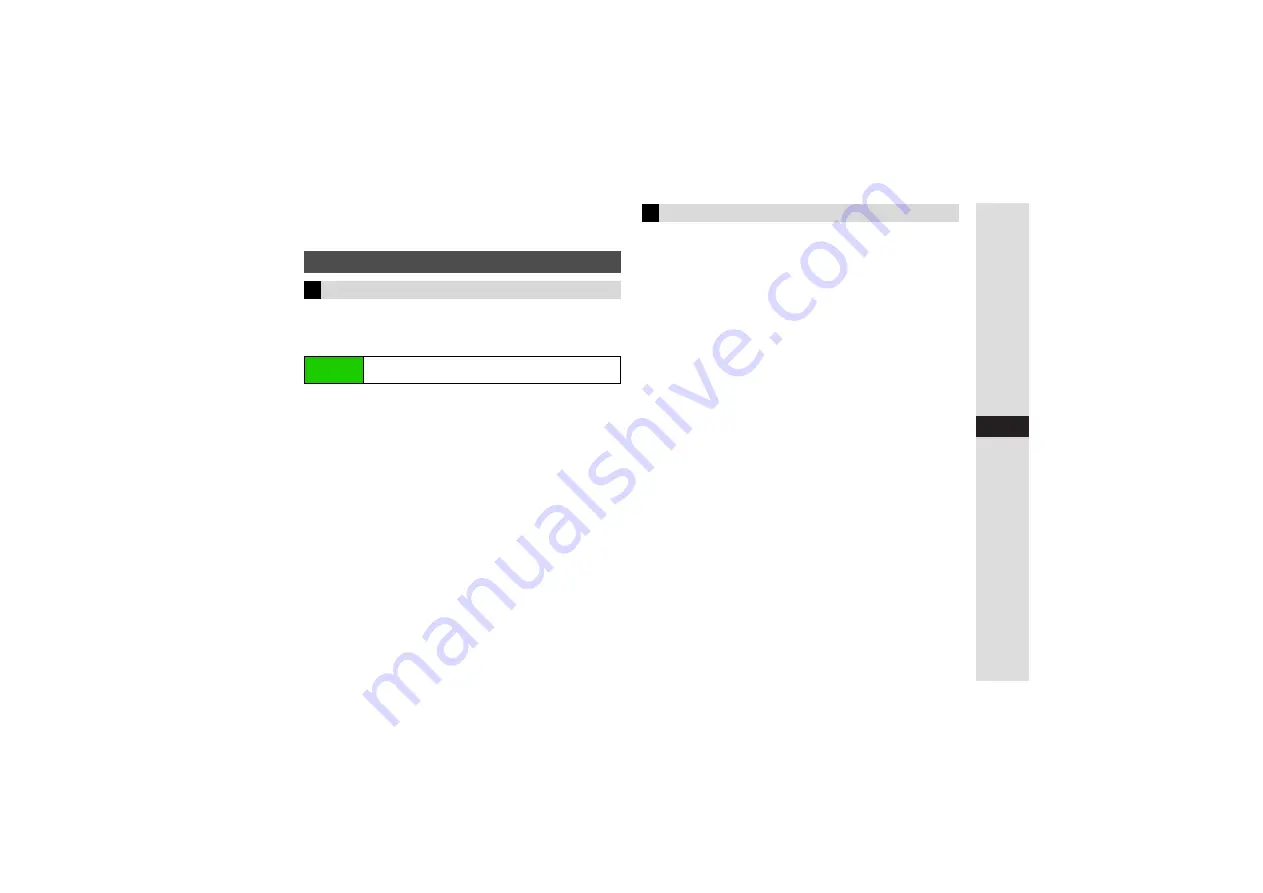
11-5
11
Connectivity
4
Enter Authorisation Code (P.11-2) and press
b
Transfer starts. When finished, Send All menu returns.
3
For Phone Book, choose
Yes
or
No
A
Press
b
Handset must be in Standby to receive files; this function is
disabled even in Standby if Password Lock/Keypad Lock is
active or firmware update is in progress.
1
Choose
On (3 min.)
and press
b
Infrared is activated and handset returns to Standby.
^
When connection is requested,
Callin
g
not available durin
g
operation, OK?
appears.
^
IrSS transfers activate Offline Mode.
2
Choose
Yes
and press
b
Offline Mode is set.
^
For more, see "Subsequent Operations" on the right.
3
Press
M
3
to cancel.
3
Press
g
to end.
3
One File Transfer
Transfer starts automatically and confirmation appears.
1
Choose
Yes
and press
b
3
To cancel transfer, choose
No
A
Press
b
A
Choose
Yes
A
Press
b
3
When confirmation for save location appears, select a
location
A
Press
b
3
All File Transfer
Enter Authorisation Code:
appears.
1
Enter the same Authorisation Code (P.11-2) as
sender's and press
b
2
Addin
g
Files
1
Select
As New Items
and press
b
When transfer completes, handset returns to Standby.
Overwritin
g
Existin
g
Files
1
Select
Delete All & Save
and press
b
2
Choose
Yes
and press
b
3
Enter Handset Code and press
b
When transfer completes, handset returns to Standby.
^
When Phone Book is overwritten, My Details except
handset phone number is overwritten as well.
Receiving Files via Infrared
Basic Operation
Main Menu
I
Settings
A
Connectivity (
F
)
A
Infrared
A
Switch
On/Off
Subsequent Operations