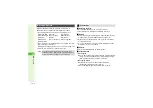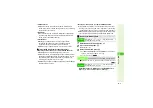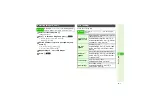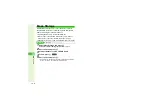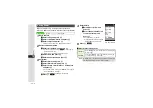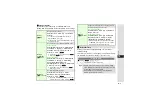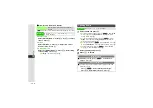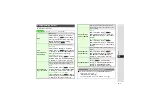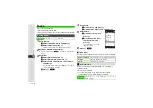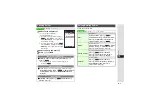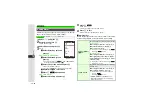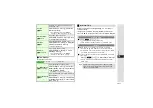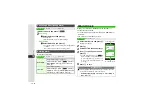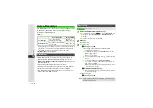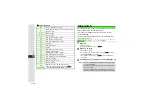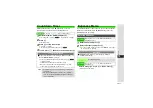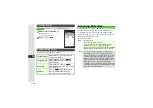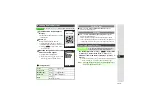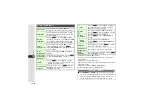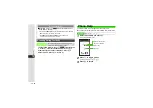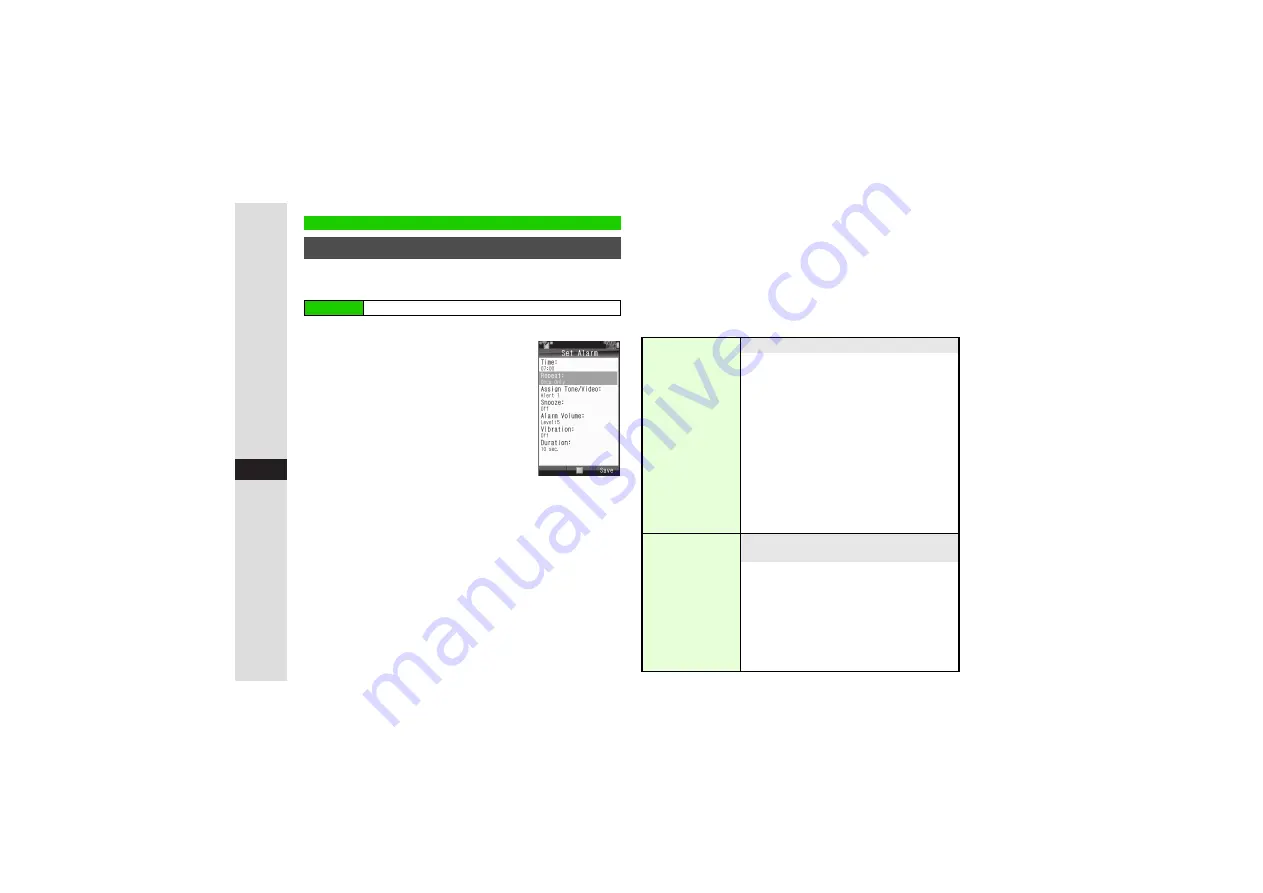
13-10
13
T
ools
Set Alarm to sound at a specific time each day or on specific
days of the week. Save up to 5 Alarm settings.
1
Select
-- : --
and press
b
2
Enter time and press
b
^
Alarm Options: right
3
Select
Repeat:
and press
b
4
Daily
1
Select
Every Day (All)
and
press
b
Specified Day of the Week
1
Select
Selected Days
and
press
b
3
To select all, press
N
x
A
Select
Check All
A
Press
b
A
Skip ahead to Step
4
2
Select a day of the week and press
b
The day is set and
F
appears.
^
To cancel, highlight the selected day and press
b
.
3
Repeat Step
2
to select more
4
Press
M
K
when finished
One Time Alarm
1
Select
Once Only
and press
b
5
Press
M
q
Alarm is set.
^
For more settings, start over from Step 1.
6
Press
g
to exit
Handset returns to Standby and
H
appears.
3
Alarm Options
Follow these steps after Step 2 on the left. After each setting,
Alarm settings window returns. Complete other settings.
Alarm
Setting Alarm
Main Menu
I
Tools
A
Tools 1 (
F
)
A
Alarms
Alarm Settings
Assign Tone/Video
8
Alert 1
Set a tone/video to sound/play at Alarm Time
Preset Sounds
Select
Assi
g
n Tone/Video:
A
Press
b
A
Select
Preset Sounds
A
Press
b
A
Select a tone
A
Press
b
3
To play tones, select one and press
N
L
.
B
Press
N
C
to stop.
Data Folder Files
Select
Assi
g
n Tone/Video:
A
Press
b
A
Select
Rin
g
Son
g
s·Tones
,
Music
,
Videos
or
Flash
®
Rin
g
tones
A
Press
b
A
Select
a file
A
Press
b
3
To play files, select one and press
M
L
.
B
Press
i
to stop.
Custom Screen
Set Custom Screen tone/video to sound/play
at Alarm Time
Select
Assi
g
n Tone/Video:
A
Press
b
A
Select
Custom Screen
A
Press
b
3
To play files, select Custom Screen and
press
N
L
.
B
Press
N
C
to stop.
^
Custom Screen
is selectable when a
downloaded Custom Screen containing
music files is active.